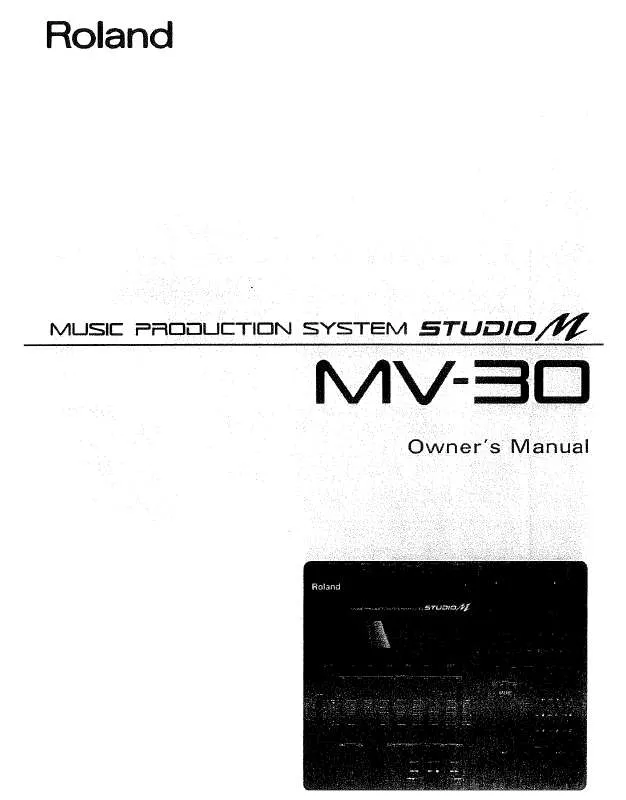Detailed instructions for use are in the User's Guide.
[. . . ] Additionally, in order to feel assured that you have gained a good grasp of every feature provided by your new unit, Quick Start and Owner's Manual should be read in its entirety. The manual should be saved and kept on hand as a convenient reference. · The explanations in this manual include illustrations that depict what should typically be shown by the display. Note, however, that your unit may incorporate a newer, enhanced version of the system (e. g. , includes newer sounds), so what you actually see in the display may not always match what appears in the manual.
©2005 Roland Corporation All rights reserved. [. . . ] Click the position that corresponds to the pitch you want to enter. A note event of the specified length will be entered where you click.
Click this bar, you can move the displayed portion of the range of sound (note number).
). You
Click
, expand (+) or
4.
shrink (-) the time axis of the display area (zoom). The direction will narrow
5.
Press
.
The VGA PIANO ROLL EDIT screen will close.
(zoom-in) the displayed area. It's convenient to zoom-in on a specific area if you've input numerous closely-spaced notes. The direction will wide
Note length (Step time) and the number of ticks
The MV-30's sequencer divides each quarter note into 480 "ticks. " The following table shows the number of ticks in each note value.
Note (64th note) (32nd note triplet) (32nd note) (16th note triplet) (16th note) (8th note triplet) (8th note) (quarter note triplet) Number of ticks 30 40 60 80 120 160 240 320 Note (quarter note) (half-note triplet) (half note) (whole note) (double whole note) Phrase Pattern Number of ticks 480 640 960 1920 3840 The length of an Audio Phrase. The length of a Pattern.
(zoom-out) the displayed area. Zoom out to view more data.
The length that a recorded note will actually continue sounding will be the number of ticks in the note value multiplied by the Duration parameter. For example if the Duration parameter is "80%", a quarter note will actually sound for a length of 480 x 0. 80 = 384 ticks.
The value of each parameter will maintain the setting that was entered most recently. If the next note you want to enter is to have the same values, you can simply leave these parameters unchanged. In other words, once you have specified the Duration parameter or Velocity parameter, you can often leave them unchanged while you enter the rest of the notes; simply click the mouse successively on the pitches at which you want to enter notes.
You can choose Phrase for the Step Time parameter only if you're on the STEP REC (AUDIO) screen. Negative "-" settings will invert the upper and lower limit values. Value: -200% - 100% - 200% Bias This parameter specifies the amount by which the data will be increased or decreased. Value (Control Change, Channel Aftertouch, Poly Aftertouch): -99 - 0 - 99 Value (Pitch Bend): -999 - 0 - 999
The Number parameter is shown only if you choose Control Change as the Event parameter. The Note Range Parameter is shown only if you choose Poly Aftertouch as the Event parameter.
·
·
·
4.
Press
(Execute).
The data you selected will be modified.
15
Added Functionality in Mixer
Adjusting the tone of an Instruments or Audio track
Each Part of Instruments and the mixer section of each Audio track has a 3-band EQ (equalizer). You can use this equalizer to adjust the tone.
While the EQ screen is displayed, repeatedly pressing the [MIXER] button will cycle through the screens in the following order: MIXER (AUDIO TRACK) MIXER (INSTRUMENTS PART 1-8) MIXER (INSTRUMENTS PART 9-16) MIXER (AUDIO TRACK)
1.
Press
.
The MIXER screen will appear. Press the function buttons to switch the mixer you want to adjust tones by equalizer.
F button (Audio track) (Part 1-8) (Part 9-16) Screen displayed MIXER (AUDIO TRACK) screen MIXER (INSTRUMENTS PART 1-8) screen MIXER (INSTRUMENTS PART 9-16) screen
The MIXER screen accessed by pressing [F4 (AUX/Phrs/In)] does not have an equalizer function.
3.
Press
(EQ).
The screen will show the EQ screen for the mixer you selected in step 2.
Pressing [F5 (EQ)] will display the EQ screen, and pressing [F5 (Level/Pan)] will display the MIXER screen. The [F5 (EQ)] and [F5 (Level/Pan)] functions will alternate each time you press the button.
Mixer selected Audio track Part 1-8 Part 9-16
Screen displayed MIXER (AUDIO TRACK EQ) screen MIXER (INSTRUMENTS PART 1-8 EQ) screen MIXER (INSTRUMENTS PART 9-16 EQ) screen
4.
Use
to move the cursor to the equalizer parameters on which you
want to adjust.
16
Added Functionality in Mixer
Parameter EQ Sw Gain [dB] EQ High Freq [Hz] Value Off, On -15 - 0 - +15 1000, 1120, 1250, 1400, 1600, 1800, 2000, 2240, 2500, 2800, 3150, 3550, 4000, 4500, 5000, 5600, 6300, 7100, 8000, 9000, 10k -15 - 0 - +15 100, 112, 125, 140, 160, 180, 200, 224, 250, 280, 315, 355, 400, 450, 500, 560, 630, 710, 800, 900, 1000, 1120, 1250, 1400, 1600, 1800, 2000, 2240, 2500, 2800, 3150, 3550, 4000, 4500, 5000, 5600, 6300, 7100, 8000, 9000, 10k 0. 5, 0. 6, 0. 7, 0. 8, 0. 9, 1. 0, 1. 1, 1. 2, 1. 4, 1. 6, 1. 8, 2. 0, 2. 2, 2. 5, 2. 8, 3. 1, 3. 5, 4. 0, 4. 5, 5. 0, 5. 6, 6. 3, 7. 1, 8. 0, 9. 0, 10. 0, 11. 2, 12. 5, 14. 0, 16. 0 Explanation Switches the status (On/Off) of equalizer. Specify the amount of boost/cut at the frequency specified by Freq. Specify the high range frequency at which you want to boost or cut. Specify the amount of boost/cut at the frequency specified by Freq. Specify the middle range frequency at which you want to boost or cut. [. . . ] Av. Santa Fe 2055 (1123) Buenos Aires ARGENTINA TEL: (011) 4508-2700
U. A. E.
Zak Electronics & Musical Instruments Co. TEL: (04) 3360715
MEXICO
Casa Veerkamp, s. a. MEXICO TEL: (55) 5668-6699
UNITED KINGDOM
Roland (U. K. ) Ltd. Atlantic Close, Swansea Enterprise Park, SWANSEA SA7 9FJ, UNITED KINGDOM TEL: (01792) 702701
GERMANY
Roland Elektronische Musikinstrumente HmbH. [. . . ]