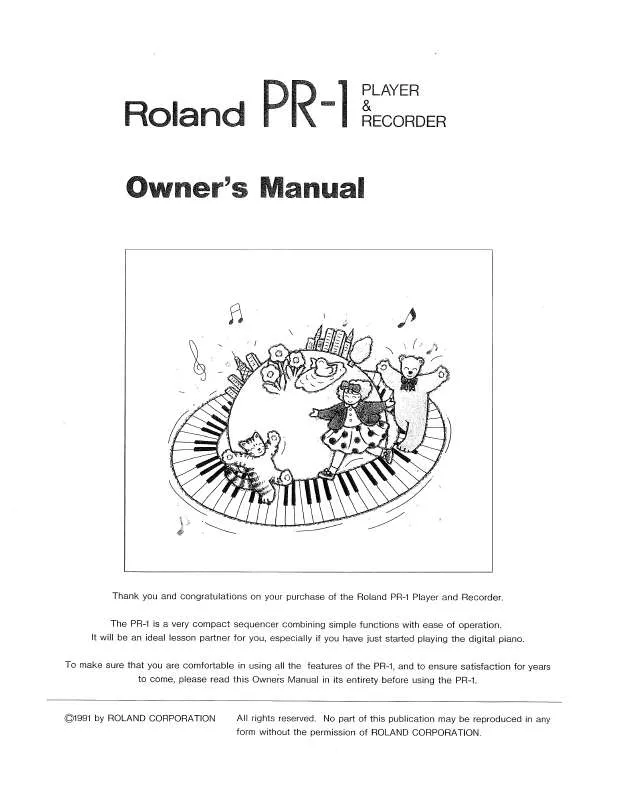Detailed instructions for use are in the User's Guide.
[. . . ] Additionally, in order to feel assured that you have gained a good grasp of every feature provided by your new unit, Owner's Manual should be read in its entirety. The manual should be saved and kept on hand as a convenient reference.
220
Copyright © 2007 ROLAND CORPORATION
All rights reserved. No part of this publication may be reproduced in any form without the written permission of ROLAND CORPORATION.
IMPORTANT SAFETY INSTRUCTIONS
WARNING: To reduce the risk of fire or electric shock, do not expose this apparatus to rain or moisture.
CAUTION
RISK OF ELECTRIC SHOCK DO NOT OPEN
ATTENTION: RISQUE DE CHOC ELECTRIQUE NE PAS OUVRIR
CAUTION: TO REDUCE THE RISK OF ELECTRIC SHOCK, DO NOT REMOVE COVER (OR BACK). REFER SERVICING TO QUALIFIED SERVICE PERSONNEL.
The lightning flash with arrowhead symbol, within an equilateral triangle, is intended to alert the user to the presence of uninsulated "dangerous voltage" within the product's enclosure that may be of sufficient magnitude to constitute a risk of electric shock to persons. [. . . ] Check this item only when it is required (both odd and even fields are displayed when this is not checked).
Using the Keyboard to Play Back Clips
You can also play back clips using the keyboard. The number row on the keyboard (1, 2, 3, 4, . . . ) corresponds to the first row in the Palette Area, the next row (Q, W, E, R, . . . ) to the Palette Area's second row, the next row (A, S, D, F, . . . ) to the Palette Area's third row, and the next row (Z, X, C, V, . . . ) to the Palette Area's fourth row, and each clip is played back when the corresponding key is pressed.
fig. playmode06. eps
You can also cut flickering from interlacing of still images when importing materials (p. 82).
The corresponding keys are displayde
[+] Key: Plays the clip following the clip Corresponds the row of keys [1, 2, 3, . . . ] selected but not currently playing (shown in white), or the clip currently being played Corresponds the row of keys [Q, W, E, . . . ] back (shown in green). [-] Key: Corresponds the row of keys [A, S, D, . . . ] Plays the clip before the clip selected but not currently playing (shown in white), or the Corresponds the row of keys [Z, X, C , . . . ] clip currently being played back (shown in green). The key corresponding to each key appears in the clip's lower left corner. You can also select clips with the cursor key (the clip shown in white is selected) and start playback with the space key. In addition, you can play clips in sequence with the [+] and [-] keys in the numerical keypad. By activating the [Caps Lock] key, you can disable direct playback of clips from the keyboard.
54
Introduction to Use of the PR-1 -- Playing
Back Clips
Switching the Palette
Clicking on a palette in the palette list switches the palette.
fig. playmode07. eps
Palettes list
Introduction
You can change the sequence of palettes, change palette names, and perform various other editing functions in Edit mode (p. For more on palette editing procedures, refer to "Editing Palettes" (p. For instructions on how to assign materials to palettes, refer to "Assigning Materials to Palettes" (p. 59).
Switching Palettes with the Keyboard
You can also switch palettes using the keyboard. Switch to Edit mode.
The Edit Mode screen is displayed when you click the [Edit Mode] button in the upper right of the Play Mode screen.
2. Click one palette from the "Palettes" list to select the palette.
The "Clips" list for the selected palette appears.
3. Assign materials to the palettes as clips.
Select and drag one material from the "Materials" list and drop it in the position in the "Clips" list to which you want the material assigned. You can confirm the clip in the video output monitor and the material in the thumbnails.
fig. editmode04. eps
Clip preview monitor
Thumbnail
When you select multiple materials (select materials while holding down the Shift key) and drop them into the "Clips" list, the materials are assigned in order of the material list, starting from the position where they are dropped.
When you drop a material in a position where a clip is already assigned, the earlier material is replaced by the one you drop there.
59
Introduction to Use of the PR-1 -- Assigning
Materials to Palettes
Importing Materials from Another Project
Not only can you use materials within a project, you can also import materials from other projects. For more details about these procedures, refer to "Importing Materials from Another Project" (p. 60).
Importing Materials from External Media
You can import materials from videos, CD-Rs, and other sources. For more details about these procedures, refer to "Capturing Video from a Video Deck or Other Device" (p. 76) and "Importing Materials Created with a Computer" (p. 78).
Editing Palettes and Clips
You can change palette and clip names, change their sequence, and perform various other editing functions. For more on palette and clip editing procedures, refer to "Editing Palettes" (p. 66).
60
Introduction to Use of the PR-1 -- Saving
Projects
Saving Projects
Click the [Save] button in the upper part of the screen. [. . . ] 100 Palette . . . . . . . . . . . . . . . . . . . . . . . . . . . . . . . . . . . . . . . . . . . . . . . . . . . . . . . . . . . . . . . . . . . . . . . . 65 Project . . . . . . . . . . . . . . . . . . . . . . . . . . . . . . . . . . . . . . . . . . . . . . . . . . . . . . . . . . . . . . . . . . . . . . . . 63 System . . . . . . . . . . . . . . . . . . . . . . . . . . . . . . . . . . . . . . . . . . . . . . . . . . . . . . . . . . . . . . . . . . . . . . . 98 Touch Panel Display . . . . . . . . . . . . . . . . . . . . . . . . . . . . . . . . . . . . . . . . . . . . . [. . . ]