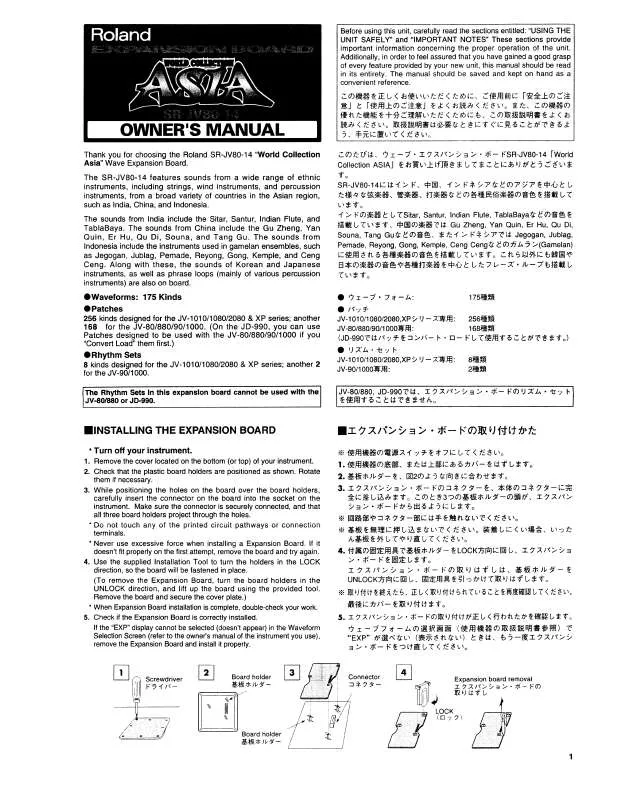User manual ROLAND SRJV80-14
Lastmanuals offers a socially driven service of sharing, storing and searching manuals related to use of hardware and software : user guide, owner's manual, quick start guide, technical datasheets... DON'T FORGET : ALWAYS READ THE USER GUIDE BEFORE BUYING !!!
If this document matches the user guide, instructions manual or user manual, feature sets, schematics you are looking for, download it now. Lastmanuals provides you a fast and easy access to the user manual ROLAND SRJV80-14. We hope that this ROLAND SRJV80-14 user guide will be useful to you.
Lastmanuals help download the user guide ROLAND SRJV80-14.
Manual abstract: user guide ROLAND SRJV80-14
Detailed instructions for use are in the User's Guide.
[. . . ] 7 About VGA, Mouse and Keyboard Configuration Parameters . . . . . . . . . . . . . . . . . . . . . . . . . . . . . . . . . . . . . . . . . . . . . . . . . . . . . . . . . . . . . . . . . . . . . . . . . . . . . . . 8
Using a VGA Monitor with the SRJV80-14
8
Configuring Your Monitor . . . . . . . . . . . . . . . . . . . . . . . . . . . . . . . . . . . . . . . . . . . . . . . . . . . . . . . . . . . . . . . . . . . . . . . . . . . . . . . . . . . . . . . . . . . . . . . . . . . . . . . . . . . . . . . . . . . . . . . . . . . . . . . . . . . . . . . . . . . . . . 8 VGA Parameters. . . . . . . . . . . . . . . . . . . . . . . . . . . . . . . . . . . . . . . . . . . . . . . . . . . . . . . . . . . . . . . . . . . . . . . . . . . . . . . . . . . . . . . . . . . . . . . . . . . . . . . . . . . . . . . . . . . . . . . . . . . . . . . . . . . . . . . . . . . . . . . . . . . . . . . . . 8 Elements of the Info Display. . . . . . . . . . . . . . . . . . . . . . . . . . . . . . . . . . . . . . . . . . . . . . . . . . . . . . . . . . . . . . . . . . . . . . . . . . . . . . . . . . . . . . . . . . . . . . . . . . . . . . . . . . . . . . . . . . . . . . . . . . . . . . . . . . . . . . . . . . . [. . . ] This is called the "position line. "
Position line
3. 5.
Click the right mouse button on the track playlist. A pop-up menu appears that offers a variety of options. Drag to the name of the desired edit point so that it's highlighted in the pop-up menu. Click the left mouse button--the selected edit point is set.
In this illustration, the IN point is selected.
Other Features of the Edit Pop-Up Menu
You can perform quite a few actions from the Edit Pop-Up Menu. In all cases, once you select the desired item from the pop-up menu, click the left mouse button: To: Clear region edit points Move the timeline First: Press and hold CLEAR Press and hold SHIFT Then right-click and: select the desired edit point. select the desired edit point or choose GOTO to move to the current location of the position line.
To: Zoom in or out
Right-click and: select ZOOM or ZOOM . In either case, a dialog appears in which you can select the desired magnification. select SCRUB and left-click to checkmark it. select SCRUB TO to preview the audio just before the position line, SCRUB THRU to listen to audio just before and after the position line, or SCRUB FROM to listen to a small chunk of audio starting at the position line. Sel Trk selects the track on which you've right-clicked if no IN and OUT points have been set.
View the Wave Display from the Home screen View the Home screen from the Wave Display Activate the SRJV80-14's Scrub feature Use Scrub to preview audio
Select a track
14
©2001 Roland Corporation US
SRJV80-14 Tip Sheet
To: Select a region
Right-click and: Sel Trk selects the region of audio between the IN and OUT points on the track you've right-clicked if IN and OUT points have been set. (In the factory demo songs, this step has already been taken care of--however, when you create a new project, the MASTER stereo mix will be routed to the OPTICAL and COAXIAL OUT connectors. )
Setting Up for DS-90A and DS-50A Digital Monitors
1. Decide whether you want to use an optical or coaxial connection to your monitors. This display shows you--and allows you to change--the signal routed to each of the SRJV80-14 output jacks and connectors.
All of the SRJV80-14's output jacks and connectors. Along the left edge of the screen, you see all of the SRJV80-14's signal busses.
4.
Press # until the desired digital output is selected in the top row--in this screenshot, we've chosen the COAXIAL OUT:
5.
The thick black line--think of it as a virtual cable--shows that the MASTER mix (MASTL/R) is routed to the COAXIAL OUT (COAX). Turn the TIME/VALUE dial clockwise so the cable connects MONL/R to the selected digital OUT connector--"MONL/R" stands for "MONITOR Left/Right. "
Adjusting Your Listening Level
If you're listening to the SRJV80-14 through monitor speakers, the MONITOR knob to the left of the display sets your listening level. You'll generally want to keep this at the 0dB position (3 o'clock). Of course, you can always turn the MONITOR knob to raise or lower the listening level as needed--the 0dB position serves as a good starting point. Adjust your Roland DS-90A/DS-50A INPUT LEVEL or monitor-speaker amplifier level settings so that the SRJV80-14 is producing sound at a reasonable level.
SRJV80-14 Tip Sheet
©2001 Roland Corporation US
17
If you're using headphones, the setting of the MONITOR knob establishes the basic monitoring level, so set it to its 0dB position. To adjust your headphones' volume, use the PHONES 1 or 2 knob that corresponds to the jack into which you've plugged your headphones. Start with the knob turned all the way counter-clockwise, and slowly turn it clockwise to reach the desired listening level. If you've connected a speaker system directly to the SRJV80-14 and would like separate control of your speakers and headphones, route the MASTER outputs to the desired PHONES jack on the EZ ROUTING OUTPUT ASSIGN screen (see Steps 1-3 in "Setting Up for DS-90A and DS-50A Digital Monitors" on Page 17). [. . . ] However, during recording, it's a good idea to listen only to your tracks so that you can hear what's actually being recorded. Since you'll likely be listening to the MASTER mix bus as you record, here's how to remove an input channel's signal from the MASTER mix: 1. Press the desired IN 1-16·SOLO or IN 17-24/AUX MST·MUTE FADER button to select the group of channels containing the one you want to remove from the mix. Press the desired input channel's CH Edit button--the input channel's CH EDIT parameters appear. [. . . ]
DISCLAIMER TO DOWNLOAD THE USER GUIDE ROLAND SRJV80-14 Lastmanuals offers a socially driven service of sharing, storing and searching manuals related to use of hardware and software : user guide, owner's manual, quick start guide, technical datasheets...manual ROLAND SRJV80-14