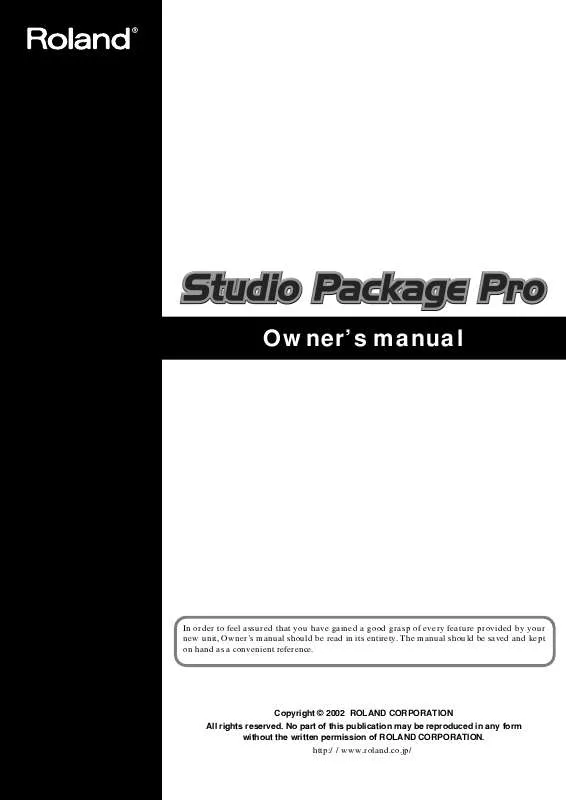User manual ROLAND STUDIO PACKAGE PRO
Lastmanuals offers a socially driven service of sharing, storing and searching manuals related to use of hardware and software : user guide, owner's manual, quick start guide, technical datasheets... DON'T FORGET : ALWAYS READ THE USER GUIDE BEFORE BUYING !!!
If this document matches the user guide, instructions manual or user manual, feature sets, schematics you are looking for, download it now. Lastmanuals provides you a fast and easy access to the user manual ROLAND STUDIO PACKAGE PRO. We hope that this ROLAND STUDIO PACKAGE PRO user guide will be useful to you.
Lastmanuals help download the user guide ROLAND STUDIO PACKAGE PRO.
Manual abstract: user guide ROLAND STUDIO PACKAGE PRO
Detailed instructions for use are in the User's Guide.
[. . . ] Owner's manual
In order to feel assured that you have gained a good grasp of every feature provided by your new unit, Owner's manual should be read in its entirety. The manual should be saved and kept on hand as a convenient reference.
Copyright © 2002 ROLAND CORPORATION All rights reserved. No part of this publication may be reproduced in any form without the written permission of ROLAND CORPORATION. http://www. roland. co. jp/
Contents
Contents . . . . . . . . . . . . . . . . . . . . . . . . . . . . . . . . . . . . . . . . . . . . . . . . . . . . . . . . . . . . . . . . . . . . . . . . . . . . . . . . . . . . . . . . . . . . . . . . . [. . . ] ·Is your audio system powered-on?·The SI-24's PHONES knob may be set to 0. ·Is the SI-24's MASTER fader raised?·Was the RPC-1 driver installed correctly?·In Logic RPC Pro, are the "Audio hardware & drivers" and "Control Surface" settings correct?
18
Quick start
Let's try operating Logic RPC Pro
Go ahead and use the SI-24 to control the demo song as described below.
Transport
[PLAY]: [STOP]: [REW]: [FF]: [PAUSE]: Jog dial: Play back Stop playback. If you press this while stopped, you're returned to the beginning of the song. [REW]/[FF] increase in speed each time they are pressed. To decrease the speed, press [REW] (during [FF]), or [FF] (during [REW]).
CH ASSIGN
Use CH ASSIGN to select the items that will be controlled. The correspondence between CH ASSIGN and the controlled items is shown below. [INPUT]: Inputs [OUTPUT]: Outputs [BUS]: Buses [Tr 1-12]: Tracks 1--12 [Tr 13-24]: Tracks 13--24
Faders 1--12
Control the faders of Logic.
STATUS buttons
The STATUS buttons control MUTE/SOLO/REC/PLAY/AUTOMIX for each channel.
When STATUS MODE is MUTE
Switches channel muting on/off. The color of the STATUS button has the following significance. Dark: mute is off Lit red: mute on Blinking red: muted by solo
19
Quick start
When STATUS MODE is SOLO
Switches the channel solo on/off. The color of the STATUS button has the following significance. Dark: solo off Lit red: solo on
When STATUS MODE is REC/PLAY
Switches the channel between recording and playback modes. The color of the STATUS button has the following significance. Dark: Playing Blinking red: REC pause (Start recording when [REC] button is pressed) Lit red: Recording
When STATUS MODE is AUTOMIX
Switches the automation status of the channel. The color of the STATUS button has the following significance. Dark: Off (automation off) Lit green: Read (read automation) Lit orange: now writing latch Lit red: now writing There are two modes in which automation can be written. Write: automation will be overwritten Latch: Automation will be overwritten at the time of movement of faders/buttons/knobs etc.
20
Quick start
CH SELECT buttons
Use these to specify the channel whose EQ/send level you want to control. The selected button will light red.
PAN 1--12
Control the channel pan.
EQ/SEND button
When you press the EQ/SEND button so it lights in red, you can use the EQ GAIN 1--4 / EQ FREQ 1--4 / SEND 1--4 knobs to control the EQ/send levels of the channel selected by CH SELECT.
On and Off of EQ for each tracks can be switched by pressing buttons for each tracks.
Use the mouse to assign EQ/SEND to the channel.
PLUG-IN button
When you press the PLUG-IN button so it lights in red, you can control plug-in parameters for the channel selected by CH SELECT. Use the [ON 1]--[ON 2] buttons to select the insert slot that you want to control. Knobs 1--10 control the parameters, knob 11 switches bypass on/off. [. . . ] 23
E
EQ . . . . . . . . . . . . . . . . . . . . . . . . . . . . . . . . . . . . . . . . . . . . . . . . . . . . . . . . . . . . . . . . . . . . . . . . . . . . . . . . . . . . EQ/SEND . . . . . . . . . . . . . . . . . . . . . . . . . . . . . . . . . . . . . . . . . . . . . . . . . . . . . . . . . . . . . . . . . . . . . . . equalizer . . . . . . . . . . . . . . . . . . . . . . . . . . . . . . . . . . . . . . . . . . . . . . . . . . . . . . . . . . . . . . . . . . . . . . . . . external effect . . . . . . . . . . . . . . . . . . . . . . . . . . . . . . . . . . . . . . . . . . . . . . . . . . . . . . . . . . . . . . . . . [. . . ]
DISCLAIMER TO DOWNLOAD THE USER GUIDE ROLAND STUDIO PACKAGE PRO Lastmanuals offers a socially driven service of sharing, storing and searching manuals related to use of hardware and software : user guide, owner's manual, quick start guide, technical datasheets...manual ROLAND STUDIO PACKAGE PRO