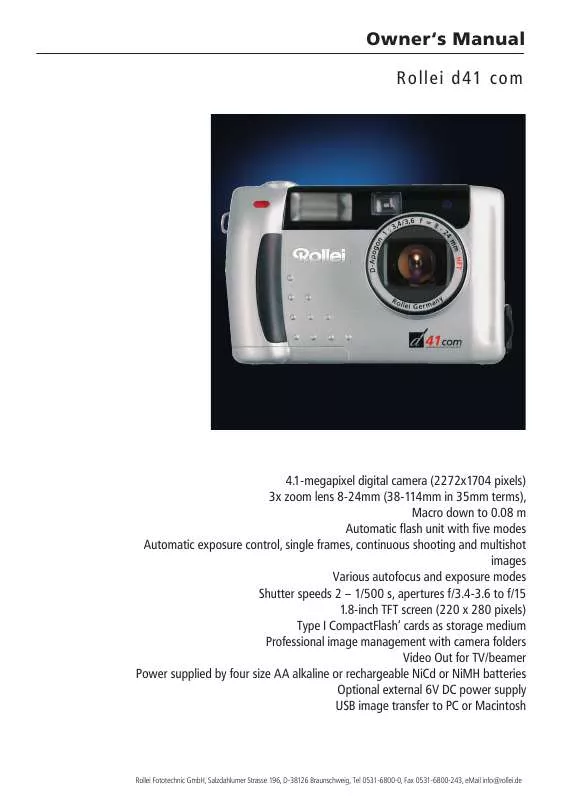Detailed instructions for use are in the User's Guide.
[. . . ] Owner`s Manual Rollei d41 com
4. 1-megapixel digital camera (2272x1704 pixels) 3x zoom lens 8-24mm (38-114mm in 35mm terms), Macro down to 0. 08 m Automatic flash unit with five modes Automatic exposure control, single frames, continuous shooting and multishot images Various autofocus and exposure modes Shutter speeds 2 1/500 s, apertures f/3. 4-3. 6 to f/15 1. 8-inch TFT screen (220 x 280 pixels) Type I CompactFlash` cards as storage medium Professional image management with camera folders Video Out for TV/beamer Power supplied by four size AA alkaline or rechargeable NiCd or NiMH batteries Optional external 6V DC power supply USB image transfer to PC or Macintosh
Rollei Fototechnic GmbH, Salzdahlumer Strasse 196, D-38126 Braunschweig, Tel 0531-6800-0, Fax 0531-6800-243, eMail info@rollei. de
Warnings
Caution !
Be sure to read all hints and warnings carefully. Improper use may cause batteries to heat up or explode. Exclusively use the types of battery mentioned in this manual. Be sure to load the batteries with proper orientation of negative and positive poles. [. . . ] Digital softening is analogous However, since this overall technique will often enhance unwanted detail as well, such as skin blemishes in portraits, it is usually more convenient to sharpen or soften (very carefully) only later, using suitable PC image-processing software.
42
Rollei Fototechnic GmbH, Salzdahlumer Strasse 196, D-38126 Braunschweig, Tel 0531-6800-0, Fax 0531-6800-243, eMail info@rollei. de
Mode dial set to Camera icon This is how it works: Selecting white balance This is how it looks:
Taking pictures
This is what it`s for:
With its automatic white balance, the camera automatically adjusts to the color temperature of available light sources. To optimize your results and make allowance for special lighting conditions, you may set the camera to special light sources by pressing the MENU button on the camera back and selecting White Balance. In addition to the default Auto setting, the presets Daylight, Light Bulb and Fluorescent may be selected with the four-way control. When the camera is switched off, it will automatically reset to automatic white balance.
Similar to a video camera, a digital still camera also has to adjust to the color temperature of the prevailing light to render color as naturally as possible. Automatic white balance will be entirely sufficient for a large number of subjects. Only in extreme lighting situations which you can recognize from a pronounced color cast in your pictures should you make test shots using the presets for tungsten or fluorescent light. Selectively used, these modes can result in very attractive special effects, for example at parties, that clearly distinguish them from , , ordinary" photos by their special color mood.
Automatic white balance Daylight setting Tungsten setting
Fluorescent-light setting 43
Rollei Fototechnic GmbH, Salzdahlumer Strasse 196, D-38126 Braunschweig, Tel 0531-6800-0, Fax 0531-6800-243, eMail info@rollei. de
Taking pictures
This is how it works: Resetting camera functions to default settings All shooting modes of the camera can be reset to their default values. Press the MENU button on the camera back and use the four-way control to select Default and then Yes or No. If you wish to reset the camera to its defaults, select Yes and press the Right arrow of the control. This is how it looks:
Mode dial set to Camera icon This is what it`s for:
The camera offers a multitude of settings for shooting. However, since only some of these are reset when the camera is switched off, the Reset mode is a convenient means of defaulting all of them. This reset within the Camera menu (mode dial on top plate set to red camera icon) affects only the shooting modes and is different from the reset to default values of the general camera modes (Playback, Set and Transfer) that can be selected via the Set menu and the mode dial.
44
Rollei Fototechnic GmbH, Salzdahlumer Strasse 196, D-38126 Braunschweig, Tel 0531-6800-0, Fax 0531-6800-243, eMail info@rollei. de
Mode dial set to Camera icon This is how it works: Default camera settings
Upon reset, the shooting modes default to the following settings: Flash Autoflash with red-eye reduction Focus Mode Autofocus Focus Area Center-weighted Drive Mode Single frames Image size Full format (1704 x 2272 pixels) Quality Medium compression White Balance Automatic Exposure EV Zero exposure compensation Exposure Area Center-weighted metering Sharpness No sharpening Camera TFT screen (LCD) Screen brightness set to a medium 5
Taking pictures
This is how it looks: This is what it`s for:
45
Rollei Fototechnic GmbH, Salzdahlumer Strasse 196, D-38126 Braunschweig, Tel 0531-6800-0, Fax 0531-6800-243, eMail info@rollei. de
Taking pictures
This is how it works: Selecting screen brightness The brightness of the TFT screen on the camera back can be varied. Press the MENU button on the camera back and use the four-way control to select LCD and Brightness, where values from 0 to 9 can be set on a scale. Confirm by pressing the Right arrow of the control. Your setting will remain effective even when the camera is switched off. Screen brightness can also be set in the Playback menu. This is how it looks:
Mode dial set to Camera icon This is what it`s for:
Screen dark Camera defective?Before turning the camera in for repairs, check (preferably in a dark room) whether screen brightness might be set to 1 or even 0. These settings are equivalent to extremely low screen brightness, which in daylight may give the impression that the screen is dead.
46
Rollei Fototechnic GmbH, Salzdahlumer Strasse 196, D-38126 Braunschweig, Tel 0531-6800-0, Fax 0531-6800-243, eMail info@rollei. de
47
Rollei Fototechnic GmbH, Salzdahlumer Strasse 196, D-38126 Braunschweig, Tel 0531-6800-0, Fax 0531-6800-243, eMail info@rollei. de
Image playback
This is how it works: This is how it looks:
Mode dial set to Playback icon This is what it`s for:
Displaying individual images Turn the mode dial to the Playback icon. The TFT screen will automatically display your last shot, including the frame number, the shooting date and time. Pressing the screen display button again will display the entire image without these data. To navigate through the pictures saved on your memory card, press the Left arrow of the four-way control to go back, the Right arrow to go forward.
The possibility of checking all your pictures right after the shot is one of the main advantages of digital photography. [. . . ] Remedy Use focus lock or focus manually. Page 24
Are you trying to shoot a subject that is less than 40 cm away or in macro mode over 40 cm away?
Step back to maintain a 24 distance of, at least, 40 cm. Use macro mode for subjects that are between 8 cm and 40 cm away.
Shutter does not release.
Is camera switched off?Does green focus lamp blink slowly (approx. [. . . ]