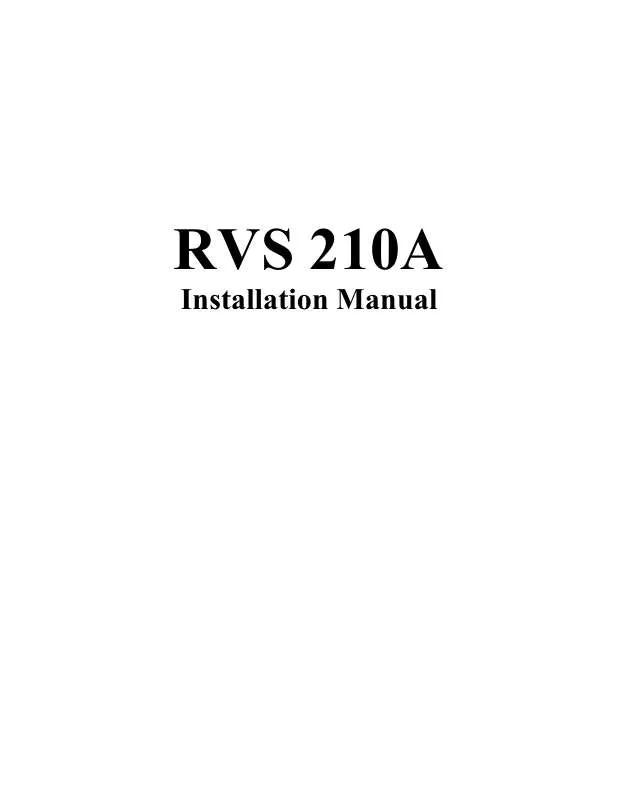User manual ROSS VIDEO RVS 210A
Lastmanuals offers a socially driven service of sharing, storing and searching manuals related to use of hardware and software : user guide, owner's manual, quick start guide, technical datasheets... DON'T FORGET : ALWAYS READ THE USER GUIDE BEFORE BUYING !!!
If this document matches the user guide, instructions manual or user manual, feature sets, schematics you are looking for, download it now. Lastmanuals provides you a fast and easy access to the user manual ROSS VIDEO RVS 210A. We hope that this ROSS VIDEO RVS 210A user guide will be useful to you.
Lastmanuals help download the user guide ROSS VIDEO RVS 210A.
Manual abstract: user guide ROSS VIDEO RVS 210A
Detailed instructions for use are in the User's Guide.
[. . . ] RVS 210A
Installation Manual
RVS 210A · Installation Manual
· · · Ross Part Number: A2210-293 Document Issue: 2C Printing Date: April 1, 2004. Printed in Canada.
The information contained in this guide is subject to change without notice or obligation.
Copyright
© 2003 Ross Video Limited. Contents of this publication may not be reproduced in any form without the written permission of Ross Video Limited. Reproduction or reverse engineering of copyrighted software is prohibited.
Notice
The material in this guide is furnished for informational use only. [. . . ] As stated, the switcher exits after completion of the test. The test can be abandoned before completion by pressing the MODIFY button a second time.
RVS 210A Installation Manual
5-3
Optional Set Up Modes
SYSTEM SET UP AND TIMING
Optional Set Up Modes
If the switcher is equipped with "Feature Package 1", the MODIFY button provides access to many set up modes and alternate programmable modes of operation. These alternate modes are used to configure the switcher to adapt to peripheral equipment and to customize switcher operation. These modes are factory-set to certain default states; a listing of these default states is given below. When installing the switcher, it is not necessary to do any initial setting of alternate modes to make the switcher operational. The alternate modes that are useful during installation are: INIT -- Default All Parameters - to set all modes to their factory-default states. PROC -- allows turning off the sync and burst processor so that the original sync and burst signals can be observed on the PGM output. TIME -- causes the switcher to automatically switch back and forth between inputs on the PGM and PST busses. This saves having to do the switching manually during timing adjustments. The use of these modes is described fully under "Alternate Functions" later in this section.
RVS 210A Installation Manual
5-4
Default States
SYSTEM SET UP AND TIMING
Default States
As stated above, the alternate operating modes are set to default states when the switcher leaves the factory. The "Default All Parameters" function causes all programmable modes to be returned to these default states. When the switcher is powered up or manually reset, the "last state" of each programmable mode is remembered by the switcher. For this reason, power up and reset do not change the modes to their default states and, of course, there is no change to mode states set by hardware switches. Default All Parameters TIME PROC MEM Timing Rate Sync and Burst Processor 1. Recall to P/V, Auto Trans to PGM EDIT 1. GPI Enable O (odd) 30 (H) O (odd) OFF NOTE 1 NOTE 2 38. 4 K baud NOTE 1 OFF (disabled) Default Condition ON (normal) ON (normal) OFF (normal) defaults 40 frames ON (normal) 1
WIPE LIMIT The Wipe Limit is initialized to 50% of fader range. Audio Follow Enable NOTE 1: Cannot be changed at control panel. OFF NOTE 1
RVS 210A Installation Manual
5-5
Mode Selection Sequence
SYSTEM SET UP AND TIMING
Mode Selection Sequence
Follow the steps below to select alternate switcher functions. All panel lights will extinguish except for the lamps in the BLACK buttons on the KEY, PGM, and PST busses. 2) Press one of the buttons on the KEY bus having the desired function marked above the button (as shown in Figure 5-3), or one of certain other similarly marked buttons such as WIPE LIMIT and LEARN KEYS in the MLE Transition module. 3) Perform other operations required by the particular function selected. This may involve secondary selections on the PST bus push-buttons or use of the Auto Transition display and controls. [. . . ] NOTE: Remember to switch off the system power when removing or replacing circuit boards.
RVS 210A Installation Manual
6-9
RGB Chroma Keyer
Press the Switch Down on the Left Side ("ON") to Obtain the Indicated Delay Setting
DL1 100 ns 200 ns
B B A S1
INSTALLING AND ADJUSTING OPTIONS
Press the Switch Down on the Right Side ("ON") to Obtain the Indicated Delay
DL2
S3 A
10 ns 20 ns
A A
400 ns 800 ns
40 ns 80 ns
S2 B B S4
Figure 6-7 RGB Chroma Keyer (2210-44) -- Delay Switches
PULSE REGENERATOR
The pulse regenerator does not require any external drive pulses. Connect a suitable reference signal (color black) to the SYNC/GEN LOCK REF input on the rear of the electronics frame. The switcher genlocks to this signal and all pulses or reference signals required by the switcher are generated internally. Note, there is no circuitry in the switcher to handle external reference signals. [. . . ]
DISCLAIMER TO DOWNLOAD THE USER GUIDE ROSS VIDEO RVS 210A Lastmanuals offers a socially driven service of sharing, storing and searching manuals related to use of hardware and software : user guide, owner's manual, quick start guide, technical datasheets...manual ROSS VIDEO RVS 210A