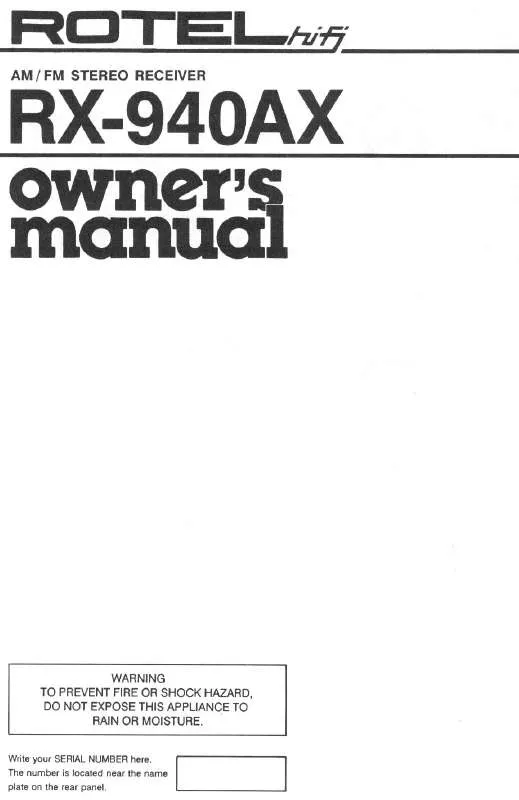User manual ROTEL RX-940AX
Lastmanuals offers a socially driven service of sharing, storing and searching manuals related to use of hardware and software : user guide, owner's manual, quick start guide, technical datasheets... DON'T FORGET : ALWAYS READ THE USER GUIDE BEFORE BUYING !!!
If this document matches the user guide, instructions manual or user manual, feature sets, schematics you are looking for, download it now. Lastmanuals provides you a fast and easy access to the user manual ROTEL RX-940AX. We hope that this ROTEL RX-940AX user guide will be useful to you.
Lastmanuals help download the user guide ROTEL RX-940AX.
Manual abstract: user guide ROTEL RX-940AX
Detailed instructions for use are in the User's Guide.
[. . . ] Refer to Windows XP Help for details (you can search from "Help and Support" on the "Start" menu).
Note
Make sure that you take appropriate security measures when the "Internet Connection Firewall" function is disabled.
5
Configure the Router functions
In this document, we refer to the Broadband Router Unit as the Router Unit and to the Wireless LAN Access Point as the Wireless Unit.
SSID
Access Point Functions Setup
Procedure
Check
6
Display the Access Point Setup Page
Check
RX-940AX
Sony Corporation ©2003 Printed in Japan
Configure the wireless communication settings on the computer, and then establish communications between the computer and the Access Point. Refer to the instructions for your Wireless LAN PC Card or Wireless LAN Converter for the setting method.
Procedure
7
Configure the Access Point functions
When using personal firewall software provided standalone or as part of anti-virus or network security software
Antivirus scanning and network security software sometimes includes a function called a "personal firewall", intended to prevent unauthorized access by other computers. Depending on the software, the security level of this function may initially be set to a high level. If this high security level setting is left enabled, other computers may be unable to access your computer. [. . . ] In this event, lower the security level to allow the network connection. While the security level is lowered, pay special attention to security. We highly recommend returning to the original setting after setting up the Wireless Broadband Router. Refer to the software instructions or Help for details.
Notes
z
Comments
Unpacking
When you unpack the unit, make sure that all the following are accounted for. · Router Unit (Broadband Router Unit PCWA-R1) · Wireless Unit (Wireless LAN Access Point PCWA-A320)
Configure the Wireless Communication Settings on the computer Procedure Check
· The Network Name (SSID) may also be called something like the "ESSID" or "Network ID", depending on the particular device. · Encryption may also be called something like "encoding" or "security", depending on the particular device. · When using the Windows XP operating system with a Wireless LAN PC Card, on the "Start" menu, click "Connect to" "Wireless Network Connection", and make the communications settings that affect connection to the Access Point from the dialog box that appears. If no "Wireless Network Connection" item can be found on the "Start" menu, on the "Start" menu click "Control Panel" "Network and Internet Connections" "Network Connection", and double-click "Wireless Network Connection".
8
Configure computer settings
When you are done, verify that an IP address is assigned to the computer. Although communication is possible from this state, for security reasons, be certain to perform the subsequent procedures to change the factory default settings. Also refer to the instructions for your Wireless LAN PC Card or Wireless LAN Converter.
Each procedure is preceded by a check box. · When making PPPoE connections to a service provider with a DSL modem, or when using a cable modem, all the required settings can usually be performed with Easy Setup. · Clicking
2 Select the Access Point to configure, and click the "Access Point Setup" button.
3
Check that the settings are correct, and click "Execute Setup".
z Hints
· If multiple Access Points are found, verify the Access Point to configure by the MAC address printed on the label inside the rear cover of the Wireless Unit. · If no Access Points are found, click "Refresh". · If there are several Access Points and you do not know which one to select, consult your network administrator.
1 When finished making settings, click "Next". 2 Check that the settings are correct, and click "Execute Setup".
Referring to your provider's information, select "Obtain an IP address automatically", or select "Use the following IP address" and enter the information specified by your provider.
The following procedures describe the setup process using "Easy Setup".
Procedure
Check
z
Hint
The Access Point Setup page appears.
When satisfied with the displayed settings, click here.
5
Configure the Router functions
4
Select from the following depending on the connection method specified by your provider. · When connecting by DHCP (having an IP address assigned to the computer automatically), select "Obtain an IP address automatically". In this case, please confirm the DHCP client ID (in cases where it is particularly specified). · When connecting by a fixed IP address (manually assigning the computer IP address), select "Use the following IP address". In this case, enter the IP address for your computer specified by your provider.
Procedure
Check
7
Configure the Access Point functions
If you want to modify the settings, click here to return to the previous window.
The Setup Completed window appears.
Check that the settings are correct, and click "Execute Setup" The wireless functions are set in the Wireless Unit. The basic wireless connection settings are described here. [. . . ] The basic wireless connection settings are described here. For details about the settings, refer to Help the Access Point Setup Page.
Configure the Router functions of the Router Unit. The basic settings to connect to the Internet are described here. For details about the settings, refer to Help on the Router Unit Setup Page. [. . . ]
DISCLAIMER TO DOWNLOAD THE USER GUIDE ROTEL RX-940AX Lastmanuals offers a socially driven service of sharing, storing and searching manuals related to use of hardware and software : user guide, owner's manual, quick start guide, technical datasheets...manual ROTEL RX-940AX