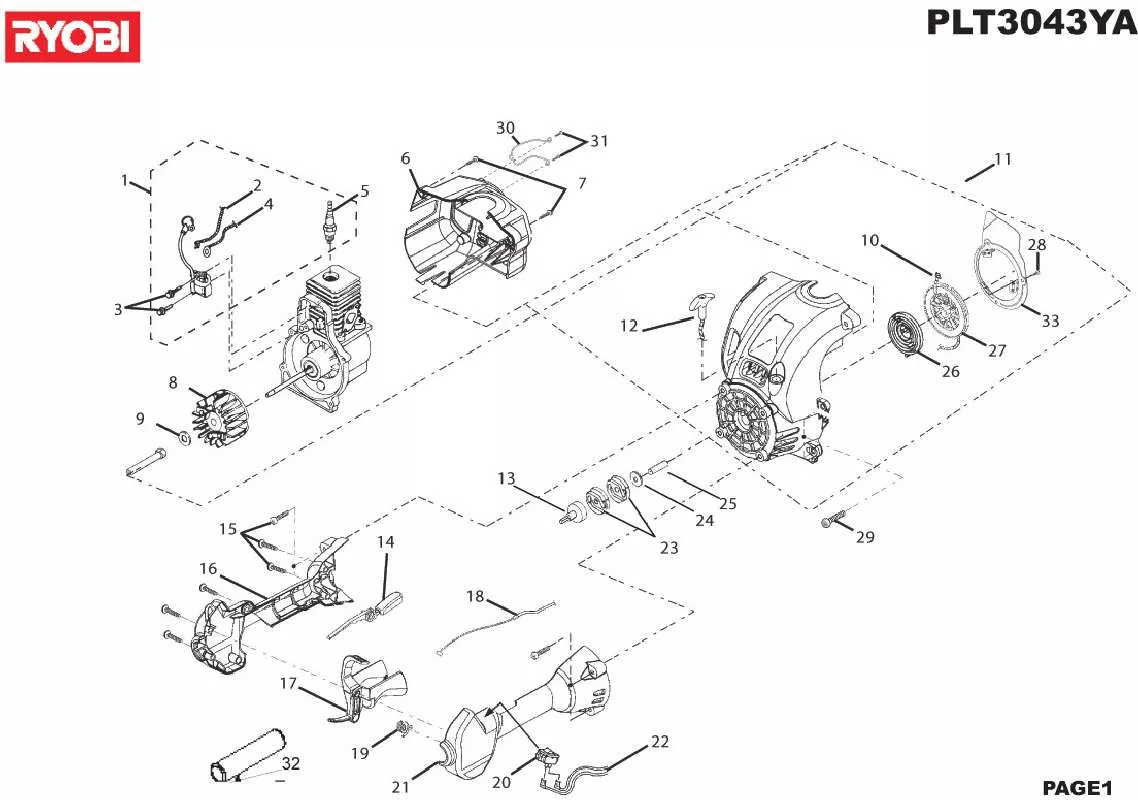User manual RYOBI PLT3043YA SCHEMA
Lastmanuals offers a socially driven service of sharing, storing and searching manuals related to use of hardware and software : user guide, owner's manual, quick start guide, technical datasheets... DON'T FORGET : ALWAYS READ THE USER GUIDE BEFORE BUYING !!!
If this document matches the user guide, instructions manual or user manual, feature sets, schematics you are looking for, download it now. Lastmanuals provides you a fast and easy access to the user manual RYOBI PLT3043YA. We hope that this RYOBI PLT3043YA user guide will be useful to you.
Lastmanuals help download the user guide RYOBI PLT3043YA.
Manual abstract: user guide RYOBI PLT3043YASCHEMA
Detailed instructions for use are in the User's Guide.
[. . . ] Subscriptions to online service providers may require a fee and credit card information. Financial services may require prior arrangements with participating financial institutions. © 2000 Sony Corporation All rights reserved. Reproduction in whole or in part without permission is prohibited.
Macrovision
This product incorporates copyright protection technology that is protected by method claims of certain U. S. [. . . ] You can specify the hard drive as well as other drives inserted into your computer. You can change the volume of the sounds while the operating system is loading. When you connect an optional mouse to your computer, you can disable your touchpad. You can also customize your mouse settings using the mouse utility. Turn the Bass Boost function on / off (only with headphones). You can also check the effect of the Bass Boost function by selecting a sample from "soundfile" and playing it. Set the password to secure your computer. Disabling ports releases resources to the system. To change the serial or infrared settings, click Advanced on the Basic/ Advanced tab Toggle between Advanced mode (additional screens with advanced settings) and Basic mode of display. Advanced mode includes Serial, Infrared and View Resources tabs. .
Touchpad
Bass Boost
Power On Password Enable Ports
Basic/Advanced
Customizing Your Notebook Computer
PowerPanel
About the Software on your Notebook Computer When you use the battery pack as power source, your system selects the Maximum Battery Life power management profile by default. DVD Optimizes performance and power requirements for DVD usage.
Customizing Your Notebook Computer
PowerPanel
About the Software on your Notebook Computer
nN
30
Power Management Commands
PowerPanel provides power management commands that you can use to activate specific power management functions and to control power for a specific device. You might use these commands when you want to override a profile setting or initiate an immediate action, such as putting the system into Video Standby mode before the Video Standby timer expires.
Icon Description System Idle - This mode is convenient if you don't need to use your computer for a short period. The hard disk and the video display enter a low power state and the CPU clock and processor stop. To return the system to the active state, press any key or the power switch on your computer. System Suspend Puts the system into System Suspend mode, a power management state that saves the state of the system and peripheral devices in memory (RAM). Power consumption reduces to a minimum, and the system remains on. To return the system to the active state, press any key or the power switch on your computer. System Hibernation Provides for the lowest level of power consumption. The system writes the state of the system and peripheral devices to the hard disk and turns off the system power. To return the system to the original state, use the power switch to turn on power.
Customizing Your Notebook Computer
PowerPanel
About the Software on your Notebook Computer
nN
31
Automatic Profiles Selection (APS)
A Power Profile is a set of timer values for a variety of system devices. PowerPanel automatically selects the profile associated with the application you're using and changes profiles as you switch between applications. [. . . ] According to the option you select, the recovery process will create 1 or 2 partitions on the hard disk. (For more details on partitions, see the chapter "About the Partitions of your Hard Disk Drive". Confirm your selection on the next screen and wait until the new partitions are created and the notebook computer reboots. Then follow the steps described in the previous section "Recovering the system without changing partitions"
4 5
Aborting the recovery process
The recovery process always warns you when the decision you are asked to take cannot be undone. [. . . ]
DISCLAIMER TO DOWNLOAD THE USER GUIDE RYOBI PLT3043YA Lastmanuals offers a socially driven service of sharing, storing and searching manuals related to use of hardware and software : user guide, owner's manual, quick start guide, technical datasheets...manual RYOBI PLT3043YA