User manual RYOBI RESV1610 SCHEMA
Lastmanuals offers a socially driven service of sharing, storing and searching manuals related to use of hardware and software : user guide, owner's manual, quick start guide, technical datasheets... DON'T FORGET : ALWAYS READ THE USER GUIDE BEFORE BUYING !!!
If this document matches the user guide, instructions manual or user manual, feature sets, schematics you are looking for, download it now. Lastmanuals provides you a fast and easy access to the user manual RYOBI RESV1610. We hope that this RYOBI RESV1610 user guide will be useful to you.
Lastmanuals help download the user guide RYOBI RESV1610.
You may also download the following manuals related to this product:
Manual abstract: user guide RYOBI RESV1610SCHEMA
Detailed instructions for use are in the User's Guide.
[. . . ] Subscriptions to online service providers may require a fee and credit card information. Financial services may require prior arrangements with participating financial institutions. © 1999 Sony Corporation All rights reserved. Reproduction in whole or in part without permission is prohibited.
Sony, DVgate, i. LINKTM, Mavica, PictureGear, Memory Stick and the Memory Stick logo, VAIO and the VAIO logo are trademarks of Sony Corporation. [. . . ] You can use the PowerPanel's toolbar as well: Right click the taskbar at the bottom of the screen. Select Toolbars from the pop-up menu, then click PowerPanel. The PowerPanel will appear on the task bar ( you can change it into a floating window by dragging and dropping it on your desktop). The appropriate Power Management command will be activated.
1 2 3
15
About the Software on your Sony Notebook Computer
Power Management Profiles
PowerPanel provides several predefined power management profiles. Each profile consists of a group of specific power management settings that are designed to meet specific power management goals, ranging from maximum power management to no power management.
Main preset profiles Icon Description
Maximum Battery Life Provides power saving features to give you maximum battery life and good performance. It reduces the brightness of the display and puts it into System Suspend mode after a specified time period. Maximum Performance Provides the best system performance while still conserving power. AC Profile The power management state when AC power is in use. Similar to the Power Management Off setting. PowerPanel automatically loads the AC profile unless you disable this feature. Power Management Off Turns off all power management features such as System Idle, System Suspend and Hibernation modes.
16
Customizing Your Notebook Computer
Power Management Commands
PowerPanel provides power management commands that you can use to activate specific power management functions and to control power for a specific device. You can also establish settings for LCD (Video) Standby, Hard Disk Standby, and System Suspend to optimize power management for your system. Games Disables the display and the Hard Disk Spindle Down timer.
18
Customizing Your Notebook Computer
Customizing PowerPanel
You can customize the PowerPanel toolbar to suit your portable computing needs. You can edit the pre-defined Power Management settings or create new profiles. Please refer to PowerPanel Help for more information.
19
About the Software on your Sony Notebook Computer
Displaying Battery Information
You can display detailed information for the batteries used in your computer. The following sections briefly describe how to display your computer's general battery information. You can also refer to the BatteryScope Help for more detailed information.
Activating BatteryScope
To activate BatteryScope
When you start your computer, the BatteryScope toolbar appears on the taskbar by default. If the toolbar does not appear, right click the taskbar at the bottom of the screen. Select toolbar from the pop-up menu, then click BatteryScope. The BatteryScope appears on the task bar, or:
1 2
Click the Start button on the Windows® 98 taskbar. In Programs, click BatteryScope.
When you move the pointer over the battery icon on the task tray, a tooltip appears indicating the total capacity remaining in the battery and the estimated time until the battery fully discharges. You can also view battery gauges on the shared PowerPanel and BatteryScope toolbar.
u u
Percentage indicator Displays the percentage of the remaining capacity. [. . . ] The Still Viewer window will appear with the image you shot in the Still Image Display area.
Captured still image
5
To end Smart Capture click the the window.
button in the top right corner of
33
About the Software on your Sony Notebook Computer
See the Smart Capture software on-line help for more information on installation and use.
You can capture the following still images sizes : 640 x 480, 320 x 240, 160 x 120, 80 x 60, and 40 x 30. When capturing a small resolution image (i. e. 80 x 60 or 40 x 30 pixels) , the displayed image on the finder window may appear blurred. A gap may appear when a rapid-moving object is displayed. [. . . ]
DISCLAIMER TO DOWNLOAD THE USER GUIDE RYOBI RESV1610 Lastmanuals offers a socially driven service of sharing, storing and searching manuals related to use of hardware and software : user guide, owner's manual, quick start guide, technical datasheets...manual RYOBI RESV1610

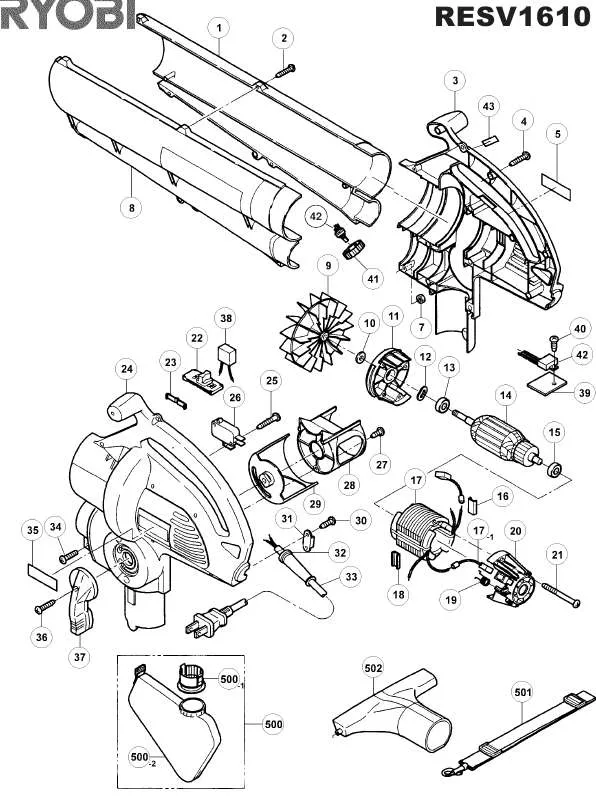
 RYOBI RESV1610 SCHEMA ELECTRIC (29 ko)
RYOBI RESV1610 SCHEMA ELECTRIC (29 ko)
