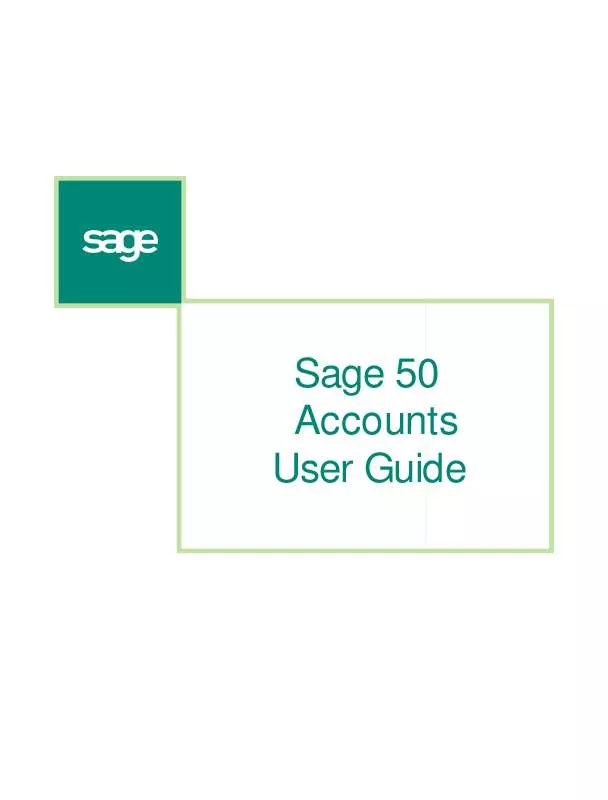User manual SAGE 50 LINE
Lastmanuals offers a socially driven service of sharing, storing and searching manuals related to use of hardware and software : user guide, owner's manual, quick start guide, technical datasheets... DON'T FORGET : ALWAYS READ THE USER GUIDE BEFORE BUYING !!!
If this document matches the user guide, instructions manual or user manual, feature sets, schematics you are looking for, download it now. Lastmanuals provides you a fast and easy access to the user manual SAGE 50 LINE. We hope that this SAGE 50 LINE user guide will be useful to you.
Lastmanuals help download the user guide SAGE 50 LINE.
Manual abstract: user guide SAGE 50 LINE
Detailed instructions for use are in the User's Guide.
[. . . ] Sage 50 Accounts User Guide
Copyright
© Sage (UK) Limited, 2008. All rights reserved If this documentation includes advice or information relating to any matter other than using Sage software, such advice or information is provided for information purposes only. While Sage takes responsible steps to ensure the accuracy and completeness of such information, it can only be general in nature. You should therefore take appropriate steps to ensure it is correct and relevant to your circumstances. [. . . ] Enter the discount (as a percentage) that a customer receives for purchasing this quantity of the product. This is automatically calculated for you by Sage 50 Accounts and is the sale price of the product, less the percentage discount you entered.
Discount % Value
394
Customer Tasks
5. 7.
When you have finished entering your discounts, to save your entries, click Save, or to clear any data you entered and start again, click Discard. To exit the product record and return to the Products window, click Close. Next, you must access the relevant Customer Record and apply the discount. To do this, choose the Defaults tab from the Customer Record and select the discount you want to apply from the Additional Disc drop-down list in the Pricing & Discounting section of the window.
8.
To save the changes, click Save.
395
Sage 50 Accounts User Guide
Discounting by invoice value (Accounts Plus and Accounts Professional Only)
This discount is set up as part of your Customer Defaults. You can set up ten different discount rates that you can apply to different values of invoice or order. For example, you could add 1 percent extra discount for every £1000 invoiced. So, if a customer bought £2000 worth of goods, the customer would receive a 2 percent discount and so on until £10, 000 when the customer would receive 10 percent discount. The discount by invoice value is calculated as follows: (Unit Sales Price x Quantity) - Discount The additional discount rate is applied to the full net value of the invoice, ignoring any VAT charged and other discounts applied.
To set up discounting by invoice value
1. Select Customers > Customer Defaults. Click the Discount tab and enter your discount values.
Enter your discounts in these boxes.
Note: If you want to set this discount to all of your new customer records, click the Record tab and from the Type drop-down list, select Invoice Value. This will apply the discounts that you set in step 2 to all your new customer records. If you do not want your discounts applied globally, this drop-down box should read No additional.
396
Customer Tasks
3. 4.
Click OK to add these discount values as defaults. To set the discount on a customer's record from the main desktop, select the Customers module. If appropriate, use the view selector to switch to the Customers view and then select the customer you require from the list of customer records in the Customer window. From the Additional Disc drop-down list, select Invoice Value. Now, whenever you raise an order or an invoice for this customer, the appropriate discount rate in your customer defaults will be applied, depending on the value of the invoice.
5. 8.
397
Sage 50 Accounts User Guide
Applying a one-off discount
This is a manual discount that you can apply to individual items during invoice or sales order entry. You can use a manual discount to override any discounts awarded to items from your discounting structure, such as a 'good customer' discount. This means you can increase any discount awarded to an item when creating the invoice/sales order, or even decrease it.
To apply a manual discount
Note: To enable the Discount columns you must ensure 'Show Discount on Main Invoice/Order Screen' is ticked in Invoice and Order Defaults > Discounts. [. . . ] The Opening Product Setup window appears. Enter the opening balances as follows: Ref Date Quantity Cost Price 5. The reference for the opening balance, for example, O/BAL. For example the last day of the previous accounting period/financial year. [. . . ]
DISCLAIMER TO DOWNLOAD THE USER GUIDE SAGE 50 LINE Lastmanuals offers a socially driven service of sharing, storing and searching manuals related to use of hardware and software : user guide, owner's manual, quick start guide, technical datasheets...manual SAGE 50 LINE