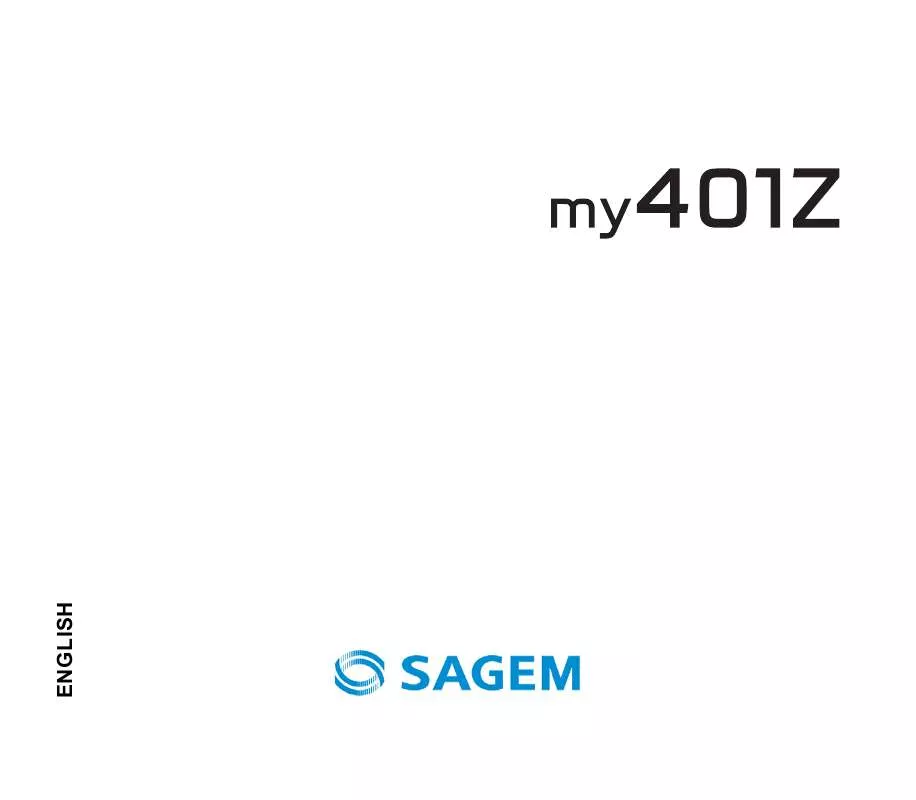User manual SAGEM MY401Z
Lastmanuals offers a socially driven service of sharing, storing and searching manuals related to use of hardware and software : user guide, owner's manual, quick start guide, technical datasheets... DON'T FORGET : ALWAYS READ THE USER GUIDE BEFORE BUYING !!!
If this document matches the user guide, instructions manual or user manual, feature sets, schematics you are looking for, download it now. Lastmanuals provides you a fast and easy access to the user manual SAGEM MY401Z. We hope that this SAGEM MY401Z user guide will be useful to you.
Lastmanuals help download the user guide SAGEM MY401Z.
Manual abstract: user guide SAGEM MY401Z
Detailed instructions for use are in the User's Guide.
[. . . ] ENGLISH
You have just purchased a SAGEM phone, we congratulate you; it is recommended that you read this handbook carefully in order to use your phone efficiently and in the best conditions. Your phone can be used internationally in the various networks (GSM 900 MHz and DCS 1800 MHz) depending on the roaming arrangements with your operator. This phone is approved to meet European standards.
SAGEM is a trademark of Sagem Communication, SAFRAN group. T9® Text Input is a trademark of ©Tegic Communications Inc. [. . . ] - Delete: allows you to schedule the deletion of events that took place more than one day, week or month ago. - Memory: allows you to view the memory capacity used by the different functions of your diary. - Delete all: allows you to delete all the events from your diary. - Categories: allows you to see the different event categories, assign a specific ring tone to each individual category, know the number of events in each category and see them. - Synchronize: you can synchronize your organizer with your computer. You have only to activate Bluetooth or configure your USB connection in your phone.
34
Applications
The other menus are: - See month: allows you to access events on a month-by-month basis. - See week: allows you to access events on a week-by-week basis. - See today: allows you to access the events for the current day and the actions possible on any event (see, modify, delete and send). - See date: allows you to access events at a specific date.
Alarm
This menu allows you to set and activate the alarm. The alarm works even when the phone is switched off.
Timer
This menu is used to set and activate the timer. The alarm icon appears on the idle screen.
Calculator
This menu allows you to use your phone as a calculator. Use the following keys to make calculations: - Upwards: Add, downwards: Subtract, rightwards: Multiply, lefwards: Divide The following keys are used for: : Equals or convert : Delete : Decimal point. If no calculations are being run, pressing [Convert] allows you to use the value in the converter directly. Converter This menu allows you to convert one currency to another. Enter a value and press the navigator upwards to convert from one currency to another, or downwards to convert back. Pressing [Options] allows you to use the following options: Rapid exchange If the Rapid exchange is activated, the converter will work in the idle screen by entering the desired numbers and pressing the navigator to convert.
Applications
35
Exchange rate Enter the exchange rate corresponding to the chosen currency. Currency Enter the two types of currency to be converted. Go to calculator This option allows you to use immediately the value converted in the calculator.
ToDo
This menu allows you to add ToDo's, access category-based Todo management and delete all the ToDo's. If there are not any ToDo, you directly access to the options below. If there is a ToDo, press [Options] to display the options. - Add written ToDo/Add vocal ToDo: allows you to add ToDo of the text or voice type. - Categories: allows you to see the different ToDo categories, assign a specific ring tone to each individual ToDo, know the number of ToDo's in each category and see them. [. . . ] No call connection Check that the number you have dialled is correct. If the letter R is displayed on the top right corner of the screen, without any network name displayed, only emergency services can be called. Check that the SIM Card you are using offers the service you are requesting; check if its validity has not expired. Check and deactivate the outgoing calls restriction when necessary.
Troubleshooting
61
The network could be saturated. [. . . ]
DISCLAIMER TO DOWNLOAD THE USER GUIDE SAGEM MY401Z Lastmanuals offers a socially driven service of sharing, storing and searching manuals related to use of hardware and software : user guide, owner's manual, quick start guide, technical datasheets...manual SAGEM MY401Z