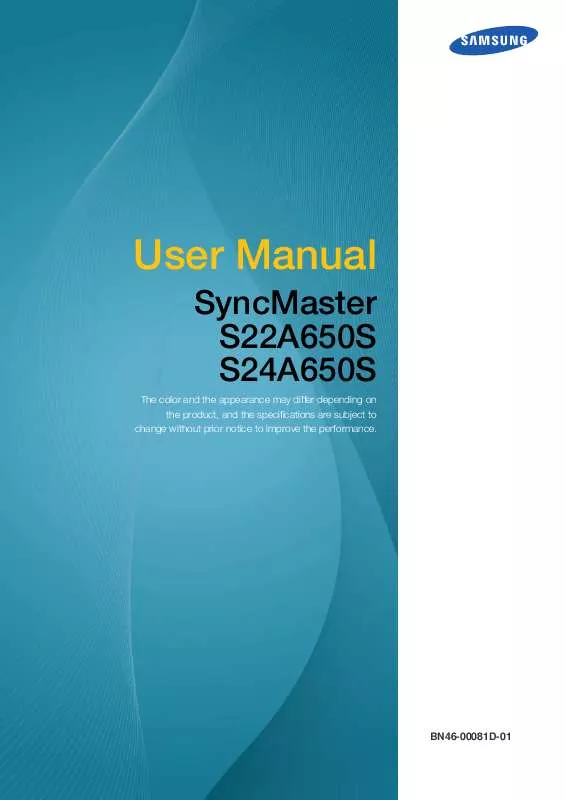User manual SAMSUNG SYNCMASTER S24A650S
Lastmanuals offers a socially driven service of sharing, storing and searching manuals related to use of hardware and software : user guide, owner's manual, quick start guide, technical datasheets... DON'T FORGET : ALWAYS READ THE USER GUIDE BEFORE BUYING !!!
If this document matches the user guide, instructions manual or user manual, feature sets, schematics you are looking for, download it now. Lastmanuals provides you a fast and easy access to the user manual SAMSUNG SYNCMASTER S24A650S. We hope that this SAMSUNG SYNCMASTER S24A650S user guide will be useful to you.
Lastmanuals help download the user guide SAMSUNG SYNCMASTER S24A650S.
Manual abstract: user guide SAMSUNG SYNCMASTER S24A650S
Detailed instructions for use are in the User's Guide.
[. . . ] User Manual
SyncMaster S22A650S S24A650S
The color and the appearance may differ depending on the product, and the specifications are subject to change without prior notice to improve the performance.
BN46-00081D-01
Before Using the Product
Copyright
The contents of this manual are subject to change without notice to improve quality. © 2011 Samsung Electronics Samsung Electronics owns the copyright for this manual. Use or reproduction of this manual in parts or entirety without the authorization of Samsung Electronics is prohibited. The SAMSUNG and SyncMaster logos are registered trademarks of Samsung Electronics. [. . . ] The following screen will
50 75 60 2200 0
4
Adjust the Brightness using the [
] button.
3 Screen Setup
42
3
3. 3
Screen Setup
Contrast
Adjust the contrast between the objects and background. (Range: 0~100) A higher value will increase the contrast to make the object appear clearer.
SAMSUNG This menu is not available when MAGICBright is in Cinema or Dynamic Contrast mode. SAMSUNG This menu is not available when MAGICColor is in Full or Intelligent mode.
3. 3. 1 Configuring Contrast
1 2 3
Press [ MENU ] on the product. Press [ Press [ appear.
PICTURE MAGIC Brightness Contrast Sharpness Coarse Fine Response Time Return Faster Adjust
AUTO
] to move to PICTURE and press [ ] to move to Contrast and press [
] on the product. The following screen will
50 75 60 2200 0
Enter
4
Adjust the Contrast using the [
] button.
3 Screen Setup
43
3
3. 4
Screen Setup
Sharpness
Make the outline of objects more clear or blurry. (Range: 0~100) A higher value will make the outline of objects clearer.
SAMSUNG This menu is not available when MAGICBright is in Cinema or Dynamic Contrast mode. SAMSUNG This menu is not available when MAGICColor is in Full or Intelligent mode.
3. 4. 1 Configuring Sharpness
1 2 3
Press [ MENU ] on the product. Press [ Press [ appear.
PICTURE MAGIC Brightness Contrast Sharpness Coarse Fine Response Time Return Faster Adjust
AUTO
] to move to PICTURE and press [ ] to move to Sharpness and press [
] on the product. The following screen will
50 75 60 2200 0
Enter
4
Adjust the Sharpness using the [
] button.
3 Screen Setup
44
3
3. 5
Screen Setup
Coarse
Vertical noise (stripes) on the screen will be removed. The screen may be moved after changing the frequency (Coarse). If this is the case, move the screen to the center using the H-Position adjustment menu.
Only available in Analog mode.
3. 5. 1 Adjusting Coarse
1 2 3
Press [ MENU ] on the product. Press [ Press [ ] to move to PICTURE and press [ ] to move to Coarse and press [
PICTURE MAGIC Brightness Contrast Sharpness Coarse Fine Response Time Return Faster Adjust
AUTO
] on the product. The following screen will appear.
50 75 60 2200 0
Enter
4
Adjust the Coarse using the [
] button.
3 Screen Setup
45
3
3. 6
Screen Setup
Fine
Horizontal noise (stripes) on the screen will be removed. If the noise is not completely removed after adjusting the Fine value, adjust Coarse and try Fine adjustment again.
Only available in Analog mode.
3. 6. 1 Adjusting Coarse
1 2 3
Press [ MENU ] on the product. Press [ Press [ ] to move to PICTURE and press [ ] to move to Fine and press [
PICTURE MAGIC Brightness Contrast Sharpness Coarse Fine Response Time Return Faster Adjust
AUTO
] on the product. The following screen will appear.
50 75 60 2200 0
Enter
4
Adjust the Fine using the [
] button.
3 Screen Setup
46
3
3. 7
Screen Setup
Response Time
Accelerate the panel response rate to make video appear more vivid and natural.
It is best to set Response Time to Normal or Faster when you are not viewing a movie. The functions available on the monitor may vary depending on the model. Refer to the actual product.
3. 7. 1 Configuring Response Time
1 2 3
Press [ MENU ] on the product. Press [ Press [ appear.
PICTURE MAGIC Brightness Contrast Sharpness Coarse Fine Response Time Return Normal Faster Fastest Adjust
AUTO
] to move to PICTURE and press [ ] to move to Response Time and press [
] on the product. The following screen will
50 75 60 2200
Enter
4 5
Press [
] to move to the option you want and press the [
].
The selected option will be applied.
3 Screen Setup
47
4
4. 1
Configuring Tint
SAMSUNG Adjust the tint of the screen. This menu is not available when MAGICBright is set to Cinema or
Dynamic Contrast mode.
Red
Adjust the value of the color red in the picture. (Range: 0~100) A higher value will increase the intensity of the color.
SAMSUNG This menu is not available when MAGICColor is in Full or Intelligent mode.
4. 1. 1 Configuring Red
1 2 3
Press [ MENU ] on the product. [. . . ] This product and its electronic accessories should not be mixed with other commercial wastes for disposal.
Appendix
89
Appendix
Terminology
OSD(On Screen Display)
On screen display (OSD) allows you to configure on-screen settings to optimize the picture quality as required. It allows you to change the screen brightness, tint, size and many other settings using menus displayed on the screen.
HUB
HUB refers to a device that is a common connection point for multiple devices connected over a network. It is used to connect multiple PCs, video devices, office devices and/or LANs over a single network.
Coarse
Coarse refers to the frequency of radio wave vibrations per second. A higher frequency transmits a larger amount of data and is reflected easier. [. . . ]
DISCLAIMER TO DOWNLOAD THE USER GUIDE SAMSUNG SYNCMASTER S24A650S Lastmanuals offers a socially driven service of sharing, storing and searching manuals related to use of hardware and software : user guide, owner's manual, quick start guide, technical datasheets...manual SAMSUNG SYNCMASTER S24A650S