User manual SAMSUNG SYNMASTER 320BX
Lastmanuals offers a socially driven service of sharing, storing and searching manuals related to use of hardware and software : user guide, owner's manual, quick start guide, technical datasheets... DON'T FORGET : ALWAYS READ THE USER GUIDE BEFORE BUYING !!!
If this document matches the user guide, instructions manual or user manual, feature sets, schematics you are looking for, download it now. Lastmanuals provides you a fast and easy access to the user manual SAMSUNG SYNMASTER 320BX. We hope that this SAMSUNG SYNMASTER 320BX user guide will be useful to you.
Lastmanuals help download the user guide SAMSUNG SYNMASTER 320BX.
You may also download the following manuals related to this product:
Manual abstract: user guide SAMSUNG SYNMASTER 320BX
Detailed instructions for use are in the User's Guide.
[. . . ] User Manual
320BX 400BX 460BX
The color and the appearance may differ depending on the product, and the specifications are subject to change without prior notice to improve the performance.
BN46-00029B-04
Before Using the Product
Copyright
The contents of this manual are subject to change without notice to improve quality. © 2011 Samsung Electronics Samsung Electronics owns the copyright for this manual. Use or reproduction of this manual in parts or entirety without the authorization of Samsung Electronics is prohibited. The SAMSUNG and SyncMaster logos are registered trademarks of Samsung Electronics. [. . . ] (Refer to page 111 for details about Dynamic Contrast)
4. 1. 1 Changing the Picture Mode
This product can only be controlled by using the remote control.
1 2 3
Press MENU on the remote control. Press Press / / to move to Picture and press [ to move to Mode and press [ ]. ].
Different Mode options are displayed depending on the current input source:
If the input source is PC or DVI:
Mode Information Advertisement Custom
Move
Enter
Return
Information: This mode reduces eye fatigue and is suitable for displaying information to the public. Advertisement: This mode is suitable for displaying video content and indoor/outdoor advertisements. Custom: Customize Contrast and Brightness as required.
1
Press
/
to move to the option you want and press [
].
The selected option will be applied.
4 Screen Adjustment
94
4
Screen Adjustment
If the input source is AV, Component or TV:
Mode Dynamic Standard Movie Custom
Move
Enter
Return
Dynamic: This mode is suitable when the ambient light is bright. Standard : This mode is generally suitable for any environment. Custom: Customize Contrast and Brightness as required.
1
Press
/
to move to the option you want and press [
].
The selected option will be applied.
4 Screen Adjustment
95
4
4. 2
Screen Adjustment
Custom
Customize Tint under Picture.
Changing any setting under Custom will change the Mode setting to Custom. This function is available when Dynamic Contrast is set to Off. (Refer to page 111 for details about Dynamic Contrast)
4. 2. 1 Configuring the Custom Settings
This product can only be controlled by using the remote control.
1 2 3
Press MENU on the remote control. Press Press / / to move to Picture and press [ to move to Custom and press [ ]. ].
Different Custom options are displayed depending on the current input source:
If the input source is PC or DVI:
Custom Contrast Brightness Sharpness Gamma : 100 100 50 Natural
Move
Enter
Return
Contrast Adjust the contrast between the objects and background. (Range: 0~100) A higher value will increase the contrast to make the object appear clearer. Brightness Adjust the general brightness of the picture. (Range: 0~100) A higher value will make the picture appear brighter. Sharpness Make the outline of objects more clear or blurry. (Range: 0~100) A higher value will make the outline of objects clearer.
4 Screen Adjustment
96
4
1
Screen Adjustment
Gamma(Natural/Mode1/Mode2/Mode3) Adjust the mid-range brightness (Gamma) of the picture. Mode1 displays the picture brighter than Natural mode. Mode2 displays the screen darker than Mode1. Mode3 displays dark parts darker and bright parts brighter. Press / to move to the option you want and press [ ]. A window will appear where you can
adjust the value for the selected option.
Contrast
Move Adjust
100
Return
2
Press
/
to adjust the value and press [
]. The change will be applied.
4 Screen Adjustment
97
4
Screen Adjustment
If the input source is AV, Component or TV:
Custom Contrast Brightness Sharpness Color Tint 100 45 50 50 G r e e n 50 R e d 50
Move
Enter
Return
Contrast Adjust the contrast between the objects and background. [. . . ] Dot pitch refers to the distance between the shortest distance between dots of the same color. Dot pitch is measured in millimeters.
Vertical Frequency
The monitor displays a single image many times per second (like a fluorescent light that flickers) to display an image for a viewer to see. The rate of a single image being displayed repeatedly per second is called vertical frequency or refresh rate. 60Hz refers to a single image being displayed 60 times in one second.
Horizontal Frequency
The time required to scan a single line from the left to the right side of the screen is called a horizontal cycle. [. . . ]
DISCLAIMER TO DOWNLOAD THE USER GUIDE SAMSUNG SYNMASTER 320BX Lastmanuals offers a socially driven service of sharing, storing and searching manuals related to use of hardware and software : user guide, owner's manual, quick start guide, technical datasheets...manual SAMSUNG SYNMASTER 320BX

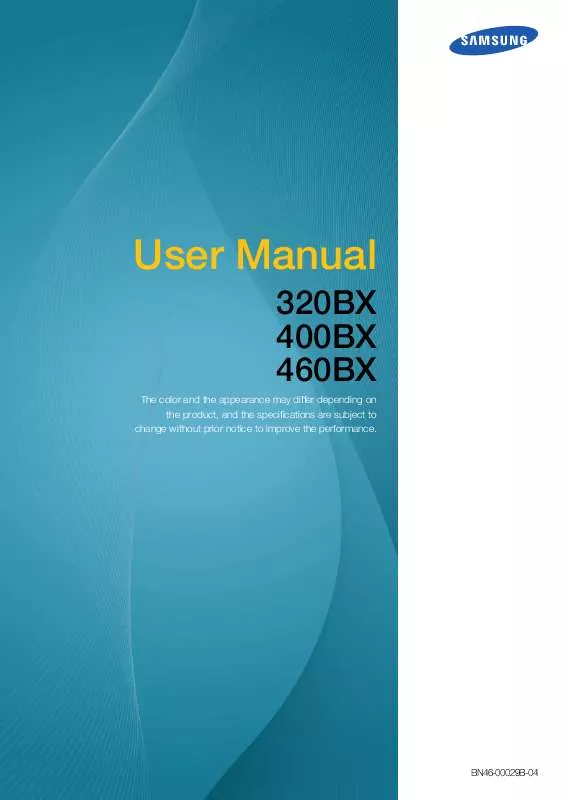
 SAMSUNG SYNMASTER 320BX QUICK GUIDE (1616 ko)
SAMSUNG SYNMASTER 320BX QUICK GUIDE (1616 ko)
