User manual SAMSUNG SYNCMASTER 400BX
Lastmanuals offers a socially driven service of sharing, storing and searching manuals related to use of hardware and software : user guide, owner's manual, quick start guide, technical datasheets... DON'T FORGET : ALWAYS READ THE USER GUIDE BEFORE BUYING !!!
If this document matches the user guide, instructions manual or user manual, feature sets, schematics you are looking for, download it now. Lastmanuals provides you a fast and easy access to the user manual SAMSUNG SYNCMASTER 400BX. We hope that this SAMSUNG SYNCMASTER 400BX user guide will be useful to you.
Lastmanuals help download the user guide SAMSUNG SYNCMASTER 400BX.
You may also download the following manuals related to this product:
Manual abstract: user guide SAMSUNG SYNCMASTER 400BX
Detailed instructions for use are in the User's Guide.
[. . . ] User Manual
400BX
The color and the appearance may differ depending on the product, and the specifications are subject to change without prior notice to improve the performance.
Before Using the Product
Copyright
The contents of this manual are subject to change without notice to improve quality. © 2011 Samsung Electronics Samsung Electronics owns the copyright for this manual. Use or reproduction of this manual in parts or entirety without the authorization of Samsung Electronics is prohibited. The SAMSUNG and SyncMaster logos are registered trademarks of Samsung Electronics. [. . . ] Viewing the Arrangement of Displays View the layout of displays (configured by the screen divider) or change the layout as required.
Changes will only be applied to the displays that are turned on. The range of screen divider settings may differ depending on the model. Magicinfo only functions on products that have the MagicInfo function. TV mode is only available on products that have the TV function.
3 Using MDC
91
3
Using MDC
3. 4. 3 Troubleshooting Guide
Issue The display you want to control does not appear on the system information chart. Solution Check the connection of the RS232C cable (check that the cable is properly connected to port Com1). Check that another display with a duplicate ID is not connected. Connecting displays with a duplicate ID can cause the displays not to be shown due to data collision. Check that the display ID is within the range of 0 and 99. (Change the ID using the Display menu. )
For a display that supports the ID in a range of 0 to 99, the ID should be set between 0 and 99.
2.
3.
The display you want to control does not appear on the other Control Info Grids.
Check that the display is powered on. (See the power status in the system information chart. ) Ensure you select the input source the display is connected to.
The following message appears repeatedly.
Check that the display you want to control is selected.
Displays power on or off at different time from one another even though On Time or Off Time is set. The remote control does not work.
Adjust the time on the PC to synchronize the time between the connected displays. The remote control may not work if the RS-232C cable is removed or the program is closed abnormally while the Remote Control function is Disable. To resolve this, run the program again and set Remote Control to Enable.
This program may malfunction sometimes due to a communication problem between the PC and display or electromagnetic waves emitted from nearby electronic devices.
3 Using MDC
92
3
1 2 3 4
Using MDC
3. 4. 4 How display properties are shown when multiple displays are used
When no display is selected: The default value is displayed. When one display is selected: Settings for the selected display are displayed. in sequence of ID 1 and 3): The settings for ID 1 are displayed before the settings for ID 3. When the All+Select checkbox is checked and all displays are selected: The default settings are displayed.
3 Using MDC
93
4
Screen Adjustment
Configure the Picture settings (Brightness, Color Tone, etc. ).
The layout of the Picture menu options may vary depending on the product. The available options in the Picture menu depend on the selected input source and the settings in Edit Name. (Refer to page 61 for details about Edit Name. ) To use TV, connect a TV tuner box to the product. Refer to page 59 for details about connecting to a TV.
4. 1
Mode
Select a picture mode (Mode) suitable for the environment where the product will be used.
This option is available when Dynamic Contrast is set to Off. (Refer to page 112 for details about Dynamic Contrast)
4. 1. 1 Changing the Picture Mode
This product can only be controlled by using the remote control.
1 2 3
Press MENU on the remote control. Press Press / / to move to Picture and press [ to move to Mode and press [ ]. ].
Different Mode options are displayed depending on the current input source:
If the input source is PC or DVI:
Mode Information Advertisement Custom
Move
Enter
Return
Information: This mode reduces eye fatigue and is suitable for displaying information to the public. [. . . ] Dot pitch refers to the distance between the shortest distance between dots of the same color. Dot pitch is measured in millimeters.
Vertical Frequency
The monitor displays a single image many times per second (like a fluorescent light that flickers) to display an image for a viewer to see. The rate of a single image being displayed repeatedly per second is called vertical frequency or refresh rate. 60Hz refers to a single image being displayed 60 times in one second.
Horizontal Frequency
The time required to scan a single line from the left to the right side of the screen is called a horizontal cycle. [. . . ]
DISCLAIMER TO DOWNLOAD THE USER GUIDE SAMSUNG SYNCMASTER 400BX Lastmanuals offers a socially driven service of sharing, storing and searching manuals related to use of hardware and software : user guide, owner's manual, quick start guide, technical datasheets...manual SAMSUNG SYNCMASTER 400BX

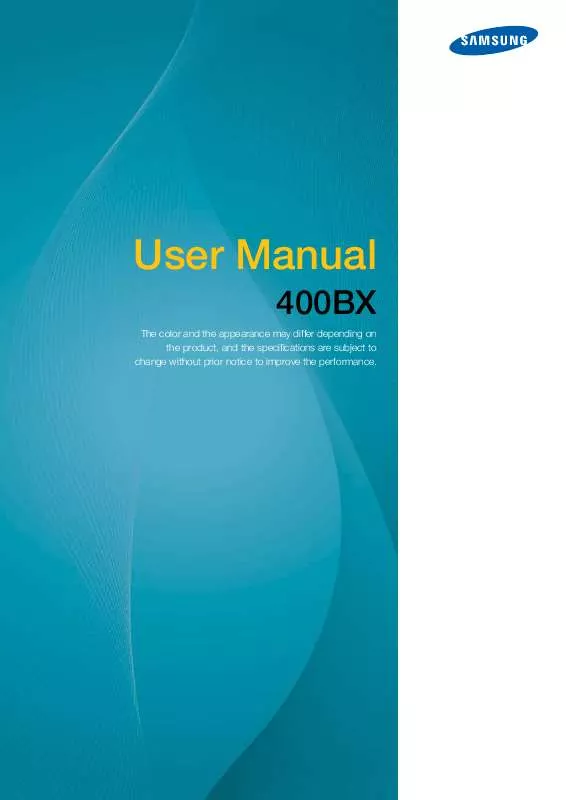
 SAMSUNG SYNCMASTER 400BX (13301 ko)
SAMSUNG SYNCMASTER 400BX (13301 ko)
 SAMSUNG SYNCMASTER 400BX QUICK GUIDE (1616 ko)
SAMSUNG SYNCMASTER 400BX QUICK GUIDE (1616 ko)
 SAMSUNG SYNCMASTER 400BX QUICK GUIDE (1506 ko)
SAMSUNG SYNCMASTER 400BX QUICK GUIDE (1506 ko)
 SAMSUNG SYNCMASTER 400BX QUICK GUIDE (1506 ko)
SAMSUNG SYNCMASTER 400BX QUICK GUIDE (1506 ko)
