User manual SAMSUNG SYNCMASTER 570DXN
Lastmanuals offers a socially driven service of sharing, storing and searching manuals related to use of hardware and software : user guide, owner's manual, quick start guide, technical datasheets... DON'T FORGET : ALWAYS READ THE USER GUIDE BEFORE BUYING !!!
If this document matches the user guide, instructions manual or user manual, feature sets, schematics you are looking for, download it now. Lastmanuals provides you a fast and easy access to the user manual SAMSUNG SYNCMASTER 570DXN. We hope that this SAMSUNG SYNCMASTER 570DXN user guide will be useful to you.
Lastmanuals help download the user guide SAMSUNG SYNCMASTER 570DXN.
You may also download the following manuals related to this product:
Manual abstract: user guide SAMSUNG SYNCMASTER 570DXN
Detailed instructions for use are in the User's Guide.
[. . . ] SyncMaster 570DXn
Model SyncMaster 570DXn
Select Language
Install Programs
PDF Manuals
Registration
Safety Instructions Introduction Connections Using the Software Adjusting the LCD Display Troubleshooting Specifications Information Appendix
© 2007 Samsung Electronics Co. , Ltd. All rights reserved.
Select Language
Main Page
Model SyncMaster 570DXn Safety Instructions
Notational Power Installation Clean Others
Introduction Connections Using the Software Adjusting the LCD Display Troubleshooting Specifications Information Appendix
Please read the following safety instructions as they are designed to prevent damage to property and harm to the user. The color and appearance of the product may vary depending on the model, and the product specifications are subject to change without prior notice for reasons of performance enhancement.
Safety Instructions
Notational
Warning / Caution
Failure to follow directions noted by this symbol could result in bodily harm or damage to the equipment.
Notational Conventions
Prohibited Important to read and understand at all times
Do not disassemble
Disconnect the plug from the outlet
Do not touch
Ground to prevent an electric shock
Power
When not used for an extended period of time, set your computer to DPM. If using a screen saver, set it to active screen mode. [. . . ] You can log onto the server to run a server program. The password you enter when installing MagicNet Pro becomes the password of the Administrator account by default. Log Out Once you are logged onto the server, you can log out. If you log out from the server, all created views are closed and if there are any unsaved changes, a new window is displayed so that you can save them. Change Password Changes the password of the currently logged-in account. User Account Creates, deletes and changes the user accounts that can log onto the server. There are two types of accounts that can be created: Administrator and User Accounts. Administrator : Has privileges for all server functions. User : Has privileges for all functions except for changing the server options and user account features. If there are any unsaved changes, a new window is displayed in which you can save the changes.
Tools Menu
Refresh Refreshes the value of each client for the currently selected remote control item. For more information, refer to the Options section.
Remote Management
Tree View List View Combo View
Tree View Displays various control items for the client in a tree view. If you select an item, the current state of the selected item is displayed and you can control it in the list view.
MDC
Displays the items for which remote management is required from among the OSD menus of each client monitor in a tree view. If you select an item, the current state of the selected item is displayed and you can control it in the list view. Detailed Items MDC: Displays the current state of the external source, channel, volume, mute and panel which are the basic items for controlling the client. Changing the Channel (460TXn Only) TV Type Selection: The TV Type is determined by selecting either Digital TV or Analog TV at the MDC source. If you select Digital TV in the MDC Source screen and change the channel, a red part is displayed in the Channel Selection screen so that you can change the sub channel too. (460TXn Only) Channel Type Selection: You can select general or cable broadcasting. (460TXn Only) Channel Selection: You can select the channel for the selected TV. (460TXn Only) (TV: General broadcasting channel range - 2~69, Cable broadcasting channel range 1, 14~135) (DTV : Main channel - 0 to 999, Sub channel - 0 to 999) Picture Video: Displays the current state of the Video mode (AV, S-Video, Component, DVI (HDCP), HDMI). Picture PC: Displays the current state of PC mode (PC, BNC, DVI, MagicNet). Time : Sets the current time and displays the state of the on and off timers. You can control each item by clicking on it and changing the setting in the list view. -Current Time
1) Hour: Enter the hour. [. . . ] The LCD Display displays the color signals by separating the composite signal into original color signals.
Dot Pitch
The image on a LCD Display is composed of red, green and blue dots. The closer the dots, the higher the resolution. The distance between two dots of the same color is called the 'Dot Pitch'. Unit: mm
Vertical Frequency
The screen must be redrawn several times per second in order to create and display an image for the user. [. . . ]
DISCLAIMER TO DOWNLOAD THE USER GUIDE SAMSUNG SYNCMASTER 570DXN Lastmanuals offers a socially driven service of sharing, storing and searching manuals related to use of hardware and software : user guide, owner's manual, quick start guide, technical datasheets...manual SAMSUNG SYNCMASTER 570DXN

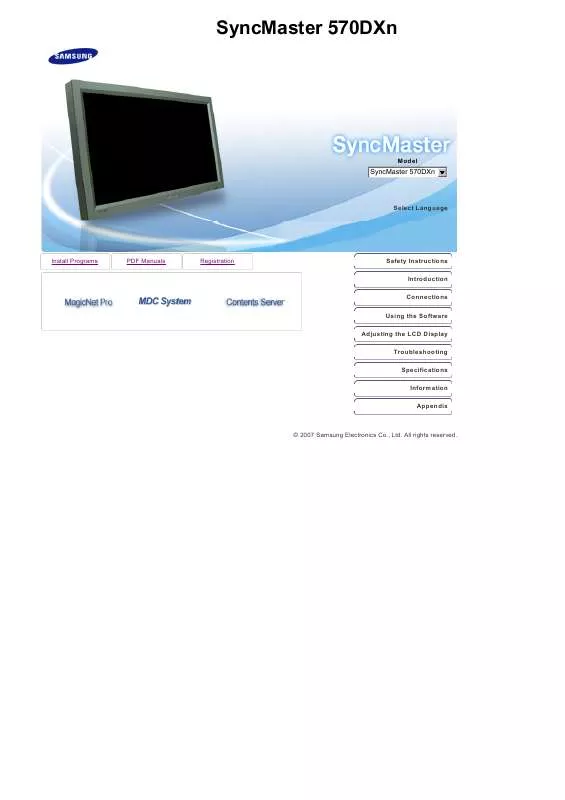
 SAMSUNG SYNCMASTER 570DXN QUICK GUIDE (1888 ko)
SAMSUNG SYNCMASTER 570DXN QUICK GUIDE (1888 ko)
 SAMSUNG SYNCMASTER 570DXN QUICK GUIDE (VER.1.0) (1888 ko)
SAMSUNG SYNCMASTER 570DXN QUICK GUIDE (VER.1.0) (1888 ko)
 SAMSUNG SYNCMASTER 570DXN QUICK GUIDE (VER.1.0) (1888 ko)
SAMSUNG SYNCMASTER 570DXN QUICK GUIDE (VER.1.0) (1888 ko)
 SAMSUNG SYNCMASTER 570DXN QUICK GUIDE (VER.1.0) (1888 ko)
SAMSUNG SYNCMASTER 570DXN QUICK GUIDE (VER.1.0) (1888 ko)
 SAMSUNG SYNCMASTER 570DXN POWER CONSUMPTION GUIDE (1197 ko)
SAMSUNG SYNCMASTER 570DXN POWER CONSUMPTION GUIDE (1197 ko)
 SAMSUNG 570DXN POWER CONSUMPTION GUIDE (VER.1.0) (1197 ko)
SAMSUNG 570DXN POWER CONSUMPTION GUIDE (VER.1.0) (1197 ko)
