User manual SAMSUNG SYNCMASTER 700TSN
Lastmanuals offers a socially driven service of sharing, storing and searching manuals related to use of hardware and software : user guide, owner's manual, quick start guide, technical datasheets... DON'T FORGET : ALWAYS READ THE USER GUIDE BEFORE BUYING !!!
If this document matches the user guide, instructions manual or user manual, feature sets, schematics you are looking for, download it now. Lastmanuals provides you a fast and easy access to the user manual SAMSUNG SYNCMASTER 700TSN. We hope that this SAMSUNG SYNCMASTER 700TSN user guide will be useful to you.
Lastmanuals help download the user guide SAMSUNG SYNCMASTER 700TSN.
You may also download the following manuals related to this product:
Manual abstract: user guide SAMSUNG SYNCMASTER 700TSN
Detailed instructions for use are in the User's Guide.
[. . . ] Model SyncMaster 700TSn, 820TSn
Select Language
Install Programs
PDF Manuals
Registration
Safety Instructions Introduction Connections Using the Software Adjusting the LCD Display Troubleshooting Specifications Information Appendix
© 2008 Samsung Electronics Co. , Ltd. All rights reserved.
Select Language
Main Page
Model SyncMaster 700TSn, 820TSn Safety Instructions
Notational Power Installation Clean Others Power Installation Guide
Introduction Connections Using the Software Adjusting the LCD Display Troubleshooting Specifications Information Appendix
The color and appearance of the product may vary depending on the model, and the product specifications are subject to change without prior notice for reasons of performance enhancement.
Safety Instructions
Notational
Please read the following safety instructions as they are designed to prevent damage to property and harm to the user.
Warning / Caution
Failure to follow directions noted by this symbol could result in bodily harm or damage to the equipment.
Notational Conventions
Prohibited Important to read and understand at all times
Do not disassemble
Disconnect the plug from the outlet
Do not touch
Ground to prevent an electric shock
Power
When not used for an extended period of time, set your computer to DPM. If using a screen saver, set it to active screen mode. The images here are for reference only, and are not applicable in all cases (or countries).
Do not use a damaged or loose plug.
This may cause electric shock or fire.
Do not pull the plug out by the wire nor touch the plug with wet hands.
This may cause electric shock or fire.
Use only a properly grounded plug and receptacle.
An improper ground may cause electric shock or equipment damage. (Class l Equipment only. )
Insert the power plug firmly so that it does not come loose.
A bad connection may cause fire.
Do not excessively bend the plug and wire nor place heavy objects upon them, which could cause damage.
This may cause electric shock or fire.
Do not connect too many extension cords or plugs to one outlet.
This may cause fire.
Do not disconnect the power cord while using the LCD Display.
A surge may be caused by the separation and may damage the LCD Display.
Do not use the power cord when the connector or plug is dusty.
If the connector or plug of the power cord is dusty, clean it with a dry cloth. [. . . ] The Auto Lamp Control automatically turns off if you adjust using the Manual Lamp Control. The Maintenance Control feature is available only for the displays whose power status is ON. The Input source of MagicInfo works only on MagicInfo model. The Input source of TV works only on TV model.
Maintenance Scroll
1. Click on the "Maintenance" icon in the Main Icon column to display the Maintenance screen.
1) Safety Screen - Eliminates the afterimages that can result when the selected display stays in Pause mode for an extended period of time. You can set the repeat cycle timer by selecting the "Interval" by hour and "Second" by second. It can be set to Scroll, Pixel, Bar and Eraser by Screen Type. The Input source of MagicInfo works only on MagicInfo model. The Input source of TV works only on TV model. Setting Second, you can set to 1, 2, 3, 4, 5 for Scroll Type and to 10, 20, 30, 40, 50 for Pixel, Bar, and Eraser Type. The Maintenance Control feature is available only for the displays whose power status is ON.
Maintenance Video Wall
1. Click on the "Maintenance" icon in the Main Icon column to display the Maintenance screen.
1) Video Wall - A Video Wall is a set of video screens that are connected together, so that each screen shows a part of the whole picture or so that the same picture is repeated on each screen. 2) Video Wall (Screen divider) - The screen can be divided into. You can select a number of screens with a different layout when dividing. Select a display from Display Selection. The place will be set up by pressing a number in the selected mode. The MDC program supplied by Samsung supports up to 5x5 LCD Displayes. 3) On / Off - Turns on/off the Video Wall function of the selected display. 4) Format - The format can be selected to see a divided screen.
Full
Natural
You may not operate this function in MagicInfo. The Input source of TV works only on TV model. The Maintenance Control function is available only for the displays where the power status is ON.
Troubleshooting
1. The display you wish to control does not appear on the Power Control Info Grid - Check the connection of RS232C. [. . . ] The frequency of this repetition per second is called the Vertical Frequency or Refresh Rate. Unit: Hz Example: If the same light repeats itself 60 times per second, this is regarded as 60 Hz.
Horizontal Frequency
The time to scan one line connecting the right edge to the left edge of the screen horizontally is called the Horizontal Cycle. The inverse number of the Horizontal Cycle is called Horizontal Frequency. Unit: kHz
Interlace and Non-Interlace Methods
Showing the horizontal lines of the screen from the top to the bottom sequentially is called the Non-Interlace method while showing odd lines and then even lines in turn is called the Interlace method. [. . . ]
DISCLAIMER TO DOWNLOAD THE USER GUIDE SAMSUNG SYNCMASTER 700TSN Lastmanuals offers a socially driven service of sharing, storing and searching manuals related to use of hardware and software : user guide, owner's manual, quick start guide, technical datasheets...manual SAMSUNG SYNCMASTER 700TSN

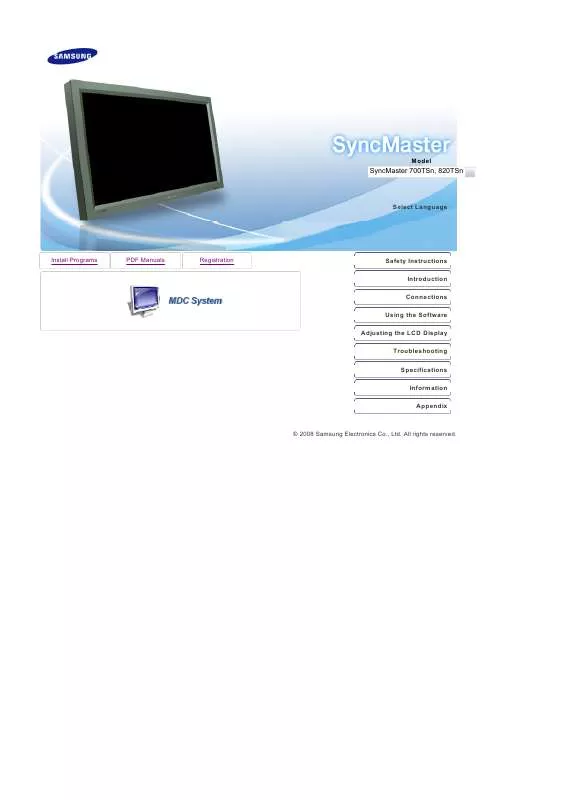
 SAMSUNG SYNCMASTER 700TSN QUICK GUIDE (1215 ko)
SAMSUNG SYNCMASTER 700TSN QUICK GUIDE (1215 ko)
 SAMSUNG SYNCMASTER 700TSN QUICK GUIDE (VER.1.0) (1215 ko)
SAMSUNG SYNCMASTER 700TSN QUICK GUIDE (VER.1.0) (1215 ko)
 SAMSUNG SYNCMASTER 700TSN QUICK GUIDE (VER.1.0) (1215 ko)
SAMSUNG SYNCMASTER 700TSN QUICK GUIDE (VER.1.0) (1215 ko)
 SAMSUNG SYNCMASTER 700TSN QUICK GUIDE (VER.1.0) (1215 ko)
SAMSUNG SYNCMASTER 700TSN QUICK GUIDE (VER.1.0) (1215 ko)
 SAMSUNG 700TSN DOC(DECLARATION OF CONFORMITY) (100 ko)
SAMSUNG 700TSN DOC(DECLARATION OF CONFORMITY) (100 ko)
