User manual SAMSUNG DVD-R120
Lastmanuals offers a socially driven service of sharing, storing and searching manuals related to use of hardware and software : user guide, owner's manual, quick start guide, technical datasheets... DON'T FORGET : ALWAYS READ THE USER GUIDE BEFORE BUYING !!!
If this document matches the user guide, instructions manual or user manual, feature sets, schematics you are looking for, download it now. Lastmanuals provides you a fast and easy access to the user manual SAMSUNG DVD-R120. We hope that this SAMSUNG DVD-R120 user guide will be useful to you.
Lastmanuals help download the user guide SAMSUNG DVD-R120.
You may also download the following manuals related to this product:
Manual abstract: user guide SAMSUNG DVD-R120
Detailed instructions for use are in the User's Guide.
[. . . ] Instruction Manual
DVD-R120
www. samsung. com
Getting Started
Warning
FCC NOTE (for U. S. A):
This equipment has been tested and found to comply with the limits for a Class B digital device, pursuant to Part 15 of the FCC Rules. These limits are designed to provide reasonable protection against harmful interference in a residential installation. This equipment generates, uses and can radiate radio frequency energy and, if not installed and used in accordance with the instructions, may cause harmful interference to radio communications. However, there is no guarantee that interference will not occur in a particular installation. [. . . ] DVD-RAM/DVD-RW discs must be formatted before starting to record. Do not use DVD-R authoring discs with this unit.
the 2 Presstray. OPEN/CLOSE button to close the disc
I I
Wait until "LOAD" disappears from the front panel display. If an unused DVD-RAM disc is used, whether to format or not will be asked first. (See page 31) If an unused DVD-RW disc is used, whether to initialize or not will be asked first. (See page 31)
I
I
to select the input 3 Press the INPUT buttonconnection you source according to the made.
The front panel display changes in the following sequence: ©
Channel Number © L1 © L2 © DV
If you connect a digital camcorder, press the INPUT button to select DV. (See page 35) REC MODE button repeatedly, (or 4 Press thebutton) to select the recordingpress press the REC MODE button and then the . . . speed(quality).
©
SP © LP © EP © XP
Record Mode SP (02:12)
34- English
Copying from a Camcorder
Play icon on the upper 5 Select theplayback the camcorderpart of the screen to and find the starting position to copy.
You can press the PLAY button of the remote control to playback the camcorder.
You may control the Camcorder using the IEEE1394 (DV) interface.
recording, use the select 6 To starticon in thebutton. oe toscreen, then rec(G) top side of the press the ENTER
You can press the REC button of the remote control to start recording. To display playback related icons on the screen, press any direction button on the remote control.
Before you start
Check that the disc has enough available space for the recording. Adjust the recording mode.
To stop recording
Press the STOP ( ) button to stop or finish a recording in progress. G When using DVD-RAM/DVD-RW/DVD-R discs, the message `Updating the information of disc. Please wait for a moment' is displayed
1 Press the OPEN/CLOSE button, and place a recordable disc on the disc tray.
the 2 Presstray. OPEN/CLOSE button to close the disc
Wait until "LOAD" disappears from the front panel display. If an unused DVD-RAM disc is used, whether to format or not will be asked first. (See page 31) If an unused DVD-RW disc is used, whether to initialize or not will be asked first. (See page 31)
Recording Recording
I
NOTE
I
You can not change the recording mode and input source while recording. Recording will stop automatically if there is no free space left for recording. Up to 99 titles can be recorded onto a disc. Recording will stop automatically if a copy protected image is selected. DVD-RAM/DVD-RW discs must be formatted before starting to record. Do not use DVD-R authoring discs with this unit.
I I
3
Press the REC MODE button repeatedly, (or press the REC MODE button and then press the . . . [. . . ] Recording will be cancelled, if the power is disconnected due to a power failure or another similar reason while recording.
No sound.
Checkpoint 2
Checkpoint 1
Are you watching a program in slow or skip mode?If you are playing a program at a speed other than normal speed, sound will not be heard. Check whether the disc is inserted correctly with the label facing up.
Checkpoint 2
Checkpoint 3
Checkpoint 4
No audio output.
Checkpoint 1
Check whether you have selected the correct digital output options in the Audio Output Options menu. (See page 27. )
Additional Information
86- English
Remote Control Unit
Other problems
The remote control doesn't work.
Checkpoint 1
Read the table of contents and then find and read the section describing your problem, and follow the instructions given. [. . . ]
DISCLAIMER TO DOWNLOAD THE USER GUIDE SAMSUNG DVD-R120 Lastmanuals offers a socially driven service of sharing, storing and searching manuals related to use of hardware and software : user guide, owner's manual, quick start guide, technical datasheets...manual SAMSUNG DVD-R120

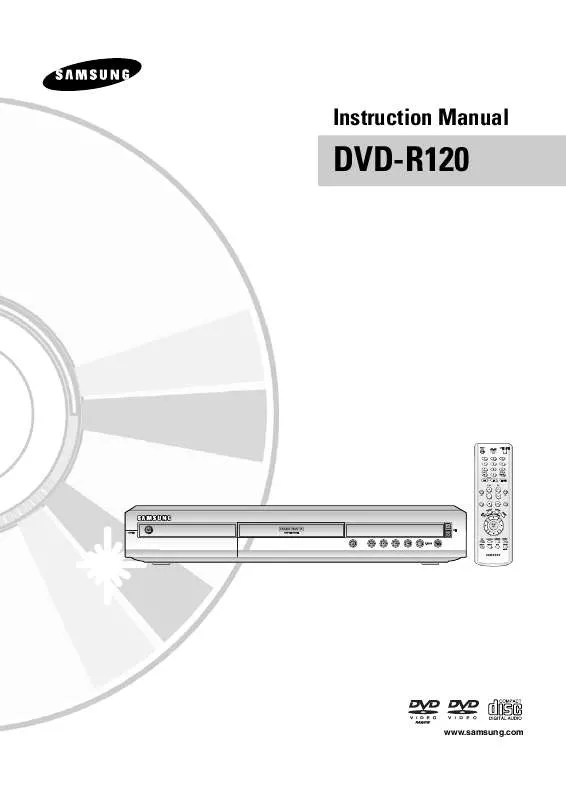
 SAMSUNG DVD-R120 FLASH GUIDE (9030 ko)
SAMSUNG DVD-R120 FLASH GUIDE (9030 ko)
 SAMSUNG DVD-R120 QUICK GUIDE (9030 ko)
SAMSUNG DVD-R120 QUICK GUIDE (9030 ko)
 SAMSUNG DVD-R120 EASY MANUAL (3054 ko)
SAMSUNG DVD-R120 EASY MANUAL (3054 ko)
