Detailed instructions for use are in the User's Guide.
[. . . ] Instructions
Use this camera in the following order. Setting up the application software To use this camera with a PC, install the application software first. After this has been done, the stored images in the camera can be moved to the PC and can be edited by an image editing program. (p. 20)
Getting to Know your camera
Thank you for buying a Samsung Digital Camera. [. . . ] Imprint Auto Power Off :Off :London :Series Reset :Off Series :3 min
:Off :London
Off :Series
Imprint Auto Power Off Back Set
:Off :3 min
Back Set [Series]* : New files are named using numbers that follow the previous sequence, even when a new memory card is used, or after formatting, or after deleting all pictures.
Time Zone
Available cities: London, Cape Verde, Mid-Atlantic, Time Zone Buenos Aires, Newfoundland, Caracas, La Paz, NewYork, Miami, Chicago, Dallas, Denver, Phoenix, LA, San London Francisco, Alaska, Honolulu, Hawaii, [GMT +00:00] 2009/08/01 01:00 PM Samoa, Midway, Wellington, Auckland, Back DST Okhotsk, Guam, Sydney, Darwin Adelaide, Seoul, Tokyo, Beijing, Hong Kong, Bankok, Jakarta, Yangon, Almaty, Kathmandu, Mumbai, New Delhi, Tashkent, Kabul, Abu Dhabi, Teheran, Moscow, Athens, Helsinki, Rome, Paris, Berlin DST : Daylight Saving Time 50
- The first stored folder name is 100PHOTO, and the first file name is SAM_0001. - File names are assigned sequentially from SAM_0001 SAM_0002 ~ SAM_9999. - The folder number is assigned sequentially from 100 to 999 as follows: 100PHOTO 101PHOTO ~ 999PHOTO. - Maximum numbers of files in a folder are 9999. - The files used with the memory card conform to the DCF (Design rule for Camera File systems) format. If you change the image file name, the image may not play back.
Settings ( " )
Imprinting the recording date
There is an option to include DATE / TIME on still images. - Sub menus [Off]* : The DATE & TIME will not be imprinted on the image file. [Date] : Only the DATE will be imprinted on the image file. [Date & Time] : The DATE & TIME will be imprinted on the image file.
Format Reset Date & Time Time Zone File No. Imprint Auto Power Off Back :Off Off :Series Date :Off Date & Time :3 min Set :London
Auto power off
This function switches the camera off after a set amount of time in order to prevent unnecessary battery drainage. - Sub menus [Off] : The power off function will not operate. [1 min], [3 min]*, [5 min], [10 min] : The power will turn off automatically if not used for the period of time specified.
Format Reset Date & Time Time Zone File No. Imprint Auto Power Off Back Off :Off
:London 1 min :Series 3 min 5 min :Off 10 minmin :3 Set
The Date & Time are imprinted at the bottom right side of the still image. The imprint function is applied only to still images. Depending on the manufacturer and print mode, the date printed on an image may not be printed correctly.
- After replacing the battery, the power off setting will be preserved. - Note that the automatic power off function will not operate if the camera is in the PC / Printer mode, slide show, playing back a voice recording and playing back a movie clip.
51
Settings ( " )
Selecting Video out type
The Movie output signal from the camera can be NTSC or PAL. Your choice of output will be governed by the type of device (monitor or TV, etc. ) to which the camera is connected. Connecting to an external monitor When the camera is connected to an external monitor, the image and menus on the LCD monitor will be visible on the external monitor and the LCD monitor of the camera. - NTSC : U. S. A, Canada, Japan, South Korea, Taiwan, Mexico. - PAL : Australia, Austria, Belgium, China, Denmark, Finland, Germany, U. K. , Holland, Italy, Kuwait, Malaysia, New Zealand, Singapore, Spain, Sweden, Switzerland, Thailand, Norway. - When using a TV as an external monitor, you will need to select the external or AV channel of the TV. - There will be a digital noise on the external monitor, but it is not a malfunction. [. . . ] In some security programs (Norton Anti Virus, V3, etc. ), the computer may not recognise the camera as a removable disk. Stop the security programs and connect the camera to the computer. Refer to the security program instructions about how to temporarily disable the program. The camera is connected to the USB port located on the front of the computer. [. . . ]

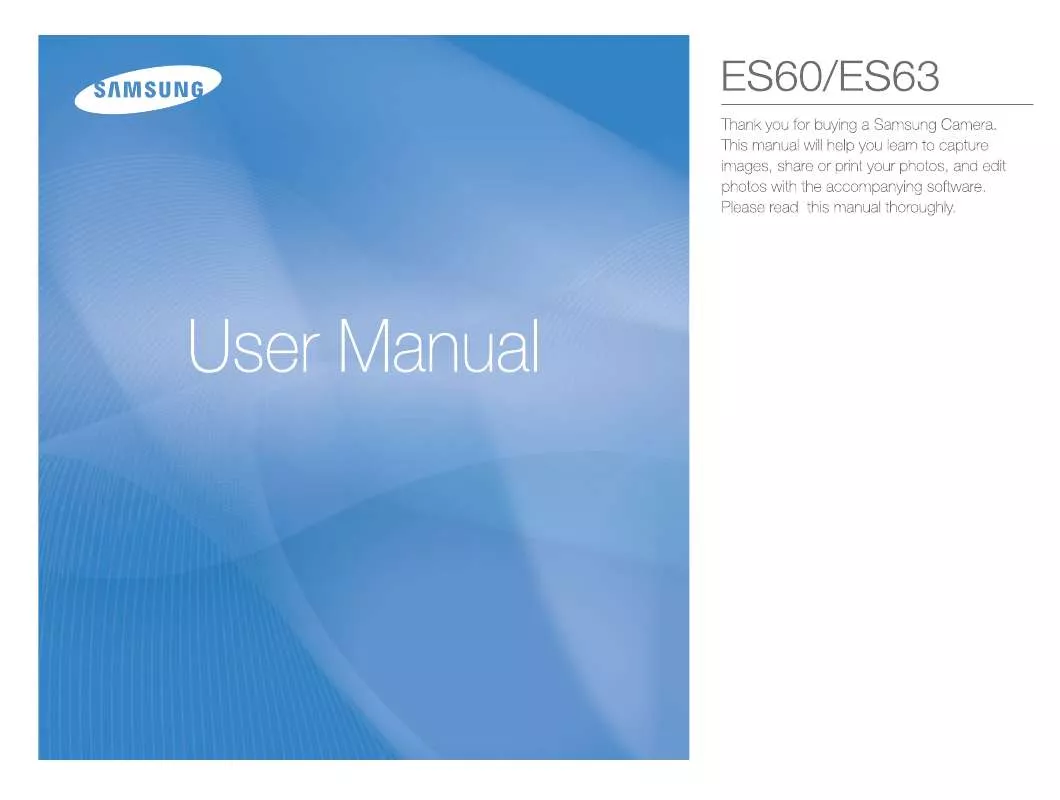
 SAMSUNG ES60 QUICK GUIDE (11069 ko)
SAMSUNG ES60 QUICK GUIDE (11069 ko)
 SAMSUNG ES60 QUICK GUIDE (11069 ko)
SAMSUNG ES60 QUICK GUIDE (11069 ko)
 SAMSUNG ES60 QUICK START GUIDE (20359 ko)
SAMSUNG ES60 QUICK START GUIDE (20359 ko)
 SAMSUNG ES60 QUICK START MANUAL (6209 ko)
SAMSUNG ES60 QUICK START MANUAL (6209 ko)
 SAMSUNG ES60 QUICK GUIDE (VER.1.0) (6636 ko)
SAMSUNG ES60 QUICK GUIDE (VER.1.0) (6636 ko)
 SAMSUNG ES60 QUICK GUIDE (VER.1.2) (13948 ko)
SAMSUNG ES60 QUICK GUIDE (VER.1.2) (13948 ko)
 SAMSUNG ES60 QUICK GUIDE (VER.1.1) (14134 ko)
SAMSUNG ES60 QUICK GUIDE (VER.1.1) (14134 ko)
