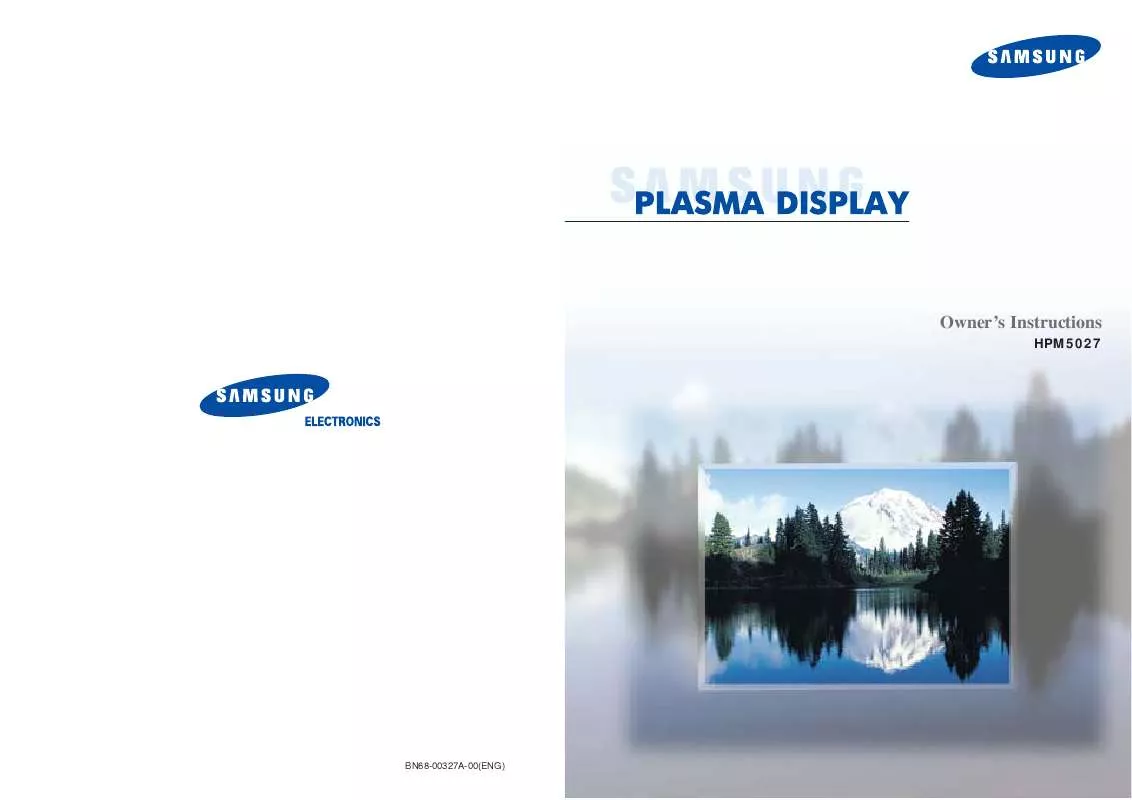Detailed instructions for use are in the User's Guide.
[. . . ] Owner's Instructions
HPM5027
BN68-00327A-00(ENG)
Warning!Important Safety Instructions
Thank You for Choosing Samsung
Thank you for choosing Samsung!Your new Samsung product represents the latest in television technology. We designed it with easy-to-use on-screen menus and closed captioning capabilities, making it one of the best products in its class. [. . . ] · You can attach the Ferrite Cores(supplied) to the both jacks of the Speaker audio cable.
Videotape Playback:
1. Turn on PDP and press the Video or S-Video(if S-Video jack is connected. ) button on your remote control. Turn on your VCR, insert a videotape and press the Play button. · For an explanation of Component video, see your VCR/Cable Box owner's instruction.
20
21
Connecting a DVD/Set-Top Box
Power Plug
Video (Y, Pb, Pr) Cable Audio Cable
How to Connect 1 2
Connect a Video cable between the DVD/Set-Top Box (Y, Pb, Pr) Output jacks on the DVD/SetTop Box and the Component1/2 Video Input (Y, Pb, Pr) Input jacks on the PDP. · You can attach the Ferrite Cores (supplied) to the both jacks of the Video cable. Simply set the Ferrite Cores right under the jacks. Connect an Audio cable between the Audio Output jack on the DVD/Set-Top Box and the Audio Input jack (Component) on the PDP.
P
L
A
S
M
A
D
I
S
P
L
A
Y
P
A
N
E
L
Picture Control
Customizing the Picture . . . . . . . . . . . . . . . . . . . . . . . . . . . . . . . . . . . . . . . . . . . . . . . . . . . . . . . . . . . . . . . . 24 Using Automatic Picture Settings . . . . . . . . . . . . . . . . . . . . . . . . . . . . . . . . . . . . . . . . . . . . . . . . . . . . 25 Viewing the Picture-in-Picture. . . . . . . . . . . . . . . . . . . . . . . . . . . . . . . . . . . . . . . . . . . . . . . . . . . . . . . . . . 26 Changing the Screen Size . . . . . . . . . . . . . . . . . . . . . . . . . . . . . . . . . . . . . . . . . . . . . . . . . . . . . . . . . . . . 29 Freezing the Picture . . . . . . . . . . . . . . . . . . . . . . . . . . . . . . . . . . . . . . . . . . . . . . . . . . . . . . . . . . . . . . . . . . . . . . 30
To Play DVD:
1. Turn on PDP and press the Component button to select the Component1 mode. Turn on your DVD, insert a Video CD and press the Play button.
To Watch DTV:
1. Turn on PDP and press the Component button to select the Component2 mode. · For an explanation of Component video, see your DVD/DTV receiver owner's instructions.
22
Customizing the Picture
You can use the on-screen menus to change the Brightness, Contrast, Sharpness, Color, and Tint settings of your PDP.
Using Automatic Picture Settings
Your PDP has automatic picture settings that allow you to adjust the video display easily.
VIDEO
1
Press the Menu button, then press the joystick to enter.
Select Contrast Brightness Sharpness Color Tint R 50 Move Adjust
Custom 100 50 50 50 G 50 Exit
1
Press the Menu button, then press the joystick to enter.
VIDEO
Select Contrast Brightness Sharpness Color Tint R 50 Move Adjust Custom 100 50 50 50 G 50 Exit
!
2
Quick way to access the picture setting: Just press "P. Mode" on the remote control.
2
Move the joystick left or right to select the "Custom". You will also see the items "Contrast", "Brightness", "Sharpness", "Color" and "Tint".
VIDEO
Select Contrast Brightness Sharpness Color Tint R 50 Move Adjust Custom 100 50 50 50 G 50 Exit
Move the joystick left or right to select the "Custom", "Standard", or "Mild" picture setting. · You can select "High, " "Middle, " "Low, " or "Custom" in PC mode.
VIDEO
Select Standard
select
Exit
3
Move the joystick up or down to select the item you wish to change.
VIDEO
Select Contrast Brightness Sharpness Color Tint R 50 Move Adjust Custom 100 50 50 50 G 50 Exit
3
Press the Menu button to exit.
4
Move the joystick left or right to change the value of the item.
Contrast
60
5
Press the Menu button to exit.
Note
· In the PC mode, you can't adjust the sharpness, color and tint.
24
25
Viewing the Picture-in-Picture
Selecting the PIP Screen Selecting an External Signal
You can use PIP to view a signal from an external source, such as a VCR.
PIP
Select Off
1
Press the Menu button. Move the joystick up or down to select the "PIP", then press the joystick to enter.
!
2
Quick way to access the PIP: Just press "PIP" on the remote control.
Move Enter Exit
1
Press the Menu button. Move the joystick up or down to select the "PIP", then press the joystick to enter.
PIP
Select Locate Source On
!
2
Quick way to access the PIP source: Just press "Source" in the cover on the remote control.
Move
Adjust
Exit
Move the joystick left or right to select the "On". The PIP image will appear in the corner of the screen.
PIP
Select Locate Source On
Move the joystick up or down to select the "Source", then move the joystick left or right to enter.
PIP
Select Locate Source On
Move
Adjust
Exit Move Adjust Exit
3
Press the Menu button to exit.
3
Move the joystick up or down to select an external signal, then move the joystick left or right. The signal from these inputs will not appear if you have not connected any equipment to the PDP's input jacks.
Move VIDEO S-VIDEO COMPONENT 1
PIP
Exit
Note
· The PIP function operates in only PC mode or Component2 mode.
4
Press the Menu button to exit.
26
27
Changing the Screen Size
(When entering the Video mode) Changing the Location of the PIP Image
When you press the Aspect button on the remote control, the PDP's screen mode should appear in sequence. The screen displays in this order: Wide, Panorama, Zoom1, Zoom2, Stretch, 4:3.
Note
1
Press the Menu button. Move the joystick up or down to select the "PIP", then press the joystick to enter.
PIP
Select Locate Source On
· If you watch a still image or the 4:3 mode for a long time, image may be burned onto the screen, view the monitor in wide mode or panorama mode as possible.
Wide
Sets the picture to 16:9 wide mode.
Adjust Exit
Zoom2
Magnify the size of the picture more than Zoom1.
!
2
Quick way to access the PIP location: Just press "Locate" on the remote control.
Move
Move the joystick up or down to select the "Locate".
Select Locate Source
PIP
On
Panorama
Move Adjust Exit
Stretch
Moves the Zoom2 picture up a little to fully show the bottom. Use this picture size if you want to view Zoom2 picture along with captions when watching movies.
Use this mode for the wide aspect ratio of a panoramic picture.
3
Move the joystick to move the PIP screen where you want.
PIP
Caption
Adjust Exit
4
Press the Menu button to exit.
Zoom1
Magnify the size of the picture vertically on screen.
4:3
Sets the picture to 4:3 normal mode. This is a standard PDP screen size.
Note
· In VIDEO, S-VIDEO, Component1 mode, all screen modes can be selected. (Wide Panorama Zoom1 Zoom2 Stretch 4:3).
28
29
Freezing the Picture
Still
Press the Still button on the remote control to freeze a moving picture into a still one. [. . . ] If no other codes are listed, try each code, 000 through 089 (or Cable box: 0000 through 077, DVD players: 000 through 008).
Notes
· When your remote control is in "VCR" mode, the VCR control buttons (Stop, REW, Play/Pause, FF) still operate your VCR. · When your remote control is in "Cable box" or "DVD" mode, the VCR control buttons (Stop, REW, Play/Pause, FF) still operate your VCR.
60
61
Remote Control Codes
VCR Codes
P
Cable Box Codes
L
A
S
M
A
D
I
S
P
L
A
Y
P
A
N
E
L
Appendix
Troubleshooting. . . . . . . . . . . . . . . . . . . . . . . . . . . . . . . . . . . . . . . . . . . . . . . . . . . . . . . . . . . . . . . . . . . . . . . . . . . . 64 Care and Maintenance . . . . . . . . . . . . . . . . . . . . . . . . . . . . . . . . . . . . . . . . . . . . . . . . . . . . . . . . . . . . . . . . 65 Specifications . . . . . . . . . . . . . . . . . . . . . . . . . . . . . . . . . . . . . . . . . . . . . . . . . . . . . . . . . . . . . . . . . . . . . . . . . . . . . . 66
DVD Codes
62
Troubleshooting
Before you call a service technician, please scan this list of problems and possible solutions. It may save you time and money.
Care and Maintenance
With proper care, your PDP will give you many years of service. Please follow these guidelines to get the maximum performance from your PDP.
Identifying Problems Problem
Poor picture. [. . . ]