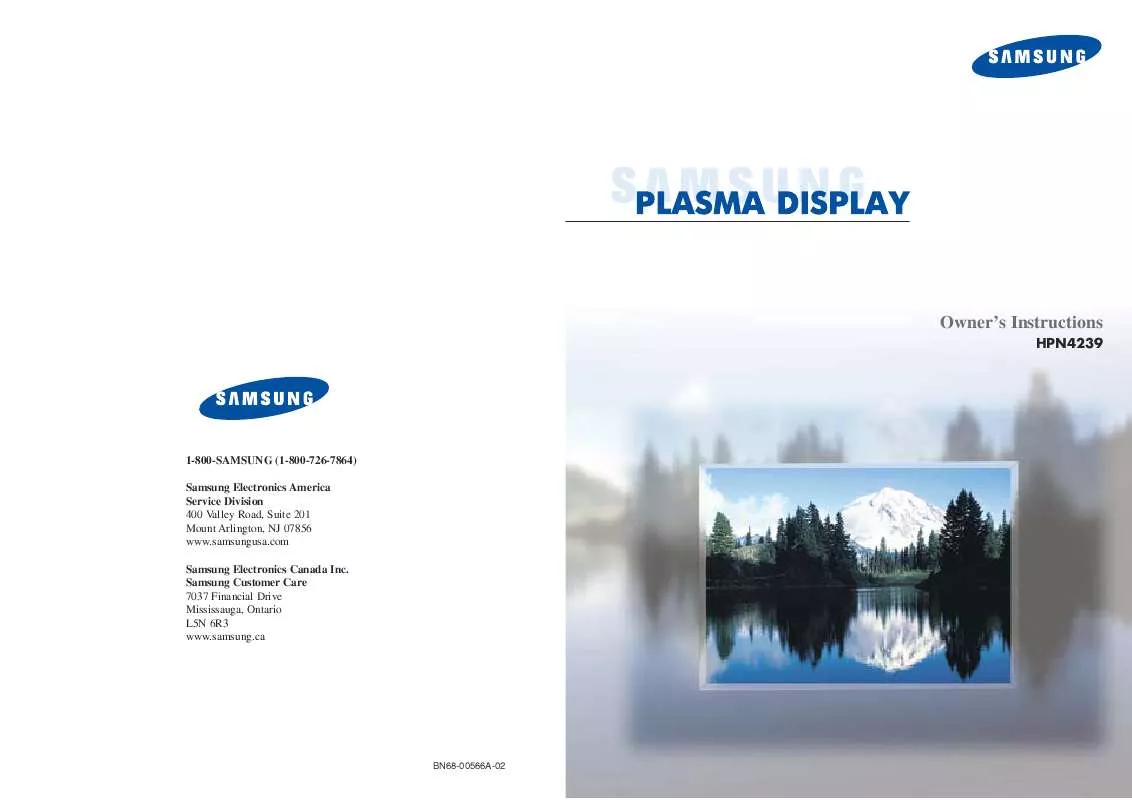Detailed instructions for use are in the User's Guide.
[. . . ] Owner's Instructions
HPN4239
1-800-SAMSUNG (1-800-726-7864) Samsung Electronics America Service Division 400 Valley Road, Suite 201 Mount Arlington, NJ 07856 www. samsungusa. com Samsung Electronics Canada Inc. Samsung Customer Care 7037 Financial Drive Mississauga, Ontario L5N 6R3 www. samsung. ca
BN68-00566A-02
Important Safety Instructions
1) Read these instructions. 5) Do not use this apparatus near water. 7) Do not block any ventilation openings. [. . . ] To change to single-digit channels (0~9) faster, press "0" before the single digit. (For channel "4" press "0", then "4".
1 2 3 4
Turn off your VCR. (or Cable box, DVD player)
Press the MODE button. Mode is changed whenever MODE button is pressed.
Using the PRE-CH button to select the previous channel
Press the PRE-CH button. The TV will switch to the last channel viewed. To quickly switch between two channels that are far apart, tune to one channel, then use the number button to select the second channel. Then, use the PRE-CH button to quickly alternate between them.
Press the SET button on your TV's remote control.
Adjusting the Volume
Using the Volume Buttons
Press the VOL + or VOL button to increase or decrease the volume.
Using the number buttons on your remote control, enter three digits of the VCR (or Cable box, DVD player) code listed on page 38 of this manual for your brand of VCR (or CATV, DVD). Make sure you enter three digits of the code, even if the first digit is a "0". (If more than one code is listed, try the first one. )
Using Mute
Using the MUTE Buttons
At any time, you can temporarily cut off the sound using the MUTE button.
5
1 2
36
Press the MUTE button and the sound cuts off. The word "Mute" will appear in the lower-left corner of the screen. To turn mute off, press the MUTE button again, or simply press the VOL + or VOL button.
Mute
Press the POWER button on the remote control. Your VCR (or CATV, DVD) should turn on if your remote is set up correctly. If your VCR (or CATV, DVD) does not turn on after setup, repeat steps 2, 3, and 4, but try one of the other codes listed for your brand of VCR (or CATV, DVD). If no other codes are listed, try each code, 000 through 089 (or Cable box: 000 through 077, DVD player: 000 through 008).
Notes
· When your remote control is in "VCR" mode, the VCR control buttons (STOP, REW, PLAY/PAUSE, FF) still operate your VCR. · When your remote control is in "CATV" or "DVD" mode, the VCR control buttons (STOP, REW, PLAY/PAUSE, FF) still operate your VCR.
37
Viewing an External Signal Source
Use the remote control to switch between viewing signals from connected equipment, such as VCRs, DVD, Set-Top box and the TV source (broadcast or cable).
Remote Control Codes
VCR Codes
Setting the Signal Source
1
Press the MENU button. Press the ENTER button to select "Input".
Input
Source Edit Name
:
TV
Move
Enter
Return Source
2
Press the ENTER button to select "Source".
TV AV S-Video Component1 Component2 PC DVI
Move
: : : : : :
VCR ---------------Return Source
Enter
3
Press the or button to select signal source, then press the ENTER button.
TV AV S-Video Component1 Component2 PC DVI
Move
: : : : : :
VCR ---------------Return
Cable Box Codes
Notes
Enter
· When you connect equipment to the PDP, you can choose between the following sets of jacks: AV, S-Video, Component 1, Component 2, PC or DVI on the PDP's rear panel.
DVD Codes
38
39
Assigning Names to External input mode
1
Press the MENU button. Press the ENTER button to select "Input".
Input
Source Edit Name
:
TV
Move
Enter
Return Edit Name
2
Press the or button to select "Edit Name", then press the ENTER button.
AV S-Video Component1 Component2 PC DVI
: : : : : :
____ ____ ____ ____ ____ ____
Move
Enter
Return Edit Name
3
Press the ENTER button. · Press the or button to select external device: VCR, DVD, D-VHS, Cable STB, HD STB, Sat. STB, AV Recv. , DVD Recv. , Game, Camcorder, DVD Combo, DHR or PC. Set other signal sources (S-Video, Component 1, Component 2, PC or DVI) using the same method as listed above.
AV S-Video Component1 Component2 PC DVI
: : : : : :
____ VCR DVD Cable STB HD STB Sat.
Return
P
L
A
S
M
A
D
I
S
P
L
A
Y
P
A
N
E
L
Move
Enter
4
Press the MENU button to exit.
Picture Control
Customizing the Picture . . . . . . . . . . . . . . . . . . . . . . . . . . . . . . . . . . . . . . . . . . . . . . . . . . . . . . . . . . . . . . . . 42 Using Automatic Picture Settings . . . . . . . . . . . . . . . . . . . . . . . . . . . . . . . . . . . . . . . . . . . . . . . . . . . . 43 Selecting the Color Tone. . . . . . . . . . . . . . . . . . . . . . . . . . . . . . . . . . . . . . . . . . . . . . . . . . . . . . . . . . . . . . . . 44 DNIe (Digital Natural Image engine) . . . . . . . . . . . . . . . . . . . . . . . . . . . . . . . . . . . . . . . . . . . . 45 Changing the Screen Size . . . . . . . . . . . . . . . . . . . . . . . . . . . . . . . . . . . . . . . . . . . . . . . . . . . . . . . . . . . . 46 Freezing the Picture . . . . . . . . . . . . . . . . . . . . . . . . . . . . . . . . . . . . . . . . . . . . . . . . . . . . . . . . . . . . . . . . . . . . . . 47 Viewing the Picture-in-Picture. . . . . . . . . . . . . . . . . . . . . . . . . . . . . . . . . . . . . . . . . . . . . . . . . . . . . . . . . . 48 Selecting a Signal Source (Antenna or Cable) for PIP . . . . . . . . . . . . . . . . . . . . . . . . 53
40
Customizing the Picture
You can use the on-screen menus to change the Contrast, Brightness, Sharpness, Color, and Tint settings of your PDP.
Using Automatic Picture Settings
Your PDP has automatic picture settings that allow you to adjust the video display easily.
Picture
1
Press the MENU button. Press the or button to select "Picture", then press the ENTER button.
Mode Custom Color Tone Color Control DNIe Size PIP
Move
: Custom : Normal : On : 16:9
Return Custom
1
Press the MENU button. [. . . ] Note: The V-Chip will automatically block any category that is "more restrictive". For example, if you block the "PG-13" category, then "R", "NC-17" and "X" will automatically be blocked also.
94
95
How to Reset the TV after the V-Chip Blocks a Channel ("Emergency Escape")
If the TV is tuned to a restricted channel, the V-Chip will block it. The screen will go blank and the following message will appear: "Excessive rating". To resume normal viewing, tune to a different channel using the number buttons. [. . . ]