User manual SAMSUNG LF-TBWHD
Lastmanuals offers a socially driven service of sharing, storing and searching manuals related to use of hardware and software : user guide, owner's manual, quick start guide, technical datasheets... DON'T FORGET : ALWAYS READ THE USER GUIDE BEFORE BUYING !!!
If this document matches the user guide, instructions manual or user manual, feature sets, schematics you are looking for, download it now. Lastmanuals provides you a fast and easy access to the user manual SAMSUNG LF-TBWHD. We hope that this SAMSUNG LF-TBWHD user guide will be useful to you.
Lastmanuals help download the user guide SAMSUNG LF-TBWHD.
You may also download the following manuals related to this product:
Manual abstract: user guide SAMSUNG LF-TBWHD
Detailed instructions for use are in the User's Guide.
[. . . ] User Manual
TB-WH TB-CH
The color and the appearance may differ depending on the product, and the specifications are subject to change without prior notice to improve the performance.
BN46-00204A-02
Table Of Contents
BEFORE USING THE PRODUCT
5
5 5
Copyright
Icons used in this manual Symbols for safety precautions
6
6 7 9
Safety Precautions
Electricity and Safety Installation and Safety Operation and Safety
PREPARATIONS
13
13 14
Checking the Contents
Removing the Packaging Checking the Components
15
15 16 17
Parts
Button Reverse Side Right Side View
18
18 20 21
Installation
Reassembly Adjusting the Product Height Anti-theft Lock
USING "WINDOWS EMBEDDED STANDARD 7" (TB-WH)
22 23
23 24 24 25 25 26 26 27
What is "Windows Embedded Standard 7" Client?Connection to Use "Windows Embedded Standard 7"
Before Connecting Connection Using the D-SUB Cable (Analogue Type) Connection Using the DVI Cable Connecting a Microphone Connecting to Headphones or Speakers LAN Connection Connecting USB Devices Connecting the Power
Table Of Contents
2
Table Of Contents
28
28 28 29 36 37
Using "Windows Embedded Standard 7"
Logon "Windows Embedded Standard 7" Desktop Programs Configuring Utilities Recover the System
38
38
MagicRMS Pro
About MagicRMS Pro
USING THE "ZERO CLIENT" (TB-CH)
39 40
40 41 41 42 42 43 44
About "Zero Client" Connection to Use the "Zero Client"
Before Connecting Connection Using the D-SUB Cable (Analogue Type) Connection Using the DVI Cable Connecting a Microphone Connecting to Headphones or Speakers Connecting to a Server (LAN/USB Connection) Connecting the Power
45
45 45 46
Using the "Zero Client"
Login Message Box Toolbar
TROUBLESHOOTING GUIDE SPECIFICATIONS
69
69
Requirements Before Contacting Samsung Customer Service Center
Check the following.
70 71
General Power consumption Contact SAMSUNG WORLDWIDE
APPENDIX
72
Table Of Contents
3
Table Of Contents
77
77 77
Correct Disposal
Correct Disposal of This Product (Waste Electrical & Electronic Equipment) Correct disposal of batteries in this product
INDEX
Table Of Contents
4
Before Using the Product
Copyright
The contents of this manual are subject to change without notice to improve quality. © 2012 Samsung Electronics Samsung Electronics owns the copyright for this manual. Use or reproduction of this manual in parts or entirety without the authorization of Samsung Electronics is prohibited. [. . . ] This item is activated when the EWF is running. If this item is selected, the current states of the client (saved in a cache) are saved to a flash volume. However, the state of EWF will not be changed. You can also perform this operation by entering “ewfmgr. exe c: -commit” at the command prompt.
You can view the configurations for the protected volumes by entering “ewfmgr. exe c:” at the command prompt.
File-Based Write Filter (FBWF)
The File-Based Write Filter (FBWF) protects the memory of the client from being overwritten by any unauthorized user. By restricting excessive writing into the memory, the FBWF allows you to use the client for a long time. If you request I/O, the FBWF has the client perform its operations using the cache instead of the memory so that the memory can be protected. The data saved in the cache is preserved while the client operates normally. It is removed when it is restarted or exited. To save the changes, you should write the relevant file onto the disk using the commit command. If you don’t know which file is changed, disable the FBWF, change it, and enable it again. You can control the FBWF using the various options of the command at a command prompt.
FBWF Configuration
Current FBWF status : Displays the current status of the FBWF (Enabled or Disabled). Boot command : Displays the FBWF command that will be performed at the next boot-up. RAM Used by FBEF : Displays the size of the RAM the FBWF is using. If the current status is set to "Disabled", the used memory is displayed as 0 KB. Threshold : Displays the maximum size of the RAM that the FBWF can use.
FBWF Command
Enable the FBWF and reboot the system : Enables the disabled FBWF and restarts the client. If the client is not restarted, only the boot command is changed to BWF_ENABLE and the current status is not changed. Disable the FBWF and reboot the system : Disables the enabled FBWF and restarts the client. If the client is not restarted, only the boot command is changed to FBWF_DISABLE and the current status is not changed. Commit files : Even if the disks are protected by the FBWF, you can add or delete the files you want to save on them. To write the changes onto the disk, click the [Write the changes to the disk] button.
Session Status
Current session : Displays the volumes being protected by the FBWF and a list of the folders and files on those volumes that are excepted from protection by the FBWF.
2 Using "Windows Embedded Standard 7" (TB-WH)
35
2
Using "Windows Embedded Standard 7" (TBWH)
Next session : Select the volumes that will be protected by the FBWF when the client is booted up next time. Also, select the folders and files that you want to except from protection by the FBWF.
Windows Media Player
The WES Client includes Windows Media Player 12. With Windows Media Player, you can play audio and video files on a website.
2. 3. 4 Configuring Utilities
Local Drive
C Drive The C drive is used for the system. [. . . ] The corresponding desktop or application row in the list will be highlighted.
Double-click Memo. A notepad window will be displayed.
Status Icon
Network icon: Display the current network status using an icon.
1
Not connected to the network.
2
Attempting to connect to the network.
3
Connected to the network.
3 Using the "Zero Client" (TB-CH)
67
3
Using the "Zero Client" (TB-CH)
Terminal Lock
This menu locks the Network and Terminal Properties options so that their settings cannot be changed. The corresponding shortcut key is [CTRL + ALT + F6]. How to lock the two options Press and hold the shortcut key for a specified time (about 8 seconds). [. . . ]
DISCLAIMER TO DOWNLOAD THE USER GUIDE SAMSUNG LF-TBWHD Lastmanuals offers a socially driven service of sharing, storing and searching manuals related to use of hardware and software : user guide, owner's manual, quick start guide, technical datasheets...manual SAMSUNG LF-TBWHD

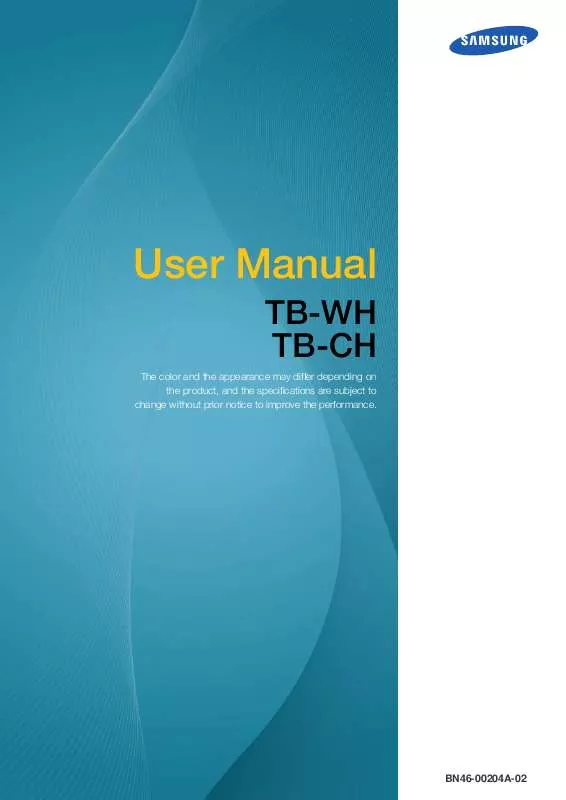
 SAMSUNG LF-TBWHD QUICK GUIDE (1757 ko)
SAMSUNG LF-TBWHD QUICK GUIDE (1757 ko)
