User manual SAMSUNG ML-4050ND
Lastmanuals offers a socially driven service of sharing, storing and searching manuals related to use of hardware and software : user guide, owner's manual, quick start guide, technical datasheets... DON'T FORGET : ALWAYS READ THE USER GUIDE BEFORE BUYING !!!
If this document matches the user guide, instructions manual or user manual, feature sets, schematics you are looking for, download it now. Lastmanuals provides you a fast and easy access to the user manual SAMSUNG ML-4050ND. We hope that this SAMSUNG ML-4050ND user guide will be useful to you.
Lastmanuals help download the user guide SAMSUNG ML-4050ND.
You may also download the following manuals related to this product:
Manual abstract: user guide SAMSUNG ML-4050ND
Detailed instructions for use are in the User's Guide.
[. . . ] This manual is provided for information purposes only. All information included herein is subject to change without notice. Samsung Electronics is not responsible for any direct or indirect damages, arising from or related to use of this manual. © 2007 Samsung Electronics Co. , Ltd. [. . . ] See page 8. 2.
Gray background
If the amount of background shading becomes unacceptable, the procedures below may fix the problem. · Change to lighter weight pages. · Check the printer's environment; very dry (low humidity) or high humidity (higher than 80% RH) conditions can increase the amount of background shading. · Remove the old toner cartridge and install a new one. · Clean the inside of the printer. · Remove the toner cartridge and install a new one. See page 8. 5.
Toner smear
Toner spots
9. 11
<Troubleshooting>
Condition Vertical repetitive defects
Suggested solutions If marks repeatedly appear on the printed side of the page at even intervals: · The toner cartridge may be damaged. If a repetitive mark occurs on the page, print a cleaning sheet several times to clean the cartridge; see page 8. 3. After the printout, if you still have the same problems, install a new toner cartridge. · Parts of the printer may have toner on them. If the defects occur on the back of the page, the problem will likely correct itself after a few more pages. · The fusing assembly may be damaged. Background scatter results from bits of toner distributed on the printed page. Try printing with a different batch of paper. Do not open packages of paper until necessary so that the paper does not absorb too much moisture. · If background scatter occurs on an envelope, change the printing layout to avoid printing over areas that have overlapping seams on the reverse side. · If background scatter covers the entire surface area of a printed page, adjust the print resolution through your software application or via the printer properties window. · If characters are improperly formed and producing hollowed images, the paper stock may be too slick. · If characters are improperly formed and producing a wavy effect, the scanner unit may need service. Verify that it also occurs on a demo page (see page 2. 6). For service, contact a service representative. · Ensure that the paper is loaded properly. [. . . ] Choose your paper size, orientation, scaling, and other options and click OK.
Make sure that your printer is selected.
Mac OS 10. 3
Mac OS 10. 3
4 5 6
Open the File menu and click Print. Choose the number of copies you want and indicate which pages you want to print. Click Print when you finish setting the options.
35
Printer Features Setting
The Printer Features tab provides options for selecting the paper type and adjusting print quality. Select Printer Features from the Presets drop-down list to access the following features:
Printing Multiple Pages on One Sheet of Paper
You can print more than one page on a single sheet of paper. [. . . ]
DISCLAIMER TO DOWNLOAD THE USER GUIDE SAMSUNG ML-4050ND Lastmanuals offers a socially driven service of sharing, storing and searching manuals related to use of hardware and software : user guide, owner's manual, quick start guide, technical datasheets...manual SAMSUNG ML-4050ND

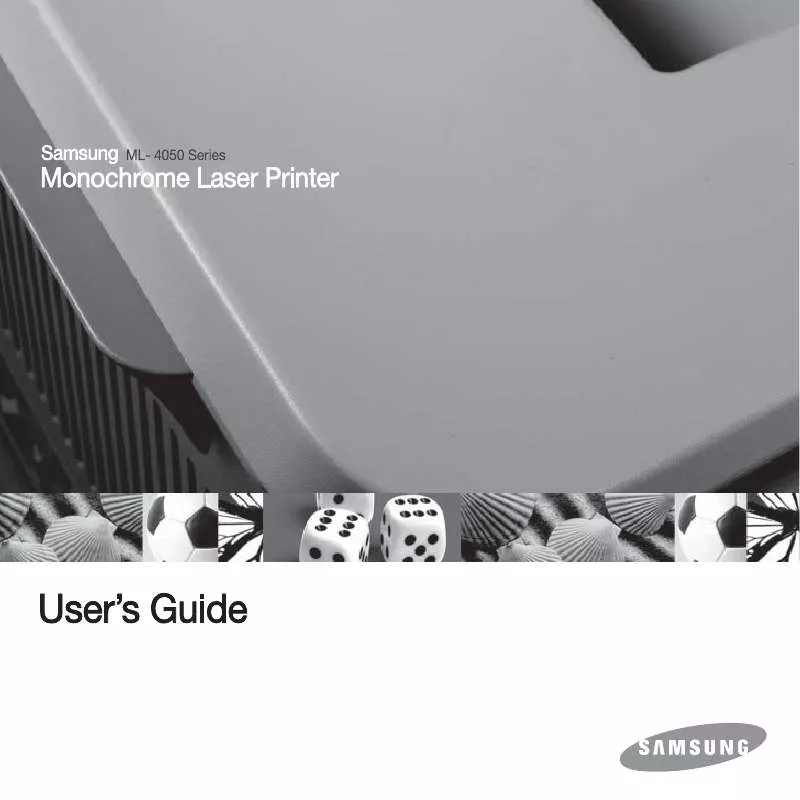
 SAMSUNG ML-4050ND SYNCTHRU 5.0 GUIDE (6844 ko)
SAMSUNG ML-4050ND SYNCTHRU 5.0 GUIDE (6844 ko)
 SAMSUNG ML-4050ND UNIVERSAL PRINT DRIVER GUIDE (1140 ko)
SAMSUNG ML-4050ND UNIVERSAL PRINT DRIVER GUIDE (1140 ko)
 SAMSUNG ML-4050ND OPEN SOURCE GUIDE (VER.1.01) (48 ko)
SAMSUNG ML-4050ND OPEN SOURCE GUIDE (VER.1.01) (48 ko)
 SAMSUNG ML-4050ND UNIVERSAL PRINT DRIVER GUIDE (1140 ko)
SAMSUNG ML-4050ND UNIVERSAL PRINT DRIVER GUIDE (1140 ko)
 SAMSUNG ML-4050ND DOC(DECLARATION OF CONFORMITY) (55 ko)
SAMSUNG ML-4050ND DOC(DECLARATION OF CONFORMITY) (55 ko)
 SAMSUNG ML-4050ND SYNCTHRU 5.0 GUIDE (VER.5.2.1.2924) (6844 ko)
SAMSUNG ML-4050ND SYNCTHRU 5.0 GUIDE (VER.5.2.1.2924) (6844 ko)
 SAMSUNG ML-4050ND SYNCTHRU 5.0 DEVICE MAP PLUG-IN GUIDE (1729 ko)
SAMSUNG ML-4050ND SYNCTHRU 5.0 DEVICE MAP PLUG-IN GUIDE (1729 ko)
 SAMSUNG ML-4050ND SYNCTHRU 5.0 JOB ACCOUNTING PLUG-IN GUIDE (3708 ko)
SAMSUNG ML-4050ND SYNCTHRU 5.0 JOB ACCOUNTING PLUG-IN GUIDE (3708 ko)
 SAMSUNG ML-4050ND SYNCTHRU 5.0 DRIVER MANAGEMENT PLUG-IN GUIDE (1128 ko)
SAMSUNG ML-4050ND SYNCTHRU 5.0 DRIVER MANAGEMENT PLUG-IN GUIDE (1128 ko)
 SAMSUNG ML-4050ND SYNCTHRU 5.0 DEVICE MAP PLUG-IN GUIDE (VER.1.2.1.500) (1729 ko)
SAMSUNG ML-4050ND SYNCTHRU 5.0 DEVICE MAP PLUG-IN GUIDE (VER.1.2.1.500) (1729 ko)
 SAMSUNG ML-4050ND SYNCTHRU 5.0 JOB ACCOUNTING PLUG-IN GUIDE (VER.1.2.1.493) (3708 ko)
SAMSUNG ML-4050ND SYNCTHRU 5.0 JOB ACCOUNTING PLUG-IN GUIDE (VER.1.2.1.493) (3708 ko)
 SAMSUNG ML-4050ND SYNCTHRU 5.0 DRIVER MANAGEMENT PLUG-IN GUIDE (VER.1.2.1.494) (1128 ko)
SAMSUNG ML-4050ND SYNCTHRU 5.0 DRIVER MANAGEMENT PLUG-IN GUIDE (VER.1.2.1.494) (1128 ko)
