Detailed instructions for use are in the User's Guide.
[. . . ] SyncMaster P2070, P2270, P2370, P2070G, P2270G, P2370G
LCD Monitor
User Manual
Safety Instructions
Notational
Note These safety instructions must be followed to ensure your safety and prevent property damage. Make sure to read the instructions carefully and use the product in the correct manner. Warning / Caution Otherwise, it may result in death or personal injury. Otherwise, it may result in personal injury or property damage. [. . . ] (Available in Analog mode only) and
Adjusting the Monitor
MENU , , , MENU
Image Size
You can change the size of the screen displayed on your monitor. Note · If the wide screen which is the optimal resolution for the monitor is set on your PC, this function is not performed.
MENU , , , MENU · · Auto - The screen is displayed in accordance with the screen aspect ratio of the input signals. Wide - A full screen is displayed regardless of the screen aspect ratio of the input signals.
Menu H-Position
You can change the horizontal position where the OSD menu appears on your monitor. The larger the number, the more the OSD menu moves to the right. The smaller the number, the more it moves to the left.
MENU , , , MENU
Menu V-Position
You can change the vertical position where the OSD menu appears on your monitor.
Adjusting the Monitor The larger the number, the more the OSD menu moves upwards. The smaller the number, the more it moves downwards.
MENU , , , MENU
SETUP&RESET Reset
Reverts the product settings to factory defaults.
MENU , , MENU · No · Yes
Menu Transparency
Change the transparency of the background of the OSD.
MENU , , , MENU · · Off : The menus are displayed in the normal way (non-transparently). On : The menus are displayed transparently.
Language
You can select the language used to display the menus.
Adjusting the Monitor You can choose one of nine languages.
Note The language chosen affects only the language of the OSD. It has no effect on any software running on the computer. MENU , , , MENU
LED On/Off
You can set the LED lamps of the menu buttons to be permanently turned on.
MENU , , , MENU · Off · On
LED Brightness
Adjusts the brightness of the Power LED.
MENU , , , MENU
Off Timer On/Off
You can enable or disable the Off Time function.
Adjusting the Monitor
MENU , , , MENU · ·
Off
On
Off Timer Setting
The monitors will turn off automatically at the specified time.
, MENU , , MENU ·
Auto Source
Select Auto Source for the monitor to automatically select the signal source.
MENU , , , MENU · ·
Auto
Manual
Adjusting the Monitor
AV Mode
MENU , , , MENU · ·
Off
On
This function allows the screen to be displayed at the optimal quality in accordance with the size of the screen when a 480P, 576P, 720P, 1080i, or 1080P video signal is input in DVI mode. Set to On when connected to an AV device. If not set to On, the screen may not be displayed normally. (Unavailable in Analog mode)
Display Time
The menu will be automatically turned off if no adjustments are made for a certain time period. You can set the amount of time the menu will wait before it is turned off.
MENU , , , MENU · · · ·
5 sec
10 sec
20 sec
200 sec
Customized Key
You can specify a function which will be activated when the Customized Key ( ed. ) is press-
Adjusting the Monitor
MENU , , , MENU
INFORMATION
Shows a video source, display mode on the OSD screen.
MENU
,
MENU
Troubleshooting
Self-Test Feature Check-- P2070, P2070G -Note Your monitor provides a self test feature that allows you to check whether your monitor is functioning properly.
Self-Test Feature Check
1. Turn off both your computer and the monitor. Unplug the video cable from the back of the computer. If the monitor is functioning properly, you will see a box in the illustration below.
This box appears during normal operation if the video cable becomes disconnected or damaged. Turn off your monitor and reconnect the video cable; then turn on both your computer and the monitor.
If your monitor screen remains blank after using the previous procedure, check your video controller and computer system; your monitor is functioning properly.
Warning Messages
If there is something wrong with the input signal, a message appears on the screen or the screen goes blank although the power indicator LED is still on. The message may indicate that the monitor is out of scan range or that you need to check the signal cable.
Environment
The location and the position of the monitor may influence the quality and other features of the monitor. If there are any sub woofer speakers near the monitor, unplug and relocate the woofer to another room.
Troubleshooting Remove all electronic devices such as radios, fans, clocks and telephones that are within 3 feet (one meter) of the monitor.
Useful Tips
A monitor recreates visual signals received from the computer. Therefore, if there is a problem with the computer or the video card, this can cause the monitor to become blank, have poor coloring, become noisy, and video mode not supported, etc. In this case, first check the source of the problem, and then contact the Service Center or your dealer. [. . . ] When this occurs, the previous image may be seen when the pattern is changed. To prevent this, the accumulated voltage difference must be decreased.
Information
Our LCD Monitor satisfies ISO13406-2 Pixel fault Class II
Appendix
Contact SAMSUNG WORLDWIDE
Note If you have any questions or comments relating to Samsung products, please contact the SAMSUNG customer care center. North America U. S. A CANADA MEXICO 1-800-SAMSUNG(726-7864) http://www. samsung. com/us 1-800-SAMSUNG(726-7864) http://www. samsung. com/ca 01-800-SAMSUNG (726-7864) Latin America ARGENTINE BRAZIL CHILE COLOMBIA COSTA RICA ECUADOR EL SALVADOR GUATEMALA HONDURAS JAMAICA NICARAGUA PANAMA PUERTO RICO REP. DOMINICA 0800-333-3733 0800-124-421 4004-0000 800-SAMSUNG(726-7864) 01-8000112112 0-800-507-7267 1-800-10-7267 800-6225 1-800-299-0013 800-7919267 1-800-234-7267 00-1800-5077267 800-7267 1-800-682-3180 1-800-751-2676 http://www. samsung. com/cl http://www. samsung. com/co http://www. samsung. com/latin http://www. samsung. com/latin http://www. samsung. com/latin http://www. samsung. com/latin http://www. samsung. com/latin http://www. samsung. com/latin http://www. samsung. com/latin http://www. samsung. com/latin http://www. samsung. com/latin http://www. samsung. com/latin http://www. samsung. com/ar http://www. samsung. com/br http://www. samsung. com/mx
TRINIDAD & TO- 1-800-SAMSUNG(726-7864) http://www. samsung. com/latBAGO in VENEZUELA 0-800-100-5303 http://www. samsung. com/latin
Europe AUSTRIA 0810 - SAMSUNG (7267864, http://www. samsung. com/at 0. 07/min)
Appendix
Europe BELGIUM 02 201 2418 http://www. samsung. com/be (Dutch) http://www. samsung. com/ be_fr (French) CZECH REPUBLIC 800 (800-726786) SAMSUNG http://www. samsung. com/cz
DENMARK EIRE FINLAND FRANCE
8 - SAMSUNG (7267864) 0818 717 100 30 - 6227 515
http://www. samsung. com/dk http://www. samsung. com/ie http://www. samsung. com/fi
3260 dites 'SAMSUNG' ( http://www. samsung. com/fr 0, 15/Min) 0825 08 65 65 ( 0. 15/Min) 01805 SAMSUNG http://www. samsung. de (7267864, 0. 14/Min) 06-80-SAMSUNG (726-7864) http://www. samsung. com/hu 800-SAMSUNG (726-7864) 02 261 03 710 http://www. samsung. com/it http://www. samsung. com/lu
GERMANY HUNGARY ITALIA LUXEMBURG NETHERLANDS NORWAY POLAND PORTUGAL SLOVAKIA SPAIN SWEDEN SWITZERLAND U. K
0900-SAMSUNG http://www. samsung. com/nl (0900-7267864) ( 0, 10/Min) 3 - SAMSUNG (7267864) 022 - 607 - 93 - 33 808 20 (7267864) SAMSUNG http://www. samsung. com/pt http://www. samsung. com/no 0 801 1SAMSUNG (172678) http://www. samsung. com/pl
0800-SAMSUNG (726-7864) http://www. samsung. com/sk 902 - 1 - SAMSUNG(902 172 http://www. samsung. com/es 678) 075 - SAMSUNG (726 78 64) http://www. samsung. com/se 0848 - SAMSUNG (7267864, http://www. samsung. com/ch CHF 0. 08/min) 0845 SAMSUNG (7267864) CIS http://www. samsung. com/uk
ESTONIA LATVIA LITHUANIA KAZAKHSTAN KYRGYZSTAN RUSSIA TADJIKISTAN UKRAINE
800-7267 8000-7267 8-800-77777 8-10-800-500-55-500 00-800-500-55-500 8-800-555-55-55 8-10-800-500-55-500 8-800-502-0000
http://www. samsung. com/ee http://www. samsung. com/lv http://www. samsung. com/lt http://www. samsung. com/ kz_ru http://www. samsung. ru http://www. samsung. ua
Appendix
CIS UZBEKISTAN 8-10-800-500-55-500 http://www. samsung. com/ kz_ru
Asia Pacific AUSTRALIA CHINA 1300 362 603 800-810-5858 400-810-5858 010-6475 1880 HONG KONG:3698 - 4698 INDIA 3030 8282 1-800-3000-8282 1800 110011 INDONESIA JAPAN MALAYSIA NEW ZEALAND PHILIPPINES 0800-112-8888 0120-327-527 1800-88-9999 http://www. samsung. com/id http://www. samsung. com/jp http://www. samsung. com/my http://www. samsung. com/hk http://www. samsung. com/in http://www. samsung. com/au http://www. samsung. com/cn
0800 SAMSUNG(0800 726 http://www. samsung. com/nz 786) 1-800-10-SAMSUNG (726-7864) 1-800-3-SAMSUNG (726-7864) 02-5805777 http://www. samsung. com/ph
SINGAPORE THAILAND TAIWAN VIETNAM
1800-SAMSUNG(726-7864) http://www. samsung. com/sg 1800-29-3232, 02-689-3232 0800-329-999 1 800 588 889 http://www. samsung. com/th http://www. samsung. com/tw http://www. samsung. com/vn
Middle East & Africa SOUTH AFRICA TURKEY U. A. E 0860-SAMSUNG(726-7864) http://www. samsung. com/za 444 77 11 800-SAMSUNG(726-7864) 8000-4726 http://www. samsung. com/tr http://www. samsung. com/ae
Terms
Dot Pitch The image on a monitor is composed of red, green and blue dots. [. . . ]

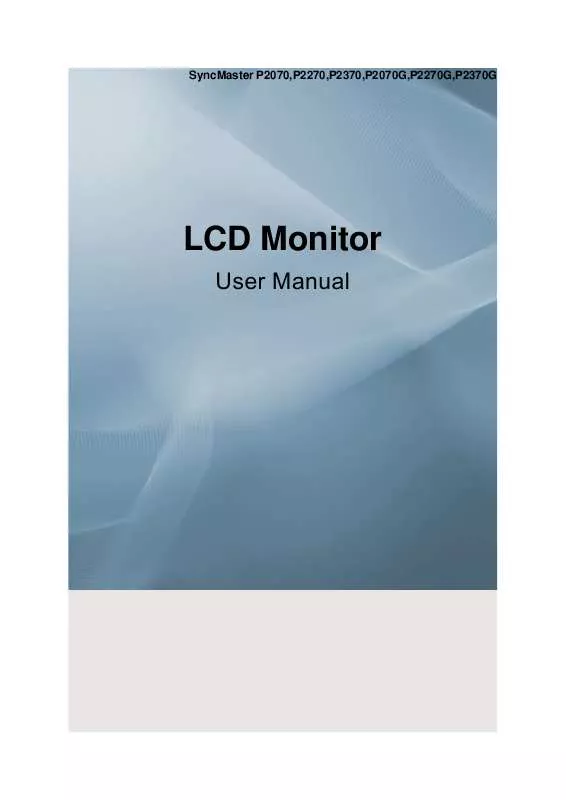
 SAMSUNG P2270 QUICK GUIDE (1726 ko)
SAMSUNG P2270 QUICK GUIDE (1726 ko)
 SAMSUNG P2270 QUICK GUIDE (VER.1.0) (987 ko)
SAMSUNG P2270 QUICK GUIDE (VER.1.0) (987 ko)
 SAMSUNG P2270 DOC(DECLARATION OF CONFORMITY) (93 ko)
SAMSUNG P2270 DOC(DECLARATION OF CONFORMITY) (93 ko)
