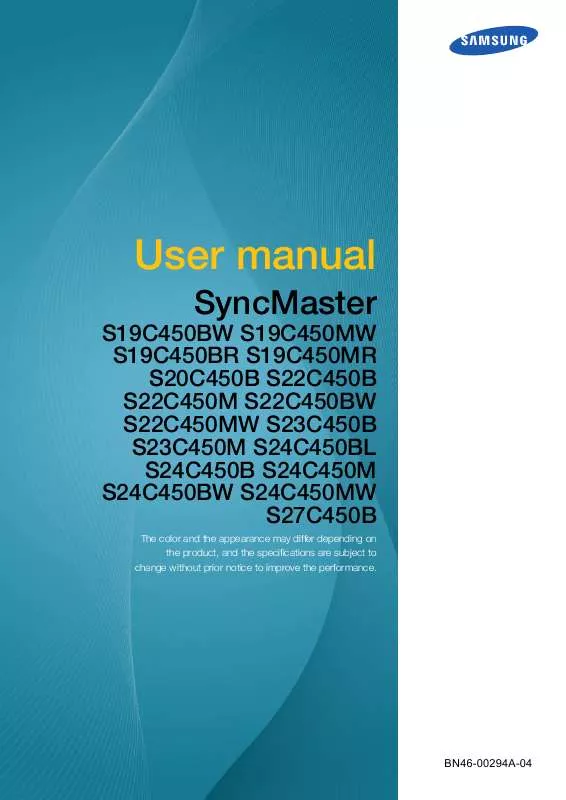User manual SAMSUNG SYNCMASTER S19C450BR
Lastmanuals offers a socially driven service of sharing, storing and searching manuals related to use of hardware and software : user guide, owner's manual, quick start guide, technical datasheets... DON'T FORGET : ALWAYS READ THE USER GUIDE BEFORE BUYING !!!
If this document matches the user guide, instructions manual or user manual, feature sets, schematics you are looking for, download it now. Lastmanuals provides you a fast and easy access to the user manual SAMSUNG SYNCMASTER S19C450BR. We hope that this SAMSUNG SYNCMASTER S19C450BR user guide will be useful to you.
Lastmanuals help download the user guide SAMSUNG SYNCMASTER S19C450BR.
Manual abstract: user guide SAMSUNG SYNCMASTER S19C450BR
Detailed instructions for use are in the User's Guide.
[. . . ] User manual
SyncMaster
S19C450BW S19C450MW S19C450BR S19C450MR S20C450B S22C450B S22C450M S22C450BW S22C450MW S23C450B S23C450M S24C450BL S24C450B S24C450M S24C450BW S24C450MW S27C450B
The color and the appearance may differ depending on the product, and the specifications are subject to change without prior notice to improve the performance.
BN46-00294A-04
Table Of Contents
BEFORE USING THE PRODUCT
7
7 7
Copyright
Icons used in this manual Symbols for safety precautions
8
8 9 9
Cleaning
Cleaning Securing the Installation Space Precautions for storage
10
10 11 13
Safety Precautions
Electricity and Safety Installation and Safety Operation and Safety
16
Correct posture to use the product
PREPARATIONS
17
17 18
Checking the Contents
Removing the Packaging Checking the Components
19
19 21
Parts
Frontal Buttons Reverse Side
22
22 23 23 24 25
Installation
Attaching the Stand Adjusting the Product Tilt and Height Rotating the Monitor Installing a Wall-mount Kit or Desktop Stand Anti-theft Lock
CONNECTING AND USING A SOURCE DEVICE
26
26
Before Connecting
Pre-connection Checkpoints
26
Connecting the Power
Table Of Contents
2
Table Of Contents
27
27 30 31 32
Connecting and Using a PC
Connecting to a PC Driver Installation Setting Optimum Resolution Changing the Resolution Using a PC
SCREEN SETUP
35
35
Brightness
Configuring Brightness
36
36
Contrast
Configuring Contrast
37
37
Sharpness
Configuring Sharpness
38
38
SAMSUNG MAGIC Bright
Configuring SAMSUNG MAGIC Bright
39
39
SAMSUNG MAGIC Angle
Configuring SAMSUNG MAGIC Angle
40
40
Image Size
Changing the Image Size
42
42
H-Position & V-Position
Configuring H-Position & V-Position
43
43
Coarse
Adjusting Coarse
44
44
Fine
Adjusting Fine
CONFIGURING TINT
45
45
Red
Configuring Red
46
46
Green
Configuring Green
Table Of Contents
3
Table Of Contents
47
47
Blue
Configuring Blue
48
48
Color Tone
Configuring the Color Tone Settings
49
49
Gamma
Configuring Gamma
RESIZING OR RELOCATING THE SCREEN
50
50
Language
Changing the Language
51
51
Menu H-Position & Menu V-Position
Configuring Menu H-Position & Menu VPosition
52
52
Display Time
Configuring Display Time
53
53
Transparency
Changing Transparency
SETUP AND RESET
54
54
Reset
Initializing Settings (Reset)
55
55
Eco Saving
Configuring Eco Saving
56
56
Off Timer
Configuring Off Timer
57
57
Turn Off After
Configuring Turn Off After
58
58
PC/AV Mode
Configuring PC/AV Mode
59
59
Key Repeat Time
Configuring Key Repeat Time
Table Of Contents
4
Table Of Contents
60
60
Source Detection
Configuring Source Detection
61
61
Customized Key
Configuring Customized Key
INFORMATION MENU AND OTHERS INSTALLING THE SOFTWARE
62
62
INFORMATION
Displaying INFORMATION
63 64
Configuring Brightness and Contrast in the Initial Screen Configuring Volume in the Initial Screen
65
65 65 66
Magic Tune
What is MagicTune?Installing the Software Removing the Software
67
67 68
MultiScreen
Installing the Software Removing the Software
69
69 71
MagicRotation
Installing the Software Removing the Software
TROUBLESHOOTING GUIDE
72
72 72 72
Requirements Before Contacting Samsung Customer Service Center
Testing the Product Checking the Resolution and Frequency Check the following.
75
Q&A
SPECIFICATIONS
77
General
Table Of Contents
5
Table Of Contents
89 91
PowerSaver Standard Signal Mode Table
APPENDIX
109 115
115 115 115
Contact SAMSUNG WORLD WIDE Responsibility for the Pay Service (Cost to Customers)
Not a product defect A Product damage caused by customer's fault Others
116
116
Correct Disposal
Correct Disposal of This Product (Waste Electrical & Electronic Equipment)
117
Terminology
Table Of Contents
6
Before Using the Product
Copyright
The contents of this manual are subject to change without notice to improve quality. © 2012 Samsung Electronics Samsung Electronics owns the copyright for this manual. Use or reproduction of this manual in parts or entirety without the authorization of Samsung Electronics is prohibited. [. . . ] 50% : Change the monitor power consumption to 50% of the default level. Off: Deactivate the Eco Saving function. ] to move to the option you want and press [ ].
4 5
Press [
The selected option will be applied.
6 Setup and Reset
55
6
6. 3
Setup and Reset
Off Timer
You can set the product to automatically turn off.
6. 3. 1 Configuring Off Timer
1 2 3
Press any button on the front of the product to display the Key Guide. Next, press [ MENU ] to display the corresponding menu screen. Press [ Press [ appear.
SETUP&RESET Reset Eco Saving Off Timer Turn Off After PC/AV Mode Key Repeat Time Source Detection Acceleration Manual
AUTO
] to move to SETUP&RESET and press [ ] to move to Off Timer and press [
] on the product. The following screen will
Off Off On
Off: Deactivate the off timer so that the product does not power off automatically. On: Activate the off timer so that the product powers off automatically. ] to move to the option you want and press [ ].
4 5
Press [
The selected option will be applied.
6 Setup and Reset
56
6
6. 4
Setup and Reset
Turn Off After
The off timer can be set within a range of 1 to 23 hours. The product will automatically power off after the specified number of hours.
This menu is available only when Off Timer is set to On.
6. 4. 1 Configuring Turn Off After
1 2 3
Press any button on the front of the product to display the Key Guide. Next, press [ MENU ] to display the corresponding menu screen. Press [ Press [ appear.
SETUP&RESET Reset Eco Saving Off Timer Turn Off After PC/AV Mode Key Repeat Time Source Detection Acceleration Manual
AUTO
] to move to SETUP&RESET and press [ ] to move to Turn Off After and press [
] on the product. The following screen will
Off On 10h
4
Press [
] to configure Turn Off After.
6 Setup and Reset
57
6
6. 5
Setup and Reset
PC/AV Mode
Set PC/AV Mode to AV. This option is useful when you view a movie.
This function does not support Analog mode. Supplied for the wide models only such as 16:9 or 16:10. If the monitor (when set to DVI) is in power saving mode or is displaying the message Check Signal Cable, press the MENU button to display the On Screen Display (OSD). You can select PC or AV.
6. 5. 1 Configuring PC/AV Mode
1 2 3
Press any button on the front of the product to display the Key Guide. Next, press [ MENU ] to display the corresponding menu screen. Press [ Press [ appear.
SETUP&RESET Reset Eco Saving Off Timer Turn Off After PC/AV Mode Key Repeat Time Source Detection Acceleration Manual
AUTO
] to move to SETUP&RESET and press [ ] to move to PC/AV Mode and press [
] on the product. The following screen will
Off On 10h
PC/AV Mode
AUTO
4 5
Press [
] to move to the option you want and press [
].
The selected option will be applied.
6 Setup and Reset
58
6
6. 6
Setup and Reset
Key Repeat Time
Control the response rate of a button when the button is pressed.
6. 6. 1 Configuring Key Repeat Time
1 2 3
Press any button on the front of the product to display the Key Guide. Next, press [ MENU ] to display the corresponding menu screen. Press [ Press [ will appear.
SETUP&RESET Reset Eco Saving Off Timer Turn Off After PC/AV Mode Key Repeat Time Source Detection Acceleration Acceleration 1 sec Manual 2 sec No Repeat
AUTO
] to move to SETUP&RESET and press [ ] to move to Key Repeat Time and press [
] on the product. The following screen
Off On 10h
Acceleration, 1 sec, or 2 sec can be selected. [. . . ] So please read User Manual first.
Appendix
115
Appendix
Correct Disposal
Correct Disposal of This Product (Waste Electrical & Electronic Equipment)
(Applicable in countries with separate collection systems) This marking on the product, accessories or literature indicates that the product and its electronic accessories (e. g. charger, headset, USB cable) should not be disposed of with other household waste at the end of their working life. To prevent possible harm to the environment or human health from uncontrolled waste disposal, please separate these items from other types of waste and recycle them responsibly to promote the sustainable reuse of material resources. Household users should contact either the retailer where they purchased this product, or their local government office, for details of where and how they can take these items for environmentally safe recycling. [. . . ]
DISCLAIMER TO DOWNLOAD THE USER GUIDE SAMSUNG SYNCMASTER S19C450BR Lastmanuals offers a socially driven service of sharing, storing and searching manuals related to use of hardware and software : user guide, owner's manual, quick start guide, technical datasheets...manual SAMSUNG SYNCMASTER S19C450BR