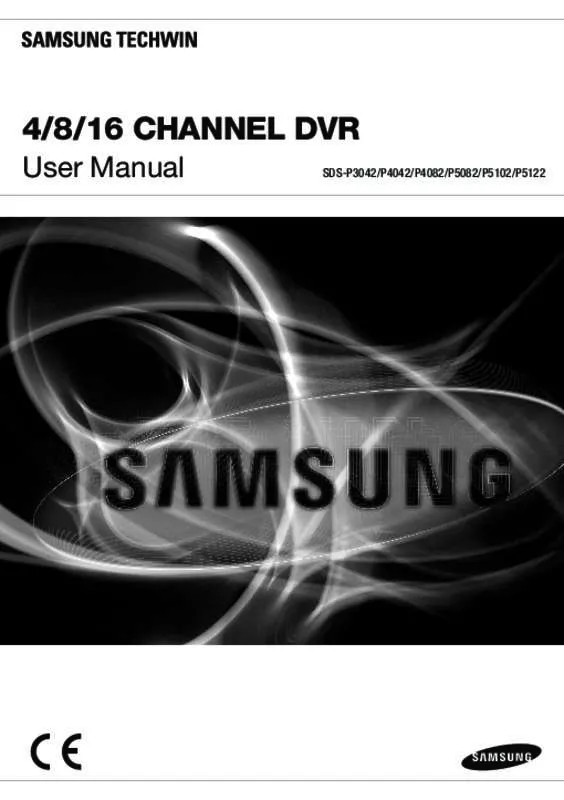User manual SAMSUNG SDS-P4042
Lastmanuals offers a socially driven service of sharing, storing and searching manuals related to use of hardware and software : user guide, owner's manual, quick start guide, technical datasheets... DON'T FORGET : ALWAYS READ THE USER GUIDE BEFORE BUYING !!!
If this document matches the user guide, instructions manual or user manual, feature sets, schematics you are looking for, download it now. Lastmanuals provides you a fast and easy access to the user manual SAMSUNG SDS-P4042. We hope that this SAMSUNG SDS-P4042 user guide will be useful to you.
Lastmanuals help download the user guide SAMSUNG SDS-P4042.
Manual abstract: user guide SAMSUNG SDS-P4042
Detailed instructions for use are in the User's Guide.
[. . . ] 4/8/16 CHANNEL DVR
User Manual
SDS-P3042/P4042/P4082/P5082/P5102/P5122
4/8/16 Channel DVR User Manual
Copyright ©2013 Samsung Techwin Co. , Ltd. Trademark is the registered logo of Samsung Techwin Co. , Ltd. The name of this product is the registered trademark of Samsung Techwin Co. , Ltd. Other trademarks mentioned in this manual are the registered trademark of their respective company. [. . . ] Moves between the preset start point and end point. Moves in the path specified by combining the preset, pattern and auto pan. Moves in the path specified by combining multiple groups. Moves camera’s framing in the predefined path. Click or drag on the screen to control PTZ. Adjusts image’s brightness by controling the camera’s iris. Zooms in/out the image by controling camera’s zoom.
PowerPTZ Focus IRIS
ZOOM
English _89
web viewer
To set a preset
1. Click < 2. Click < > button to display “Preset” window. 4. Use direction keys to adjust the direction which camera aims at. 5. Click the <RECORD> button.
To activate the preset
1. Click <
2. Select a desired preset to activate from the list. The camera’s framing moves to the preset position.
> button to display “Preset” window.
To activate Swing, Group, Tour and Trace
You can activate listed functions in the same manner as using a preset. For more information, refer to corresponding user manul of applicable camera.
MM `` Only selective functions of the camera can be supported, depending on camera.
90_ web viewer
Controlling OSD Menu
If connected PTZ camera supports the OSD menu, press the < change its settings.
> to enter camera’s menu screen to ●● Web Viewer
a
b
a b
Direction Adjustment ENTER Menu On/Off
Part Names
Functions You can go to a desired menu. You can On/Off camera’s OSD menu settings.
MM `` For more information about camera’s OSD menu, refer to corresponding user manul of each camera.
English _91
web viewer
Using Search Viewer
The Search Viewer screen consists of following : `` Up to 3 users can access simultaneously.
j
a b c d
e i f g
h
Menu Functions Switches to the corresponding menu screen by clicking each menu. Selects the type of split screen and selects the channel displayed in Display Pane. Saves current video for selected channel in designated path. Prints current video image for selected channel through designated printer. Records the live video in AVI file format in designated path, and then stops recording. Recording status icon is displayed on screen during recording. Sets the sound connected to each channel to ON/OFF. Select the format of OSD information that will be displayed. Displays the video-recorded date in blue and today in white. Click the date in blue color to display the recorded video information in timeline. Displays and zooms in/out recorded video data. [. . . ] � he name “Carnegie Mellon University” must not be used to endorse T or promote products derived from this software without prior written permission. For permission or any legal details, please contact Office of Technology Transfer Carnegie Mellon University 5000 Forbes Avenue Pittsburgh, PA 15213-3890 (412) 268-4387, fax: (412) 268-7395 tech-transfer@andrew. cmu. edu 4. � edistributions of any form whatsoever must retain the following R acknowledgment: “This product includes software developed by Computing Services at Carnegie Mellon University (http://www. cmu. edu/computing/). ” CARNEGIE MELLON UNIVERSITY DISCLAIMS ALL WARRANTIES WITH REGARD TO THIS SOFTWARE, INCLUDING ALL IMPLIED WARRANTIES OF MERCHANTABILITY AND FITNESS, IN NO EVENT SHALL CARNEGIE MELLON UNIVERSITY BE LIABLE FOR ANY SPECIAL, INDIRECT OR CONSEQUENTIAL DAMAGES OR ANY DAMAGES WHATSOEVER RESULTING FROM LOSS OF USE, DATA OR PROFITS, WHETHER IN AN ACTION OF CONTRACT, NEGLIGENCE OR OTHER TORTIOUS ACTION, ARISING OUT OF OR IN CONNECTION WITH THE USE OR PERFORMANCE OF THIS SOFTWARE.
Copyright (c) 1984-2000 Carnegie Mellon University.
Copyright (c) 2001 by Sun Microsystems, Inc.
All rights reserved. [. . . ]
DISCLAIMER TO DOWNLOAD THE USER GUIDE SAMSUNG SDS-P4042 Lastmanuals offers a socially driven service of sharing, storing and searching manuals related to use of hardware and software : user guide, owner's manual, quick start guide, technical datasheets...manual SAMSUNG SDS-P4042