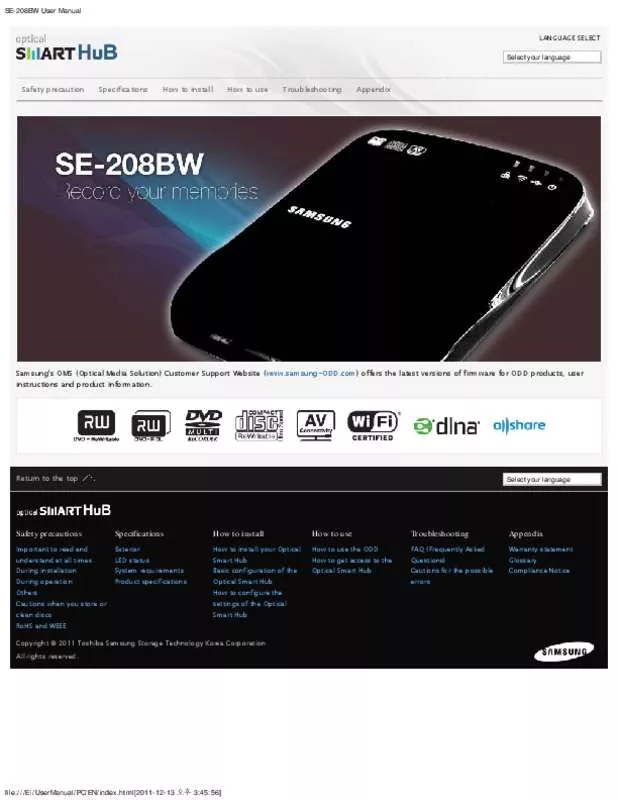User manual SAMSUNG SE-208BW/EUBS
Lastmanuals offers a socially driven service of sharing, storing and searching manuals related to use of hardware and software : user guide, owner's manual, quick start guide, technical datasheets... DON'T FORGET : ALWAYS READ THE USER GUIDE BEFORE BUYING !!!
If this document matches the user guide, instructions manual or user manual, feature sets, schematics you are looking for, download it now. Lastmanuals provides you a fast and easy access to the user manual SAMSUNG SE-208BW/EUBS. We hope that this SAMSUNG SE-208BW/EUBS user guide will be useful to you.
Lastmanuals help download the user guide SAMSUNG SE-208BW/EUBS.
Manual abstract: user guide SAMSUNG SE-208BW/EUBS
Detailed instructions for use are in the User's Guide.
[. . . ] SE-208BW User Manual
LANGUAGE SELECT
Select your language Select your language
Safety precaution
Specifications
How to install
How to use
Troubleshooting
Appendix
Samsung's OMS (Optical Media Solution) Customer Support Website (www. Com) offers the latest versions of firmware for ODD products, user instructions and product information. Return to the top
Select your language Select your language
Safety precautions
Important to read and understand at all times During installation During operation Others Cautions when you store or clean discs RoHS and WEEE
Specifications
Exterior LED status System requirements Product specifications
How to install
How to install your Optical Smart Hub Basic configuration of the Optical Smart Hub How to configure the settings of the Optical Smart Hub
How to use
How to use the ODD How to get access to the Optical Smart Hub
Troubleshooting
FAQ (Frequently Asked Questions) Cautions for the possible errors
Appendix
Warranty statement Glossary Compliance Notice
Copyright © 2011 Toshiba Samsung Storage Technology Korea Corporation All rights reserved. Html[2011-12-13 오후 3:45:56]
SE-208BW User Manual
LANGUAGE SELECT
Select your language Select your language
Safety precaution
Specifications
How to install
How to use
Troubleshooting
Appendix
Safety precautions
Important to read and understand at all times
Warning This symbol indicates explanations about extremely dangerous matters. [. . . ] In the 'Server Name', enter the DNLA server name for the Optical Smart Hub. Note When using DLNA functions, the indexing time for the USB storage device that is newly connected to the Optical Smart Hub can be long depending on the size and number of the files in the device. The first-time file indexing for DLNA may take a long time depending on the size and number of the files in the storage device. Other products save the indexing file in the built-in HDD. Although this product uses the same method when the connected device is an external-type HDD, since this product can recognize a new device and allows removing a connected device, if a new device is connected, this product performs full-indexing and it may take a long time. ISCSI
Configure the settings to let other devices connected to the IP network via iSCSI get access to the data on a disc in the drive or a USB storage device connected to Optical Smart Hub. In the 'Target Name', enter the iSCSI target name for the Optical Smart Hub. Return to the top
Select your language Select your language
file:///E|/UserManual/PC/EN/Setting_Configure_Network. Html[2011-12-13 오후 3:46:09]
SE-208BW User Manual
Safety precautions
Important to read and understand at all times During installation During operation Others Cautions when you store or clean discs RoHS and WEEE
Specifications
Exterior LED status System requirements Product specifications
How to install
How to install your Optical Smart Hub Basic configuration of the Optical Smart Hub How to configure the settings of the Optical Smart Hub
How to use
How to use the ODD How to get access to the Optical Smart Hub
Troubleshooting
FAQ (Frequently Asked Questions) Cautions for the possible errors
Appendix
Warranty statement Glossary Compliance Notice
Copyright © 2011 Toshiba Samsung Storage Technology Korea Corporation All rights reserved. file:///E|/UserManual/PC/EN/Setting_Configure_Network. Html[2011-12-13 오후 3:46:09]
SE-208BW User Manual
LANGUAGE SELECT
Select your language Select your language
Safety precaution
Specifications
How to install
How to use
Troubleshooting
Appendix
How to install
How to install your Optical Smart Hub
How to configure Maintenance settings
Firmware Upgrade
How to connect the cables How to connect a USB storage device How to confirm USB 2. 0 and installing the USB driver How to confirm the installation of the device driver How to remove the USB cable
Basic configuration of the Optical Smart Hub
How to configure the Wi-Fi connection How to configure the local network connection How to configure the iSCSI Initiator
How to configure the settings of the Optical Smart Hub Firmware upgrade precautions Before you upgrade the firmware, make sure to remove the USB storage device connected to the Optical Smart Hub. If you do not remove it, this can cause damage to the data on the USB storage device during the upgrade. Samsung does not accept liability for this. How to log in to the Optical Smart Hub How to configure System settings How to configure Network Service settings How to configure Maintenance settings
Make sure to do the firmware upgrade from the PC which has a wired connection to the Optical Smart Hub via a sharing device or hub. If you do the firmware upgrade from a PC with a wireless connection to the Optical Smart Hub, this can cause the Optical Smart Hub not to operate because of loss of packets. Do not remove the power supply or internet cable from the Optical Smart Hub while you upgrade the firmware. You can view the firmware version installed on the Optical Smart Hub and upgrade it to the latest version. Refer to the “Firmware update” page to see if there is a new firmware version. Click the Browse button and select the downloaded firmware setup file. Html[2011-12-13 오후 3:46:09]
SE-208BW User Manual
You can save the current configuration of the Optical Smart Hub as a file. Specify the folder where to save the file and the file name. [. . . ] The SSID can be up to 32 characters long. (Source: Wikipedia) WPA Wi-Fi Protected Access (WPA) is security protocol/certification program developed by the Wi-Fi Alliance to secure wireless computer networks, in response to serious weaknesses researchers had found in the previous system, WEP (Wired Equivalent Privacy). Networked computers need to have an IP address, a default route and routing prefix to communicate with other hosts. DHCP automatically provides this information through a network administrator. [. . . ]
DISCLAIMER TO DOWNLOAD THE USER GUIDE SAMSUNG SE-208BW/EUBS Lastmanuals offers a socially driven service of sharing, storing and searching manuals related to use of hardware and software : user guide, owner's manual, quick start guide, technical datasheets...manual SAMSUNG SE-208BW/EUBS