User manual SAMSUNG SM570DXN
Lastmanuals offers a socially driven service of sharing, storing and searching manuals related to use of hardware and software : user guide, owner's manual, quick start guide, technical datasheets... DON'T FORGET : ALWAYS READ THE USER GUIDE BEFORE BUYING !!!
If this document matches the user guide, instructions manual or user manual, feature sets, schematics you are looking for, download it now. Lastmanuals provides you a fast and easy access to the user manual SAMSUNG SM570DXN. We hope that this SAMSUNG SM570DXN user guide will be useful to you.
Lastmanuals help download the user guide SAMSUNG SM570DXN.
You may also download the following manuals related to this product:
Manual abstract: user guide SAMSUNG SM570DXN
Detailed instructions for use are in the User's Guide.
[. . . ] SyncMaster 570DX
Model SyncMaster 570DX
Select Language
Install Programs
PDF Manuals
Registration
Safety Instructions Introduction Connections Using the Software Adjusting the LCD Display Troubleshooting Specifications Information Appendix
© 2007 Samsung Electronics Co. , Ltd. All rights reserved.
Select Language
Main Page
Model SyncMaster 570DX Safety Instructions
Notational Power Installation Clean Others
Introduction Connections Using the Software Adjusting the LCD Display Troubleshooting Specifications Information Appendix
Please read the following safety instructions as they are designed to prevent damage to property and harm to the user. The color and appearance of the product may vary depending on the model, and the product specifications are subject to change without prior notice for reasons of performance enhancement.
Safety Instructions
Notational
Warning / Caution
Failure to follow directions noted by this symbol could result in bodily harm or damage to the equipment.
Notational Conventions
Prohibited Important to read and understand at all times
Do not disassemble
Disconnect the plug from the outlet
Do not touch
Ground to prevent an electric shock
Power
When not used for an extended period of time, set your computer to DPM. If using a screen saver, set it to active screen mode. [. . . ] When "Select All" is chosen, the default value is displayed. Changing a value in this screen will automatically change the mode to "CUSTOM. " 1) Audio - Controls audio settings for all input sources. 2) Bass - Adjusts Bass of the selected display. 3) Treble - Adjusts Treble of the selected display. 4) Balance - Adjusts Balance of the selected display. 5) SRS TS XT - SRS TS XT Sound ON/OFF of the selected display. 6) Sound Select - Select either Main or Sub when PIP is On. The Input source of MagicNet works only on MagicNet model. The Input source of TV works only on TV model. This feature is available only for the displays whose power status is ON and if no selection is made, the factory default is displayed.
Settings Image Lock
1. Click Settings of the main icons and the Settings Control screen appears.
Info Grid shows some basic information necessary to Settings Control. 1) Image Lock - Available only for PC, BNC. 2) Coarse - Adjusts Coarse of the selected display. 3) Fine - Adjusts Fine of the selected display. 4) Position - Adjusts Position of the selected display. 5) Auto Adjustment - Self-Adjust to the incoming PC signal. The Input source of MagicNet works only on MagicNet model. The Input source of TV works only on TV model. Settings Control is available only for the displays for which the power status is ON.
Maintenance Lamp Control
1. Click on the "Maintenance" icon in the Main Icon column to display the Maintenance screen.
An "Info Grid" showing several basic data items appears. 1) Maintenance - Allows the Maintenance Control function for all input sources. 2) Auto Lamp Control - Automatically adjusts the backlight of the selected display at a specified time. [. . . ] The distance between two dots of the same color is called the 'Dot Pitch'. Unit: mm
Vertical Frequency
The screen must be redrawn several times per second in order to create and display an image for the user. The frequency of this repetition per second is called the Vertical Frequency or Refresh Rate. Unit: Hz Example: If the same light repeats itself 60 times per second, this is regarded as 60 Hz.
Horizontal Frequency
The time to scan one line connecting the right edge to the left edge of the screen horizontally is called the Horizontal Cycle. [. . . ]
DISCLAIMER TO DOWNLOAD THE USER GUIDE SAMSUNG SM570DXN Lastmanuals offers a socially driven service of sharing, storing and searching manuals related to use of hardware and software : user guide, owner's manual, quick start guide, technical datasheets...manual SAMSUNG SM570DXN

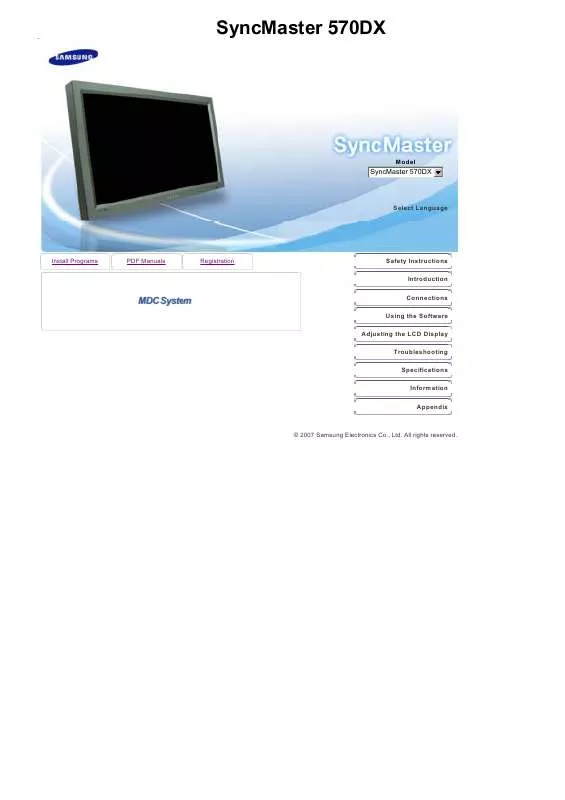
 SAMSUNG SM570DXN QUICK GUIDE (1661 ko)
SAMSUNG SM570DXN QUICK GUIDE (1661 ko)
 SAMSUNG SM570DXN QUICK GUIDE (VER.1.0) (1888 ko)
SAMSUNG SM570DXN QUICK GUIDE (VER.1.0) (1888 ko)
