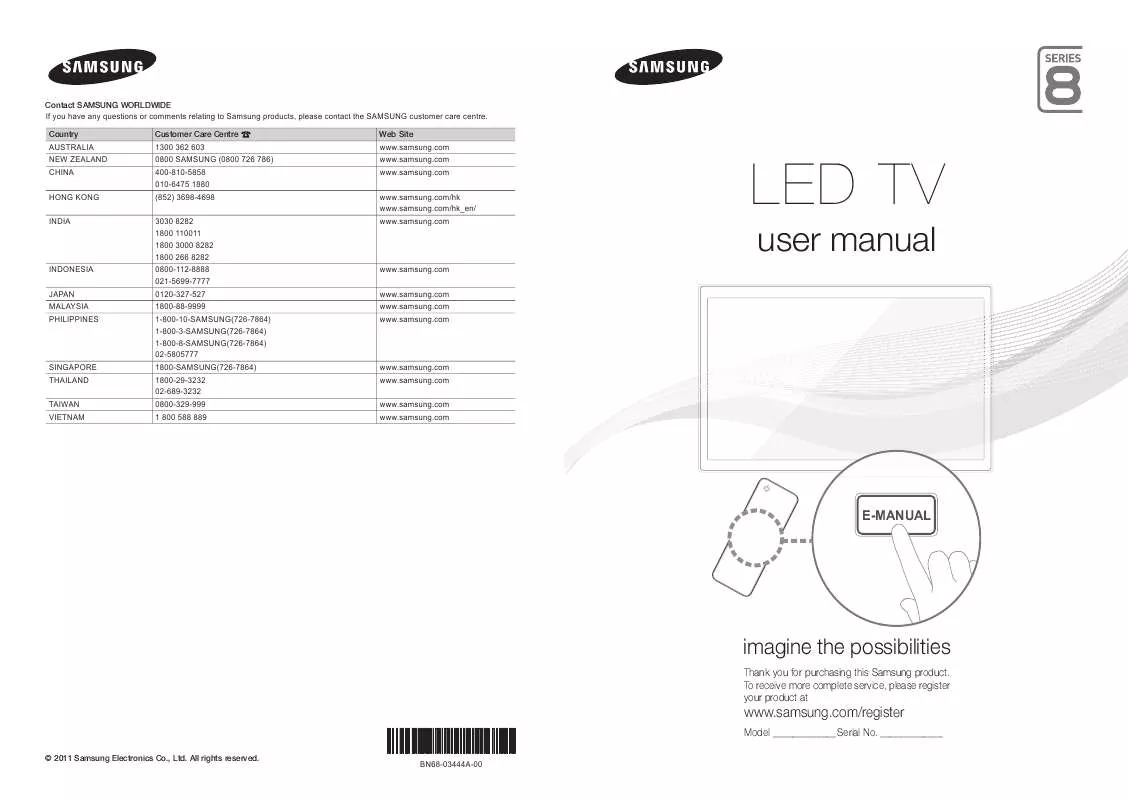User manual SAMSUNG UA55D8000YM QUICK GUIDE
Lastmanuals offers a socially driven service of sharing, storing and searching manuals related to use of hardware and software : user guide, owner's manual, quick start guide, technical datasheets... DON'T FORGET : ALWAYS READ THE USER GUIDE BEFORE BUYING !!!
If this document matches the user guide, instructions manual or user manual, feature sets, schematics you are looking for, download it now. Lastmanuals provides you a fast and easy access to the user manual SAMSUNG UA55D8000YM. We hope that this SAMSUNG UA55D8000YM user guide will be useful to you.
Lastmanuals help download the user guide SAMSUNG UA55D8000YM.
Manual abstract: user guide SAMSUNG UA55D8000YMQUICK GUIDE
Detailed instructions for use are in the User's Guide.
[. . . ] Contact SAMSUNG WORLDWIDE If you have any questions or comments relating to Samsung products, please contact the SAMSUNG customer care centre. Country AUSTRALIA NEW ZEALAND CHINA HONG KONG INDIA Customer Care Centre 1300 362 603 0800 SAMSUNG (0800 726 786) 400-810-5858 010-6475 1880 (852) 3698-4698 3030 8282 1800 110011 1800 3000 8282 1800 266 8282 0800-112-8888 021-5699-7777 0120-327-527 1800-88-9999 1-800-10-SAMSUNG(726-7864) 1-800-3-SAMSUNG(726-7864) 1-800-8-SAMSUNG(726-7864) 02-5805777 1800-SAMSUNG(726-7864) 1800-29-3232 02-689-3232 0800-329-999 1 800 588 889 Web Site www. samsung. com www. samsung. com www. samsung. com www. samsung. com/hk www. samsung. com/hk_en/ www. samsung. com
LED TV
user manual
INDONESIA JAPAN MALAYSIA PHILIPPINES
www. samsung. com www. samsung. com www. samsung. com www. samsung. com
SINGAPORE THAILAND TAIWAN VIETNAM
www. samsung. com www. samsung. com www. samsung. com www. samsung. com
E-MANUAL
imagine the possibilities
Thank you for purchasing this Samsung product. To receive more complete service, please register your product at
www. samsung. com/register
© 2011 Samsung Electronics Co. , Ltd. All rights reserved.
Model _____________ Serial No. [. . . ] x An HDMI cable supports digital video and audio signals, and does not require an audio cable.
To connect the TV to a digital device that does not support HDMI output, use an HDMI/DVI and audio cables.
x The picture may not display normally (if at all) or the audio may not work if an external device that
uses an older version of HDMI mode is connected to the TV. If such a problem occurs, ask the manufacturer of the external device about the HDMI version and, if out of date, request an upgrade.
x Be sure to use an HDMI cable with a thickness of 14 mm or less. x Be sure to purchase a certified HDMI cable. Otherwise, the picture may not display or a connection
error may occur.
x A basic high-speed HDMI cable or one with ethernet is recommended. While the
headphones are connected, the sound from the built-in speakers will be disabled.
x Sound function may be restricted when connecting headphones to the TV. x Headphone volume and TV volume are adjusted separately.
English - 10
¦ Using an HDMI cable or an HDMI to DVI cable or a D-sub cable
Connecting through the HDMI cable may not be supported depending on the PC.
PC connection
HDMI OUT
DVI OUT
AUDIO OUT
AUDIO OUT
PC OUT
Display Modes (D-Sub and an HDMI to DVI Input) Optimal resolution is 1920 X 1080 @ 60 Hz.
Mode IBM Resolution 640 x 350 720 x 400 640 x 480 832 x 624 1152 x 870 640 x 480 640 x 480 640 x 480 800 x 600 800 x 600 800 x 600 1024 x 768 1024 x 768 1024 x 768 1152 x 864 1280 x 1024 1280 x 1024 1280 x 800 1280 x 800 1280 x 960 1360 x 768 1440 x 900 1440 x 900 1680 x 1050 1920 x 1080p Horizontal Frequency (KHz) 31. 469 31. 469 35. 000 49. 726 68. 681 31. 469 37. 861 37. 500 37. 879 48. 077 46. 875 48. 363 56. 476 60. 023 67. 500 63. 981 79. 976 49. 702 62. 795 60. 000 47. 712 55. 935 70. 635 65. 290 67. 500 Vertical Frequency (Hz) 70. 086 70. 087 66. 667 74. 551 75. 062 59. 940 72. 809 75. 000 60. 317 72. 188 75. 000 60. 004 70. 069 75. 029 75. 000 60. 020 75. 025 59. 810 74. 934 60. 000 60. 015 59. 887 74. 984 59. 954 60. 000 Pixel Clock Frequency (MHz) 25. 175 28. 322 30. 240 57. 284 100. 000 25. 175 31. 500 31. 500 40. 000 50. 000 49. 500 65. 000 75. 000 78. 750 108. 000 108. 000 135. 000 83. 500 106. 500 108. 000 85. 500 106. 500 136. 750 146. 250 148. 500 Sync Polarity (H / V) +/-/+ -/-/-/-/-/-/+/+ +/+ +/+ -/-/+/+ +/+ +/+ +/+ -/+ -/+ +/+ +/+ -/+ -/+ -/+ +/+
MAC
VESA DMT
VESA DMT / DTV CEA
NOTE
x x x x
For HDMI/DVI cable connection, you must use the HDMI IN 1(DVI) jack. The set might operate abnormally if a non-standard video format is selected. Separate and Composite modes are supported. SOG(Sync On Green) is not supported.
English - 11
Network Connection
You can set up your TV so that it can access the Internet through your local area network (LAN) using a wired or wireless connection. Network Connection - Wireless You can connect your TV to your LAN through a standard wireless router or modem.
The LAN Port on the Wall
Wireless IP sharer (AP having DHCP server)
TV
LAN Cable
This TV supports the IEEE 802. 11a/b/g and n communication protocols. When you play the video over a IEEE 802. 11B/G connection, the video may not play smoothly. Most wireless network systems incorporate a security system that requires devices that access the network through an access point or wireless router (typically a wireless IP Sharer) to transmit an encrypted security code called an access key. If Pure High-throughput (Greenfield) 802. 11n mode is selected and the Encryption type is set to WEP, TKIP or TKIP AES (WPS2Mixed) for your wireless router, Samsung TVs will not support a connection in compliance with new Wi-Fi certification specifications. Network Connection - Wired There are two main ways to connect your TV to your network using cable, depending on your network setup. They are illustrated below:
The Modem Port on the Wall External Modem (ADSL / VDSL / Cable TV) TV Rear Panel
Modem Cable
LAN Cable
The LAN Port on the Wall
TV Rear Panel
LAN Cable
It is not supported when the network speed is under 10 Mbps.
English - 12
How to view the e-Manual
E-MANUAL
You can read the introduction and instructions about the TV features stored in your TV.
O MENUm Support e-Manual ENTERE If you want to return to e-Manual, press E-MANUAL button on remote. You cannot use Try Now directly if the TV is set to an external input source.
Screen Display
TV Screen: Displays the current input source screen. Press l or r button to select category you want.
Basic Features
Changing the Preset Picture Mode Adjusting Picture Settings Changing the Picture Size Changing the Picture Options Setting up the TV with Your PC
Displays the sub-menu list. Press ENTERE button to select submenu you want.
Index
Help: Displays the e-Manual Guide or Product Guide. Press ENTERE button.
Help
Index: Displays index screen. X: Exit the e-Manual.
Using the Help Display the e-Manual Guide & the Product Guide by pressing Help.
How to view the e-Manual
You can read the introduction and instructions about the TV features stored in your TV. O MENUm Support e-Manual ENTERE
Help
Basic Features
Changing the Preset Picture Mode Adjusting Picture Settings Changing the Picture Size Changing the Picture Options Setting up the TV with Your PC Index
Sync media from multiple devices with AllShare
AllShareTM syncs your digital devices so you can enjoy music, movies and photos from your PC, camera and mobile devices, on your larger TV screen. Connects you to multiple PCs, as well.
Return
Return
<e-Manual Guide> The e-Manual guide appears as above.
<Product Guide> The product guide appears as above.
How to toggle between the e-Manual and the corresponding menu(s).
Basic Features > Changing the Preset Picture Mode (1/1)
Changing the Preset Picture Mode
Picture
Picture Mode t
Select your preferred picture type. [. . . ] Try pointing the remote directly at the TV from 5~6 feet away. Program the Cable/Set remote control to operate the TV. Refer to the Cable/Set user manual for the SAMSUNG TV code.
There is no picture/video.
The remote control does not work.
· · · ·
The cable/set top box remote control doesn't turn the TV on or off, or adjust the volume.
This TFT LED panel uses a panel consisting of sub pixels which require sophisticated technology to produce.
However, there may be a few bright or dark pixels on the screen. These pixels will have no impact on the performance of the product.
You can keep your TV as optimum condition to upgrade the latest firmware on web site (samsung. com
Support Downloads) by USB.
License
List of Features
Excellent Digital Interface & Networking: With a built-in HD digital tuner, nonsubscription HD broadcasts can be viewed without a cable box / STB (Set-Top-Box) satellite receiver.
3D
This exciting new feature enables you to view 3D content.
SMART HUB
The Gateway to all content integrated in one place. [. . . ]
DISCLAIMER TO DOWNLOAD THE USER GUIDE SAMSUNG UA55D8000YM Lastmanuals offers a socially driven service of sharing, storing and searching manuals related to use of hardware and software : user guide, owner's manual, quick start guide, technical datasheets...manual SAMSUNG UA55D8000YM