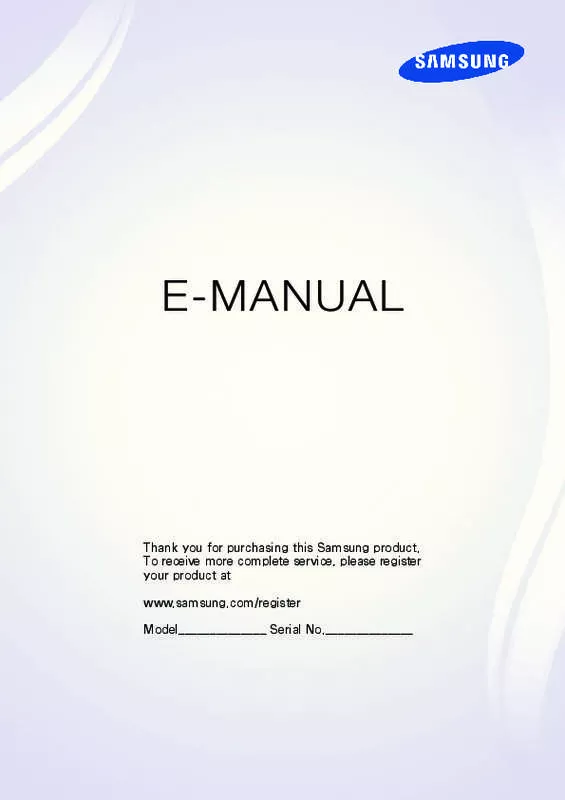Detailed instructions for use are in the User's Guide.
[. . . ] E-MANUAL
Thank you for purchasing this Samsung product. To receive more complete service, please register your product at www. samsung. com/register Model______________ Serial No. ______________
Contents
Quick Guide
Using Smart Hub Using Voice Control Using Motion Control Using the Samsung Smart Control Using Multi-Link Screen Installing Batteries into the Samsung Smart Control Switching Between Video Sources
24 Other Functions Available When You Display the Source List 24 The Universal Remote Function
Using the Remote Control and Peripherals
Connecting Antenna and External devices
Antenna Connection Video Device Connections
9 10 11 HDMI Connection Component Connection Composite (A/V) Connection
25 The Low Battery Alarm Window
Pairing the Samsung Smart Control
26 Reconnecting the Samsung Smart Control
Using the Samsung Smart Control
27 Button Functions 30 Operating the TV by Moving the Samsung Smart Control 31 Using the Touch Pad and the Directional Buttons
33 Displaying and Using the On-Screen Remote
Audio Input and Output Connections
12 13 14 HDMI (ARC) Connection Digital Audio (Optical) Connection Audio Output Connection
Controlling External Devices with the TV Remote Using the Universal Remote
35 Connecting the IR Extender Cable 36 Setting Up the Universal Remote Control 37 Universal Remote Features
Connecting to a Computer
15 16 17 17 Connecting Through the HDMI Port Connecting With a DVI to HDMI Cable Connecting Through Samsung Link Connecting Through DLNA Using Your Home Network
Controlling the TV with a Keyboard
38 Connecting a Keyboard 39 Using the Keyboard
Controlling the TV with a Mouse
40 Connecting a Mouse
Connecting To a Mobile Device
19 Connecting With an MHL to HDMI Cable
41
Using the Mouse
20 Screen Mirroring 22 Connecting Mobile Devices without a Wireless Router (Wi-Fi Direct) 22 Connecting Through Samsung Link 23 Connecting Through DLNA Using Your Home Network 23 Connecting via Smart View 2. 0 23 Specifying the Name of the TV on a Network
Entering Text Using QWERTY
42 Using Additional Functions
Internet Connection
Establishing a Wired Internet Connection
43 Using Cat 7 LAN Cables 44 Connecting to a Wired Internet Network Automatically 45 Connecting to a Wired Internet Network Manually
Using the SAMSUNG APPS Panel
67 Using Supported Features via the Pop-Up Menu Downloaded Apps 68 Using Supported Features via the Pop-Up Menu Recommended Apps 68 Installing an App 70 Default Apps 71 71 Relocating an App on the Apps Screen. Deleting an App from the TV
Establishing a Wireless Internet Connection
47 Connecting to a Wireless Internet Network Automatically 48 Connecting to a Wireless Internet Network Manually 49 Connecting to a Wireless Internet Network with WPS
72 Rating/Reviewing an App 72 Updating Apps 73 Using Other App Features and Functions
Troubleshooting Internet Connectivity Issues
50 Troubleshooting Wired Internet Connectivity Issues 51 Troubleshooting Wireless Internet Connectivity Issues
Using the On TV Panel
75 Using Supported Features via the Pop-Up Menu 75 Viewing Detailed Program Information 76 Configuring On TV Settings
Checking the Internet Connection Status
Smart Features
Using Multiple Functions on a Single Screen (Multi-Link Screen)
53 Launching Multi-Link Screen 53 Using Multi-Link Screen
Using the MOVIES & TV SHOWS Panel
78 Using Supported Features via the Pop-Up Menu 79 Watching a Movie/TV Program 79 Preventing Children from Watching Adult Content 79 Adding Content to Favorites 80 Rating and Sharing a Purchased Content
Smart Hub
55 Testing Smart Hub connections 56 Opening the First Screen Settings 57 Moving to the Panel Screen 57 Using the Smart Hub Tutorial
Using the Multimedia Panel (Playing Photos, Videos, and Music)
82 Playing Media Content Saved on a USB Device 83 Playing Multimedia Content Saved on a Computer/ Mobile Device 86 Buttons and Functions Available While Viewing Photos 87 Buttons and Functions Available While Viewing Videos 89 Buttons and Functions Available While Playing Music 90 Functions on the Media Content List Screen
Using Smart Hub with a Samsung Account
58 Creating a Samsung Account 60 Signing in to a Samsung Account 61 Linking Your Samsung Account to External Service Accounts 62 Changing and Adding Information to a Samsung Account 62 Deleting a Samsung Account from the TV
Using the NewsON Panel
91 News 91 Weather
Using the SOCCER Panel Using the Games Panel
63 Using Supported Features via the Pop-Up Menu 64 Installing and Running a Game 65 Managing Downloaded or Purchased Games 93 Setting Your Favorite Team
Controlling the TV with Your Voice (Voice Control)
94 Using Imperative Voice Control 96 Using Interactive Voice Control
Controlling the TV using Motions (Motion Control)
98 Testing Ambient Illumination Using the TV Camera 99 Activating Motion Control 101 Motion Control Screen Layout
Creating a Personal Favorites List
129 Registering Channels as a Favorites 130 Selecting from Favorite List Channels Only
Editing a Favorites List
131 Edit Favorites Screen Menu Items
Using Face Recognition
105 Registering Your Face to Your Samsung Account 106 Changing Your Login Method to Face Recognition 106 Signing in to a Samsung Account Using Face Recognition
Making Sports Programs More Realistic with Soccer Mode
134 Enabling Soccer Mode 134 Extracting Highlights Automatically
TV Viewing
Digital Broadcast Information at a Glance
107 Using the Guide 108 Viewing Detailed Information 109 Checking Current Program Info 109 Changing the broadcast signal 109 Digital Channel Signal Info and Strength
135 Functions Available While Watching Sports in Soccer Mode 136 Viewing a game recorded in Soccer Mode
TV-Viewing Support Features
137 Showing Captions 139 Enabling the Audio Guide for the Video Description 139 PIP Broadcast Viewing 140 Scanning for Available Channels 140 Selecting the Broadcast Audio Language 141 Fine-Tuning the Screen 141 Remove Scrambled Channels
Recording Programs
110 Formatting a USB Recording Device 112 Recording Programs 113 Buttons and Functions Available While Recording a Program 114 Managing the Schedule Recording List 115 Viewing Recorded Programs 118 Managing Recorded Files
Picture and Sound Settings
Changing the Picture Mode and Adjusting the Picture Quality
142 Choosing the Right Picture Mode for the Viewing Environment 143 Adjusting the Picture Quality for Each Picture Mode 144 Fine-Tuning Each Picture Mode (Advanced Settings) 146 Adjusting the Picture for Easier Viewing (Picture Options)
Setting Up a Schedule Viewing
119 Digital Channel Schedule Viewing 120 Analog Channel Schedule Viewing 121 Canceling a Schedule Viewing 121 Editing a Schedule Viewing
Viewing in 3D Using Timeshift Using the Channel List Registering, Removing, and Editing Channels
124 Registering and Removing Channels 125 Editing Registered Channels 126 Program Rating Lock 148 Starting 3D 149 Changing the 3D Mode 150 Adjusting the 3D Effect
Picture Support Functions
151 PIP Broadcast Viewing 152 Changing the Picture Size and Position 153 Listening to Audio Only with the Screen Turned Off (Picture Off) 153 Resetting the Picture Mode Settings
Changing the Sound Mode and Using Sound Effects
154 Choosing the Right Sound Mode for the Environment 154 Using Sound Effects
Updating the TV’s Software
169 Update now 169 Online 170 Manually, Using a USB Flash Drive 171 Enabling Automatic Software Updates
Customizing Sound (Sound Customizer)
155 Customizing Sound 155 Using a Custom Sound Profile 156 Renaming and Deleting Custom Sound Profiles 156 Modifying a Custom Sound
Protecting the TV from Hacking and malicious code
171 Checking the TV and Connected Storage Media 172 Automatically Scanning when the TV is Powered On 172 Automatically Adding malicious code to the Blocked List
Sound Support Functions
157 Selecting Speakers 158 Designating the TV's Installation Type 158 Listening to TV Sound through Samsung Bluetooth or Wi-Fi Audio 159 Enabling Digital Audio Output 159 Listening to 3D Audio in 3D Mode 159 Resetting All Sound Settings
Using Other Functions
173 Setting Up a Password 173 Changing the Menu Language 173 Checking Notifications 174 Enabling Voice Guides for the Visually Impaired 175 Adjusting the Menu Transparency 175 White Text on Black Background (High Contrast) 176 Expanding the Smart Hub's Focus Area
General
Setting the Time and Using the Timer
160 Setting the Current Time 162 Using the Timers
176 Enabling/Disabling Sound Feedback 176 Locking/Unlocking the Panel Keys 176 Showing/Hiding the Samsung Logo while Booting 176 Enabling the TV to Boot Faster 177 Enabling/Disabling the Front Indicators 177 Enabling Game Mode
Using the Screen Burn Protection and Energy Saving Features
164 Preventing Screen Burn 164 Using Energy Saving Features
177 Enjoying Rich Colors and Superior Picture Quality (BD Wise) 178 Registering the TV as a DivX-Certified Device (Watching For Pay DivX Movies) 179 Restoring the TV to the Factory Settings 179 Using the TV as a Display Model (exclusively for retail stores)
Using Anynet+ (HDMI-CEC)
165 Setting Up Anynet+ (HDMI-CEC) 166 Using Anynet+ (HDMI-CEC)
Using the e-Manual
167 Launching the e-Manual 167 Additional e-Manual Features 168 Accessing the Menu from the e-Manual 168 Loading Reference Pages 168 Updating the e-Manual to the Latest Version
Troubleshooting
Getting Support
180 Support through Remote Management 181 Finding the Information You Need for Service
Appendix
Read Before Using 3D Viewing Mode
192 3D Precautions
S-Recommendation Disclaimer
195 S Recommendation with Voice Interaction 195 S Recommendation 196 Supported Resolutions for 3D Modes
There is a problem with the picture
182 Testing the Picture
I can't hear the sound clearly
184 Testing the Sound
Read Before Using Voice, Motion, or Face Recognition
198 Voice, Motion, and Face Recognition Precautions 200 Requirements for Using Voice, Motion, or Face Recognition
I can't see 3D images clearly.
185 Testing 3D Picture Quality
There is a problem with the broadcast. The Schedule Recording/Timeshift function isn't working. [. . . ] "" Buttons that appear are different depending on the file being played.
●● Zoom
If the video was recorded in Soccer Mode, you can pause the current file (recorded program), and then select and Zoom in on one of 9 sections of the paused picture. "" Press the a button for easier use. "" You can only use this function for programs recorded in Soccer Mode.
●● Stop
Stop the files being played (recorded programs) and then move the stored files.
●● Pause / Play
Pause the file (recorded program) or resume playing the file if paused. When the video is paused, you can use the following functions. However, there is no audio while the video is paused.
–– Step: Select the ∑ button, to scan through a video one frame at a time. –– Slow Motion: Select the … button to play the video back at 1/4 the normal speed.
●● Rewind / Fast forward
Rewind or fast forward the recorded program. Repeatedly select the Rewind or Fast Forward button to speed up rewind or fast forward to maximum speed in 5 steps. To restore normal playback speed, press the ∂ button. "" You cannot use Fast forward while watching a program that is currently being broadcast.
●● Previous / Next
To play the previous file (recorded program), press € twice on the standard remote or select € on the On-Screen Remote. Pressing € once reloads the current video from the beginning. To play the next file (recorded program), press the ‚ button on the standard remote or select ‚ on the On-Screen Remote. "" This function is not available when the program is recorded in soccer mode.
●● Highlight Player
You can select Highlight Player and view highlights of the current recording. "" You can only use this function when highlights of a program which was recorded in Soccer Mode have
been saved. ●● Live TV
This function lets you watch a live program in the PIP window while watching a recorded video on the main screen. "" Switching channels is not supported. "" You can only use this function for programs recorded in Soccer Mode.
●● Tools Function Search Description Search Titles: Select and play a different file located in the same folder. Search Time bar: Press left/right button to scan through the file in 1-minute increments or enter a specific time value to jump to that point in the video. Choose Repeat One to play the current file repeatedly or Repeat All to play all files in the same folder repeatedly. The supported picture sizes vary depending on the video. Choose the speakers to play the audio through. Only available if you have a home theater or receiver connected to the TV. Use to select a different audio language. [. . . ] Covered by one or more of the following U. S. patents: 7, 295, 673; 7, 460, 668; 7, 515, 710; 7, 519, 274
Manufactured under a license from U. S. Patent No’s: 5, 956, 674, 5, 974, 380, 5, 978, 762, 6, 487, 535, 6, 226, 616, 7, 212, 872, 7, 003, 467, 7, 272, 567, 7, 668, 723, 7, 392, 195, 7, 930, 184, 7, 333, 929 and 7, 548, 853. DTS, the Symbol, and DTS and the Symbol together are registered trademarks & DTS Premium Sound | 5. 1 is a trademark of DTS, Inc. [. . . ]