User manual SANYO PDG-DWL2500
Lastmanuals offers a socially driven service of sharing, storing and searching manuals related to use of hardware and software : user guide, owner's manual, quick start guide, technical datasheets... DON'T FORGET : ALWAYS READ THE USER GUIDE BEFORE BUYING !!!
If this document matches the user guide, instructions manual or user manual, feature sets, schematics you are looking for, download it now. Lastmanuals provides you a fast and easy access to the user manual SANYO PDG-DWL2500. We hope that this SANYO PDG-DWL2500 user guide will be useful to you.
Lastmanuals help download the user guide SANYO PDG-DWL2500.
You may also download the following manuals related to this product:
Manual abstract: user guide SANYO PDG-DWL2500
Detailed instructions for use are in the User's Guide.
[. . . ] Multimedia Projector
MODEL
PDG-DWL2500
3D Ready
· DLP® Link and IR format compatible
Network Supported
Refer to the Owner's Manual below for details about network function. · Network Set-up and Operation
Owner's Manual
© SANYO Electric Co. , Ltd. 2010
Trademarks
· DLP is a registered trademark of Texas Instruments. BrilliantColor and DynamicBlack are trademarks of Texas Instruments. [. . . ] Use the Point ed buttons to select Input and then press the Point 8 or the SELECT button. Use the Point ed buttons to select either Video or S-video and then press the SELECT button.
Video
When video input signal is connected to the VIDEO jack, select Video. When video input signal is connected to the SVIDEO jack, select S-video.
S-video
4Note: When the Input Search function is set to On 1 or On 2 in the Auto setup function, the input signal will be searched automatically (p. 51).
1
Video Input Input Source Selection (Component, Scart, HDMI)
Direct Operation
Choose Computer 1(Component) or Computer 1(Scart) by pressing the the COMPONENT or COMPUTER 1 button on the remote control; choose HDMI by pressing the HDMI button on the remote control. Before using these buttons, correct input source should be selected through Menu operation as described below.
Remote Control
COMPUTER 1 button Computer 1 (RGB) Computer 1 (Scart) HDMI button HDMI COMPONENT button Computer 1 (Component)
Menu Operation
Input Menu
1 2
Press the MENU button to display the On-Screen Menu. Use the Point ed buttons to select Input and then press the Point 8 or the SELECT button. Use the Point ed buttons to select Computer 1 and then press the Point 8 button; use the Point ed buttons to select Component or RGB(Scart) and then press the SELECT button.
OR
Use the Point ed buttons to select HDMI, and then press the SELECT button; Component When the input source is coming from video equipment connected to the COMPUTER IN 1/COMPONENT IN terminal with a Component-VGA Cable, select Component.
RGB (Scart) When the input source is coming from video equipment connected to the COMPUTER IN 1/COMPONENT IN terminal with a ScartVGA Cable, select RGB (Scart). HDMI When the video signal is connected to the HDMI terminal, select HDMI.
4Note: When the Input Search function is set to On 1 or On 2 in the Auto setup function, the input signal will be searched automatically (p. 51).
2
Video Input Image Mode Selection
Direct Operation
Select the desired image mode among Dynamic, Standard, Real, Cinema, Image 1, Image 2, Image 3, and Image by pressing the IMAGE button on the remote control.
Remote Control
IMAGE button Dynamic Standard Real Cinema Image 1 Image 2
IMAGE button
Menu Operation
1 2
Press the MENU button to display the On-Screen Menu. Use the Point ed buttons to select Image select and then press the Point 8 or the SELECT button. Use the Point ed buttons to select the desired item and then press the SELECT button.
Image 3 Image
Dynamic For viewing pictures in a bright room. Standard Normal picture mode preset on the projector. Real Picture mode with improved halftone for graphics. Cinema Picture mode adjusted with fine tone. Image 1- For viewing with the user preset image mode in the Image adjust Menu (See pages 44, 45).
Image Select Menu
3
Video Input Image Adjustment
1 2
Press the MENU button to display the On-Screen Menu. Use the Point ed buttons to select the Image adjust and then press the Point 8 or the SELECT button. Use the Point ed buttons select the desired item and then press the SELECT button to display the adjustment dialog box. Use the Point 7 8 buttons to adjust the setting value.
Image adjust Menu
Contrast Press the Point 7 button to decrease the contrast; press the Point 8 button to increase the contrast (from 0 to 63). Brightness Press the Point 7 button to decrease the brightness; press the Point 8 button to increase the brightness (from 0 to 63). Color Press the Point 7 button decrease the intensity of the color; press the Point 8 button increase the intensity of the color (from 0 to 63). Tint Press the Point 7 8 buttons to adjust the tint value to get a proper color balance (from 0 to 63). Use the Point 7 8 buttons to select the desired Color temp. White balance (Red) Press the Point 7 button to lighten red tone; press the Point 8 button to deepen red tone (from 0 to 63). White balance (Green) Press the Point 7 button to lighten green tone; press the Point 8 button to deepen green tone (from 0 to 63). [. . . ] · The specifications are subject to change without notice.
5
Appendix
When the input signal is digital from HDMI terminal, refer to the chart below.
ON-SCREEN RESOLUTION H-FREQ . 3D DISPLAy DIPLAy [kHz] [Hz] D-VGA 640x480 31. 470 59. 940 4 D-480i 720x480 i 15. 734 59. 94/60 4 D-480i 720x480 i 119. 98/120 4 D-480p 720x480 31. 470 59. 880 4 D-480p 720x480 59. 94/60 4 D-480p 720x480 62. 940 119. 98/120 4 D-575i 720x575 i 50. 00 4 D-575i 720x575 i 100. 00 4 D-575p 720x575 31. 250 50. 000 4 D-575p 720x575 62. 500 100. 00 4 D-SVGA 800x600 37. 879 60. 320 4 D-SVGA 800x600 76. 300 120. 000 4 D-XGA 1024x768 43. 363 60. 000 4 D-XGA 1024x768 97. 550 120. 000 4 D-WXGA 3 1376x768 48. 360 60. 000 4 D-WXGA 6 1280x768 47. 776 59. 870 4 D-WXGA 7 1280x768 60. 289 74. 893 D-WXGA 8 1280x768 68. 633 84. 837 D-WXGA 9 1280x800 49. 600 60. 050 4 D-WXGA 10 1280x800 41. 200 50. 000 4 D-WXGA 11 1280x800 49. 702 59. 810 4 D-WXGA 13 1360x768 97. 533 119. 970 4 D-WXGA 14 1280x768 97. 396 119. 800 4 D-WXGA 15 1280x800 101. 563 119. 910 4 D-SXGA 1 1280x1024 63. 980 60. 020 4 D-SXGA 2 1280x1024 60. 276 58. 069 ON-SCREEN RESOLUTION H-FREQ . 3D DISPLAy DIPLAy [kHz] [Hz] D-SXGA+ 2 1400x1050 65. 350 60. 120 D-SXGA+ 3 1400x1050 65. 120 59. 900 D-SXGA+ 5 1400x1050 62. 500 58. 600 4 D-SXGA+ 6 1400x1050 64. 744 59. 948 4 D-SXGA+ 7 1400x1050 65. 317 59. 978 4 D-UXGA 1 1600x1200 75. 000 60. 000 4 D-WUXGA 2 1920 x 1200 74. 038 59. 950 D-WSXGA+ 1 1680 x 1050 65. 290 59. 954 D-WXGA+ 1 1440 x 900 55. 935 59. 887 4 D-720p 1280x720 45. 000 59. 94/60 4 D-720p 1280x720 37. 500 50. 000 4 D-720p 1280x720 90. 000 119. 98/120 4 D-720p 1280x720 75. 000 100. 00 4 D-1080i 1920x1080 i 33. 750 59. 94/60 4 D-1080i 1920x1080 i 28. 125 50. 000 4 D-1080i 1920x1080 i 67. 500 119. 98/120 4 D-1080i 1920x1080 i 56. 200 100 4 D-1080p 1920x1080 33. 750 30. 000 D-1080p 1920x1080 28. 125 25. 000 D-1080p 1920x1080 27. 000 24. 000 D-1080p 1920x1080 67. 500 59. 94/60 D-1080p 1920x1080 56. 250 50. 000 -
4Note:
· The mark "4" indicates that the 3D image can be projected. · Alphabet letter "i" placed beside some of the resolutions represents interlace signal. [. . . ]
DISCLAIMER TO DOWNLOAD THE USER GUIDE SANYO PDG-DWL2500 Lastmanuals offers a socially driven service of sharing, storing and searching manuals related to use of hardware and software : user guide, owner's manual, quick start guide, technical datasheets...manual SANYO PDG-DWL2500

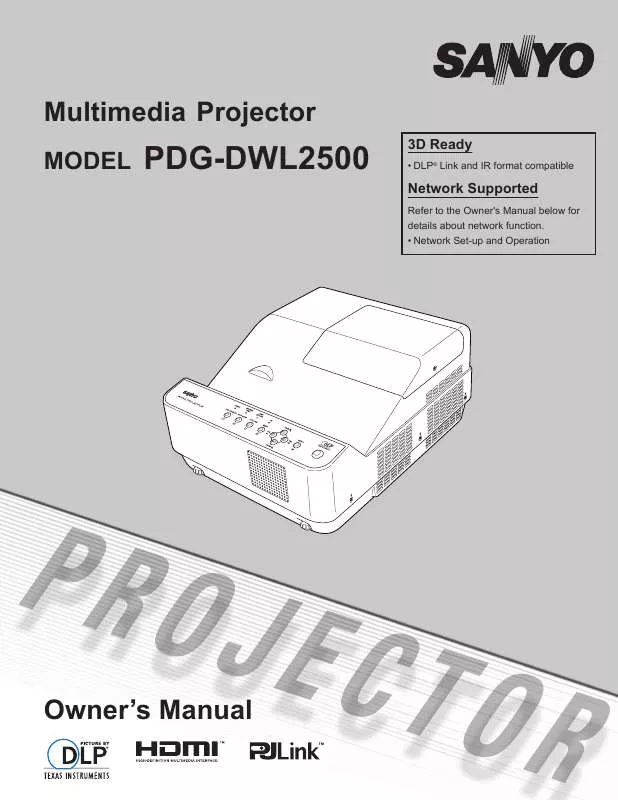
 SANYO PDG-DWL2500 BROCHURE (1645 ko)
SANYO PDG-DWL2500 BROCHURE (1645 ko)
 SANYO PDG-DWL2500 CABINET DRAWING (96 ko)
SANYO PDG-DWL2500 CABINET DRAWING (96 ko)
 SANYO PDG-DWL2500 ANNEXE 877 BROCHURE (915 ko)
SANYO PDG-DWL2500 ANNEXE 877 BROCHURE (915 ko)
 SANYO PDG-DWL2500 BASIC SERIAL COMMAND SPECIFICATIONS V1.00 (182 ko)
SANYO PDG-DWL2500 BASIC SERIAL COMMAND SPECIFICATIONS V1.00 (182 ko)
