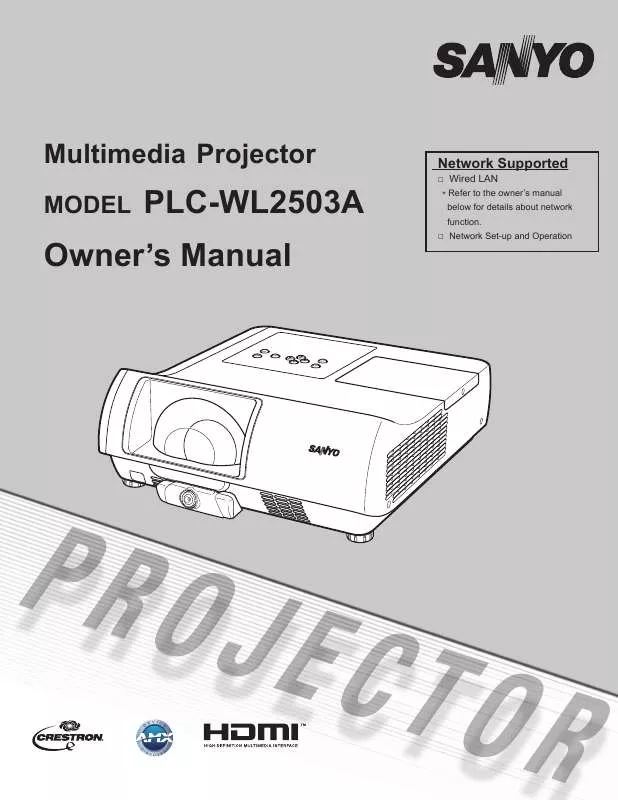Detailed instructions for use are in the User's Guide.
[. . . ] Multimedia Projector
MODEL
PLC-WL2503A
WiredLAN
Network Supported
* Refertotheowner'smanual belowfordetailsaboutnetwork function.
Owner's Manual
NetworkSet-upandOperation
Features and Design
ThisMultimediaProjectorisdesignedwiththemostadvancedtechnologyforportability, durability, andeaseofuse. Thisprojectorutilizesbuilt-inmultimediafeatures, apaletteof16. 77millioncolors, andmatrixliquidcrystaldisplay (LCD)technology.
Large Screen in Limited Space
Shortfocuslensallowsyoutoprojectlargeimages fromshortdistance. (p. 13)
pointer.
Digital Zoom (for Computer)
Thedigitalzoomfunctionallowsyoutofocuson crucialinformationduringapresentation. Youcan expandtheimagesapprox. 16timesthescreen sizeandcompressthemtoapproximatelya quarterofthescreensize. (p. 36)
Security Features
TheSecurityfunctionhelpsyoutoensuresecurity oftheprojector. WiththeKeylockfunction, youcan locktheoperationonthetopcontrolorremotecontrol (p. 55). PINcodelockfunctionpreventsunauthorized useoftheprojector(pp. 19, 5556).
Blackboard Function
Ablackboardcanbeusedasaprojectionscreen. (pp. 33, 40) *TheboardcolorislimitedtoGreen.
Logo Function
TheLogofunctionallowsyoutocustomizethescreen logo. TheLogopageidentifiestheownerofthe projector. (pp. 47-49)
Colorboard Function
Atthetimeofsimpleprojectiononthecolored wall, youcangettheclosecolorimagetothecolor imageprojectedonawhitescreenbyselectingthe similarcolortothewallcolorfromthepresetfour colors. (pp. 33, 40)
Closed caption
Thisisaprintedversionoftheprogramsoundor otherinformationdisplayedonthescreen. Youcan turnonthefeatureandswitchthechannels. (p. 53)
Simple Computer System Setting
TheprojectorhasaMulti-scansystemtoconformto almostallcomputeroutputsignalsquickly. (p. 29)
Multilanguage Menu Display
TheOperationmenuisavailablein23languages: English, German, French, Italian, Spanish, Portuguese, Dutch, Swedish, Finnish, Norwegian, Danish, Polish, Hungarian, Romanian, Russian, BrazilianPortuguese, Turkish, Arabic, Kazak, SimplifiedChinese, TraditionalChinese, Korean, andJapanese. (p. 44)
Helpful Maintenance Functions
Lampandfiltermaintenancefunctionsprovidefor betterandpropermaintenanceoftheprojector.
LAN Network Function
ThisprojectorisloadedwiththeWiredfunction. You canusetheCrestronRoomView®andAMXDevice Discovery. Youcanmanagetheprojectorvianetwork. Fordetails, refertotheowner'smanual"NetworkSetupandOperation. "
Switchable Interface Terminal
Theprojectorprovidesaswitchableinterface terminal. Youcanusetheterminalascomputer inputormonitoroutputconveniently. (p. 50)
Direct OFF Function
WiththeDirectOFFfunction, youcandisconnectthe powercordfromthewalloutletorturnoffthebreaker evenduringprojection(p. 20).
Power Management
ThePowermanagementfunctionreducespower consumptionandmaintainslamplife. (p. 51)
Auto Setup Function
ThisfunctionenablesInputsearchandAutoPC adjustmentbysimplypressingtheAUTOSET button(pp. 23, 45).
Interactive function
Thisprojectorhastheinteractivesoftwareandtools. [. . . ] Film. . . . . . . Forwatchingafilm. Withthisfunction, the projectorreproducespicturesfaithfultothe originalfilmquality. Reset Toresettheadjusteddata, selectResetandpressthe SELECTbutton. Aconfirmationboxappearsandthenselect yes. Alladjustmentswillreturntotheirpreviousfigures. Store Tostoretheadjusteddata, selectStoreandpressthePoint
buttonortheSELECTbutton. UsethePointbuttons
Store Menu
toselectonefromImage1to4andpresstheSELECT button. Aconfirmationboxappearsandthenselectyes. Stored datacanbecalledupbyselectinganImage(1-4)inthe ImageModeSelectiononpage40.
Note: Noise reductionandProgressivecannotbeselected when480p, 575p, 720p, 1035ior1080iisselected (p. 39), or VideodelaycontrolfunctionissettoOnin Settingmenu(p. 57).
Aconfirmationbox appearsandthen selectyes .
42
Video Input Screen Size Adjustment
Thisprojectorhasthepicturescreenresizefunction, whichenablesyoutocustomizetheimagesize.
1 2
PresstheMENUbuttontodisplaytheOn-Screen Menu. UsethePointbuttonstoselectScreenand thenpressthePointortheSELECTbutton. UsethePointbuttonsselectthedesireditemand thenpresstheSELECTbutton.
Screen Menu
Normal Providetheimagetofitthescreensizewhilemaintaining theaspectratioofinputsignal. Zoom Panthehorizontaldirectionoftheimageandcutthevertical directionoftheimagetofitthescreensize(16:9). Onlyfor4:3 videoaspectratiosignals. Wide Providetheimageatthe16:9widescreenratio. Natural wide Modifythe4:3aspectratioimagetofitthescreensize(16:9 aspectratio)bystretchingtheimagetomakeitlooknatural. Custom Providethelaststoredaspectscreenimage. Adjustthescreenscaleandpositionmanuallywiththis function. andtheCustom adjustmentmenuisdisplayedonthescreen, youcanuse thePointbuttonstochoosetheitemyouwanttoadjust. AdjusttheHorizontal/Verticalscreen scale. Scale Vappearsdimmedandbecomes unavailable. AdjustScale H, thenthe screenscaleisautomaticallymodified basedontheaspectratio. Adjust the Horizontal/Vertical screen position. Savetheadjustedscaleorpositiontoall theinputs. PresstheSELECTbuttonat Commontodisplayaconfirmationbox. Tosavethescaleorposition, pressthe SELECTbuttonat"Yes", WhenCustom isselected, thesavedscaleorpositionis used. the SELECT button at Reset to display a confirmation box. To reset, press the SELECTbuttonat"Yes".
Note:
·Whennosignalisdetected, Normalisset automaticallyandtheAspectadjustment menudisappears. ·TheadjustablerangeforScale H/Vand Position H/Vislimiteddependingonthe inputsignal. ·Zoom, Natural wideandWidecannotbe operatedwhen720p, 1035i, or1080iis selectedintheAVSystemMenu(p. 39). ·Zoom, Natural wideandWidearenot availablewhenthe4:3or16:9isselectedin theScreenaspect(p. 50).
43
Setting
Setting
ThisprojectorhasaSettingMenuthatallowsyoutosetup theothervariousfunctionsdescribedbelow.
Setting Menu
1 2 3
PresstheMENUbuttontodisplaytheOn-Screen Menu. PressthePointbuttonstoselectthe SettingandpressthePointortheSELECTbutton toaccessthesubmenuitems. UsethePointbuttonstoselectthedesireditem andthenpressthePointortheSELECTbuttonsto accesstheselecteditem. [. . . ] Theprojectordetectsanabnormalconditionandcannotbeturned on. UnplugtheACpowercordandplugitagaintoturnonthe projector. Iftheprojectoristurnedoffagain, unplugtheACpower cordandcontactthedealerortheservicecenterforserviceand checkup. Donotleavetheprojectoron. Itmaycauseanelectric shockorafirehazard.
···green. ···blinksgreen.
···red ···blinksred.
···off
Whentheprojectionlampreachesitsendoflife, theLAMPREPLACEindicatorlightsyellow. Whenthis
indicatorlightsyellow, replacetheprojectionlampwithanewonepromptly.
70
Appendix Compatible Computer Specifications
BasicallythisprojectorcanacceptthesignalfromallcomputerswiththeV-, H-Frequencymentionedbelow andlessthan140MHzofDotClock. Whenselectingthesemodes, PCadjustmentcanbelimited.
ON-SCREEN DISPLAy VGA1 VGA2 VGA3 VGA4 VGA5 VGA6 VGA7 MACLC13 MAC13 480p 575p 480i 575i 720p 720p SVGA1 SVGA2 SVGA3 SVGA4 SVGA5 SVGA6 SVGA7 SVGA8 SVGA9 SVGA10 SVGA11 MAC16 MAC19 XGA1 XGA2 XGA3 XGA4 XGA5 XGA6 XGA7 XGA8 XGA9 XGA10 XGA11 XGA12 XGA13 XGA14 XGA15 SXGA1 SXGA2 SXGA3 SXGA4 RESOLUTION 640x480 720x400 640x400 640x480 640x480 640x480 640x480 640x480 640x480 640x480 768x575 640x480 768x576 1280x720 1280x720 800x600 800x600 800x600 800x600 800x600 800x600 800x600 800x600 800x600 800x600 800x600 832x624 1024x768 1024x768 1024x768 1024x768 1024x768 1024x768 1024x768 1024x768 1024x768 1024x768 1024x768 1024x768 1024x768 1024x768 1024x768 1024x768 1152x864 1280x1024 1280x1024 1280x1024 H-Freq . (KHz) 31. 47 31. 47 31. 47 37. 86 37. 86 37. 50 43. 269 34. 97 35. 00 31. 47 31. 25 15. 734 15. 625 37. 50 45. 00 35. 156 37. 88 46. 875 53. 674 48. 08 37. 90 34. 50 38. 00 38. 60 32. 70 38. 00 49. 72 60. 24 48. 36 68. 677 60. 023 56. 476 60. 31 48. 50 44. 00 63. 48 36. 00 62. 04 61. 00 35. 522 46. 90 47. 00 58. 03 64. 20 62. 50 63. 90 63. 34 V-Freq . [. . . ]