Detailed instructions for use are in the User's Guide.
[. . . ] Multimedia Projector
MODEL
PLC-XM100 PLC-XM150 PLC-XM100L PLC-XM150L
Refer to the Owner's Manuals below for details about network function. Network Set-up and Operation PJ Network Manager
Network Supported
Projection lens is optional.
Owner's Manual
Features and Design
This Multimedia Projector is designed with most advanced technology for portability, durability, and ease of use. This projector utilizes built-in multimedia features, a palette of 1. 07 billion colors, and matrix liquid crystal display (LCD) technology.
Functionally Rich
This projector has many useful functions such as lens shifting, ceiling and rear projection, perpendicular omnidirectional projection, variety of lens options, etc.
Multilanguage Menu Display
Operation menu is available in 12 languages; English, German, French, Italian, Spanish, Portuguese, Dutch, Swedish, Russian, Chinese, Korean, and Japanese (p. 51).
Multi-use Remote Control
Use the remote control as wired and wireless, or as a PC wireless mouse. Eight remote control codes and selectable pointer shapes are also available.
Logo Function
The Logo function allows you to customize the screen logo (pp. 52-54). [. . . ] Press the SELECT button at Reset to display a confirmation box. To reset, press the SELECT button at "Yes. "
44
Video Input
Video System Selection
1
Press the MENU button to display the On-Screen Menu. Use the Point buttons to select Input and then press the Point or the SELECT button. Use the Point buttons to select Video, S-video or Computer 1(Component) and then press the SELECT button. Use the Point buttons to select System and then press the Point or the SELECT button. Use the Point buttons to select the desired system and then press the SELECT button.
AV System Menu (Video or S-video)
Input 1 Input 2 Input 3 RGB(PC analog) RGB Video
System
NTSC
Video jack or S-video jack
Auto
The projector automatically detects an incoming video system, and adjusts itself to optimize its performance. When Video System is PAL-M or PAL-N, select the system manually.
Video
PAL/SECAM/NTSC/NTSC4 . 4/PAL-M/PAL-N
If the projector cannot reproduce proper video image, select a specific broadcast signal format from among PAL, SECAM, NTSC, NTSC 4 . 4, PAL-M, and PAL-N.
y, Pb/Cb, Pr/Cr jacks
Auto
The projector automatically detects an incoming video signal, and adjusts itself to optimize its performance. When the Video System is 105i or 100i, select the system manually.
AV System Menu (y, Pb/Cb, Pr/Cr)
Input 1 Input 2 Input 3 RGB(PC analog) RGB Y, Pb/Cb, Pr/Cr
y, Pb/Cb, Pr/Cr SIGNAL FORMAT
If the projector cannot reproduce proper video image, select a specific component video signal format from among 40i, 575i, 40p, 575p, 70p, 105i, 100i, and 100p.
System Auto
Y, Pb/Cb, Pr/Cr
1080p 1080i 1035i 720p 575p 480p 575i 480i
Note: TheAVSystemMenucannotbeselectedwhenselecting RGB (Scart).
45
Video Input Image Level Selection
Menu Operation
1
Press the MENU button to display the On-Screen Menu. Use the Point buttons to select Image select and then press the Point or the SELECT button. Use the Point buttons to select the desired item and then press the SELECT button.
Standard
Normal picture level preset on the projector.
Image select Menu
Standard Cinema Image 1 Image 2 Image 3 Image 4 Image 5 Image 6 Image 7 Image 8 Image 9 Image 10
Cinema
Picture level adjusted with fine tone.
Image 110
User preset picture adjustment in the Image adjust Menu. (p. 48)
Standard Cinema Image 1 Image 2 Image 3 Image 4 Image 5 Image 6 Image 7 Image 8 Image 9 Image 10
46
Video Input Image Adjustment
1
Press the MENU button to display the On-Screen Menu. Use the Point buttons to select Image adjust and then press the Point or the SELECT button. Use the Point buttons select the desired item and then press the SELECT button to display the adjustment dialog box. Use the Point buttons to adjust the setting value.
Image adjust Menu
Contrast Brightness Color Tint Color temp. Red Green Blue Offset Sharpness Gamma Reset Store 32 32 32 32 High 28 32 35 8 8
Contrast
Press the Point button to decrease the contrast; press the Point button to increase the contrast (from 0 to 63).
1/2
Selected Image mode
Contrast Brightness Color Tint Color temp. Red Green Blue Offset Sharpness Gamma Reset Store 32 32 32 32 High 28 32 35 8 8
Brightness
Press the Point button to decrease the brightness; press the Point button to increase the brightness (from 0 to 63).
Color
Press the Point button decrease the intensity of the color; press the Point button increase the intensity of the color (from 0 to 63).
Reset Store
1/2
Tint
Press the Point buttons to adjust the tint value to get a proper color balance (from 0 to 63). Use the Point buttons to adjust the setting value.
Color temp .
Use the Point buttons to select the desired Color temp. level (XLow, Low, Mid or High ).
White balance (Red)
Press the Point button to lighten red tone; press the Point button to deepen red tone (from 0 to 63).
White balance (Green)
Press the Point button to lighten green tone; press the Point button to deepen green tone (from 0 to 63).
White balance (Blue)
Press the Point button to lighten blue tone; press the Point button to deepen blue tone (from 0 to 63).
Note: ·WhenWhitebalanceRed, GreenorBlueisadjusted, theColortemp. levelwillchangetoAdj. ·Tint cannotbeselectedwhenthevideosystemisPAL, SECAM, PAL-M orPAL-N (p. 45).
47
Video Input
Offset(Red/Green/Blue)
Press the Point button to lighten red/green/blue tone of the black level of an image; press the Point button to deepen red/ green/blue tone of the black level of an image (from 0 to 63).
Sharpness
Press the Point button to decrease the sharpness of the image; press the Point button to increase the sharpness of the image (from 0 to 31).
Gamma
Use the Point buttons to adjust the gamma value to obtain a better balance of contrast (from 0 to 15).
Noise reduction
Noise interference on the screen can be reduced. Press the Point buttons to change the noise reduction mode. Noise reduction mode is On.
Progressive
An interlaced video signal can be displayed in progressive mode. Press the Point buttons to change the progressive scan mode. [. . . ] To the sales and service engineers: For the lens replacement and lens installation, refer to the installation manual of the optional lens. Before replacing and installing the lens, make sure that you are using the lens with the correct Type No.
Pj Link Notice
This projector is compliant with PJLink Standard Class 1 of JBMIA (Japan Business Machine and Information System Industries Association). The projector supports all commands defined by PJLink Class 1 and is verified conformance with PJLink Standard Class 1. Projector Input Input 1 RGB (PC analog) RGB (Scart) RGB (PC digital) RGB (AV HDCP) Video Y, Pb/Cb, Pr/Cr RGB Video Y, Pb/Cb, Pr/Cr S-video Network PJLink Input RGB 1 RGB 2 DIGITAL 1 DIGITAL 2 VIDEO 1 VIDEO 2 RGB 3 VIDEO 3 VIDEO 4 VIDEO 5 NETWORK 1 Parameter 11 12 31 32 21 22 13 23 24 25 51
Input 2
Input 3
Input 4
PJLink is a registered trademark of JBMIA and pending trademark in some countries.
Appendix Configurations of Terminals
ANALOG/ MONITOR OUT (Mini D-sub 15 pin)
Input
5 10 15 14
4
9
3
8 13
2 7 12
1 6 11
1 4 5 6 7
Red Input Green Input Blue Input No Connect Ground (Horiz. sync. ) Ground (Red) Ground (Green) Ground (Blue)
9 10 11 1 1 14 15
+5V Power Ground (Vert. sync. ) Ground DDC Data
Horiz. [. . . ]

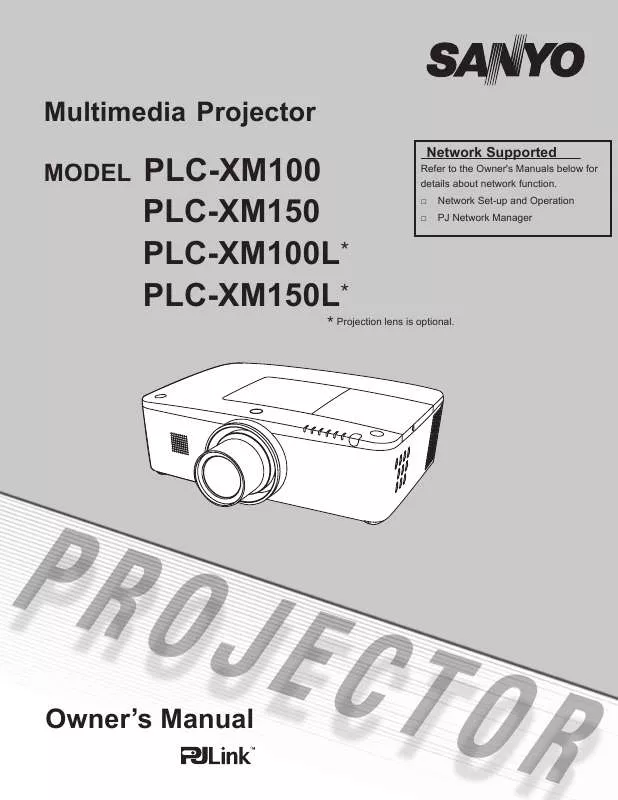
 SANYO PLC-XM100 BROCHURE (2641 ko)
SANYO PLC-XM100 BROCHURE (2641 ko)
 SANYO PLC-XM100 DATASHEET (873 ko)
SANYO PLC-XM100 DATASHEET (873 ko)
 SANYO PLC-XM100 CABINET DRAWING (262 ko)
SANYO PLC-XM100 CABINET DRAWING (262 ko)
 SANYO PLC-XM100 BASIC SERIAL COMMAND FUNCTIONAL SPECIFICATIONS V1.0 (318 ko)
SANYO PLC-XM100 BASIC SERIAL COMMAND FUNCTIONAL SPECIFICATIONS V1.0 (318 ko)
