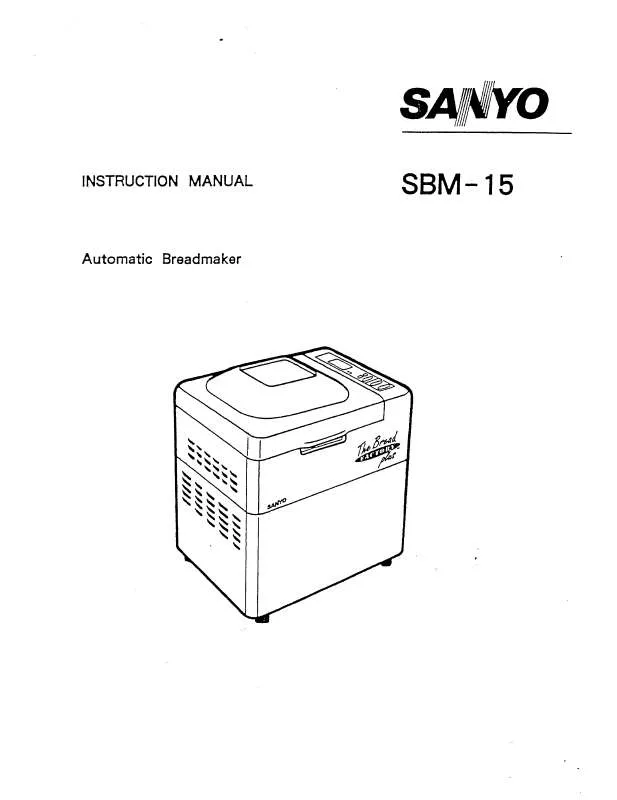User manual SANYO SBM15
Lastmanuals offers a socially driven service of sharing, storing and searching manuals related to use of hardware and software : user guide, owner's manual, quick start guide, technical datasheets... DON'T FORGET : ALWAYS READ THE USER GUIDE BEFORE BUYING !!!
If this document matches the user guide, instructions manual or user manual, feature sets, schematics you are looking for, download it now. Lastmanuals provides you a fast and easy access to the user manual SANYO SBM15. We hope that this SANYO SBM15 user guide will be useful to you.
Lastmanuals help download the user guide SANYO SBM15.
Manual abstract: user guide SANYO SBM15
Detailed instructions for use are in the User's Guide.
[. . . ] (The locking device has to be purchased separately. )
For using a locking device, contact the place of purchase. Note · See Connecting the LCD Display for further information regarding cable connections.
Remote Control
Note · The performance of the remote control may be affected by a TV or other electronic device operating near the LCD Display , causing a malfunction due to interference with the frequency.
1. 33.
REW STOP PLAY/PAUSE FF
1)
ON / OFF
Turns the LCD Display On/Off.
2)
MAGICNET
MagicNet Quick Launch Button. - This fuction does not work for this monitor.
3)
MDC
MDC Quick Launch Button.
4)
LOCK
Activates or deactivates all function keys on both the remote control and the LCD Display except for the Power and LOCK buttons.
5)
MagicNet buttons
Used for MagicNet. [. . . ] In areas where the signal is weak, noise may occur during FM radio broadcasts. - This fuction does not work for this monitor.
23) P. SIZE
Press to change the screen size.
24)
SRS
SRS
25)
DUAL/MTS DUALSTEREO/MONO, DUAL l / DUAL ll and MONO/NICAM MONO/NICAM STEREO can be operated depending on the broadcasting type by using the DUAL button on the remote control while watching TV.
MTSYou can select MTS (Multichannel Television Stereo) mode.
Audio Type MTS/S_Mode
Mono Mono Mono Stereo Mono SAP
Default
Manual Change Mono
FM Stereo
Stereo SAP
- This fuction does not work for this monitor.
26)
PIP
Every time you press the button, a PIP screen appears.
27)
SOURCE
Changes the source of the PIP window signal.
28) SWAP
Swaps the contents of the PIP and main image. The image in the PIP window will appear on the main screen, and the main screen image will appear in the PIP window.
29)
SIZE
Switches the PIP Picture Size.
30)
REW
Rewind
31)
STOP
Stop
32)
PLAY / PAUSE
Play/Pause
33)
FF
Fast forward © 1995~2007 SANYO. ALL Rights Reserved
Select Language
Main Page
Model
SyncMaster SBM15
Safety Instructions Introduction Connections
Installing the Stand KIT Connecting the LCD Display
Using the Software Adjusting the LCD Display Troubleshooting Specifications Information Appendix
The color and appearance of the product may vary depending on the model, and the product specifications are subject to change without prior notice for reasons of performance enhancement.
Connections
Installing the Stand KIT
Note · Only the supplied bolts should be used.
Caution
Samsung Electronics will not be responsible for damages caused by using a base other than those specified.
Installing the Semi Stand
Left stand
Right stand
Caution
Make sure to install the stand with the Caution label folded backwards.
1)
A 'Cover-Protector' is used to protect the hole at the bottom of the LCD Display , where the stand is inserted. Be sure to remove the 'Cover-Protector' when attaching the provided Semi Stand or Stand KIT (sold separately) and cover the hole using the 'Cover-Hole' when attaching the wall mount kit.
2) 3)
Set up the left and right stands respectively. Insert the stand into the hole at the bottom of the LCD Display. Insert the screw into the hole indicated and tighten it. (M4 x L15)
Caution
This stand is designed for adjusting the screen angle. The company is not responsible for any problem caused when using this stand. Under no circumstances use the product as a stand for placing something on.
Installing the Stand KIT (sold separately)
1)
A 'Cover-Protector' is used to protect the hole at the bottom of the LCD Display , where the stand is inserted. Be sure to remove the 'Cover-Protector' when attaching the provided Semi Stand or Stand KIT (sold separately) and cover the hole using the 'Cover-Hole' when attaching the wall mount kit.
2) 3) 4)
Ensure that the parts are inserted in the right direction and in the right place. Contact a service center to repair or replace the fan.
Not Optimum Mode
You can even view the screen at a resolution of 1360 x 768. However, you will receive the following message for a minute; You can choose to change the screen resolution or stay in the current mode during that time. And if the resolution is more than 85Hz, you will see the black screen because the LCD Display does not support over 85Hz.
Note · Refer to Specifications > Preset Timing Modes for the resolutions or frequencies supported by the LCD Display.
Maintenance and Cleaning
1)
Maintaining the LCD Display Case. Clean with a soft cloth after disconnecting the power cord. · Do not use benzene, thinner or other flammable substances, or a wet cloth. · We recommend that a Samsung cleansing agent is used to prevent damage to the screen.
2)
Maintaining the Flat Panel Display Screen. Clean with a soft cloth (cotton flannel) smoothly. · Never use acetone, benzene or thinner. (They may cause flaws or deformation of the screen surface. ) · The user will be required to pay costs and related expenses for repairing damages caused.
Symptoms and Recommended Actions
Note · A LCD Display recreates visual signals received from the computer. Therefore, if there is a problem with the computer or the video card, this can cause the LCD Display to become blank, have poor coloring, become noisy, and video mode not supported, etc. In this case, first check the source of the problem, and then contact a Service Center or your dealer.
1) 2)
Check if the power cord and the video cables are properly connected to the computer. [. . . ] Check if a special fluorescent or neon lamp is on in the vicinity.
Q&A Question How can I change the frequency?Answer
The frequency can be changed by reconfiguring the video card. Note that video card support can vary, depending on the version of the driver used. (Refer to the computer or the video card manual for details. )
How can I Adjusts the resolution?
Windows XP: Set the resolution in the Control Panel Appearance and Themes Display Settings. [. . . ]
DISCLAIMER TO DOWNLOAD THE USER GUIDE SANYO SBM15 Lastmanuals offers a socially driven service of sharing, storing and searching manuals related to use of hardware and software : user guide, owner's manual, quick start guide, technical datasheets...manual SANYO SBM15