User manual SANYO SCP-3200 QWEST
Lastmanuals offers a socially driven service of sharing, storing and searching manuals related to use of hardware and software : user guide, owner's manual, quick start guide, technical datasheets... DON'T FORGET : ALWAYS READ THE USER GUIDE BEFORE BUYING !!!
If this document matches the user guide, instructions manual or user manual, feature sets, schematics you are looking for, download it now. Lastmanuals provides you a fast and easy access to the user manual SANYO SCP-3200. We hope that this SANYO SCP-3200 user guide will be useful to you.
Lastmanuals help download the user guide SANYO SCP-3200.
You may also download the following manuals related to this product:
Manual abstract: user guide SANYO SCP-3200QWEST
Detailed instructions for use are in the User's Guide.
[. . . ] Phone User Guide
SCP-3200 by SANYO®
www. qwest. com
Copyright © 2007 Qwest Communications International, Inc. No reproduction in whole or in part without prior written approval. Qwest is a trademark of Qwest Communications International Inc. SANYO is a registered trademark of SANYO Electric Co. , Ltd. [. . . ] By lighting the LCD backlight (depending on the backlight setting).
Event Alert Menu
When your phone is turned on and you have an event alarm scheduled, your phone alerts you and displays the event summary. To silence the alarm: Press any key to stop the alarm. (The alarm will stop and then sound again after the selected snooze interval. ) Press and hold the side camera key to cancel snoozing. Select Dismiss (right softkey) to dismiss the event.
106
Section 2G: Using the Phone's Calendar and Tools
Going to a Given Date
To go to the Calendar menu for a specific date:
Calendar & Tools
1. Select
> Tools > Calendar > Options (right softkey) > Go to Date. Enter the date you wish to go to using the navigation key and/or the
Viewing Events
To view your scheduled events:
1. Select
> Tools > Calendar.
2. Using your navigation key, highlight the day for which you would like
to view events and press . (If you have events scheduled for the selected day, they will be listed in chronological order).
Tip:
In the calendar view, days with events scheduled are indicated with a triangle.
3. To display the details of an event listed in the schedule, highlight the
event and press .
Erasing a Day's Events
To erase a day's scheduled events:
1. Select
> Tools > Calendar, select the date for which you set events, and press . Select one of the events and press Options (right softkey) > 3. Repeat the same steps for other events of the day.
Note:
You can erase registered Call Alarms (see the next section) if you select a Call Alarm event in step 2 above.
Section 2G: Using the Phone's Calendar and Tools
107
Purging All Events
To delete all scheduled events: Select > Tools > Calendar > Options (right softkey) > Erase Memory > Erase All > Yes.
Note:
All events are erased including Call Alarms (see below) and To Do List items (see page 109).
Using the Call Alarm Feature
Adding a Call Alarm to the Calendar
You can set call alarms to notify you when you need to place a call. The call alarm will let you know when and to whom to place a scheduled call. To add a call alarm to the calendar:
1. Select
> Tools > Calendar and select the day to which you want to add a call alarm.
2. Select Options (right softkey) > Add Event > Call Alarm. Enter the phone number directly or press Options (right softkey) for
options. Book to select a number from your Contacts list. Voicemail to select the number for voicemail access.
4. Select the following items.
Time/Date to edit the start time and date. Repeat to set the Call Alarm's repeat status.
5. [. . . ] ONE (1) YEAR LIMITED WARRANTY: For a period of one (1) year from the date of original purchase, SANYO will, at its option, either repair or replace a defective Product (with new or rebuilt parts/replacements). LIMITED WARRANTY ON REPAIRED/REPLACED PRODUCTS: For a period
equal to the remainder of the limited warranty period on the original Product or, on warranty repairs which have been effected on Products for 90 days after the date of its repair or replacement, whichever is longer, SANYO will repair or replace (with new or rebuilt parts/replacements) defective parts or Products used in the repair or replacement of the original Product under the Limited Warranty on it. Proof that the Product is within the warranty period in the form of a bill of sale or warranty repair document that includes the date of purchase, Product serial number and the authorized dealer's name and address, must be presented to obtain warranty service. This limited warranty is not transferable to any third party, including but not limited to any subsequent purchaser or owner of the Product. [. . . ]
DISCLAIMER TO DOWNLOAD THE USER GUIDE SANYO SCP-3200 Lastmanuals offers a socially driven service of sharing, storing and searching manuals related to use of hardware and software : user guide, owner's manual, quick start guide, technical datasheets...manual SANYO SCP-3200

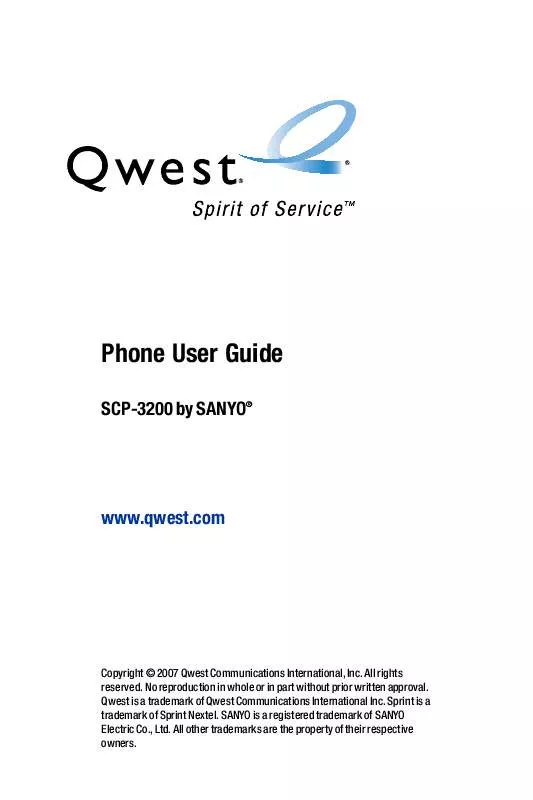
 SANYO SCP-3200 SPRINT (4938 ko)
SANYO SCP-3200 SPRINT (4938 ko)
