User manual SANYO SCP-7050 QWEST
Lastmanuals offers a socially driven service of sharing, storing and searching manuals related to use of hardware and software : user guide, owner's manual, quick start guide, technical datasheets... DON'T FORGET : ALWAYS READ THE USER GUIDE BEFORE BUYING !!!
If this document matches the user guide, instructions manual or user manual, feature sets, schematics you are looking for, download it now. Lastmanuals provides you a fast and easy access to the user manual SANYO SCP-7050. We hope that this SANYO SCP-7050 user guide will be useful to you.
Lastmanuals help download the user guide SANYO SCP-7050.
You may also download the following manuals related to this product:
Manual abstract: user guide SANYO SCP-7050QWEST
Detailed instructions for use are in the User's Guide.
[. . . ] Phone User Guide
SCP-7050 by SANYO®
www. qwest. com
Copyright © 2007 Qwest Communications International, Inc. No reproduction in whole or in part without prior written approval. Qwest is a trademark of Qwest Communications International Inc. SANYO is a registered trademark of SANYO Electric Co. , Ltd. [. . . ] The image is displayed when the entry calls you. Select the entry for which you want to assign the image and
press press . Press the navigation key up to highlight the 3. Select Save (left softkey) to save the image type. Contacts
Section 2F: Using Contacts
101
Selecting a Ringer Type for an Entry
You can assign a ringer type to a Contacts entry so you can identify the caller by the ringer type. (See "Ringer Types" on page 47. ) To select a ringer type for an entry:
1. Select the entry for which you want to set the incoming ringer and
press .
2. Select Options (right softkey) > Edit; or Edit (right softkey). Scroll down to the box next to the
Ringer Type menu. Use your navigation key to scroll through available ringers. (When you
highlight a ringer type, a sample ringer will sound. )
5. Select your desired ringer and press
.
6. Select Save (left softkey) to save the new ringer type.
102
Section 2F: Using Contacts
Secret Contacts Entries
You can hide an entry's phone number(s) and require your lock code to edit the entry by making it secret. The entry name is still displayed, but the entry's information is replaced with "<Secret>". Select the Contacts entry you want to tag as secret. Select Options (right softkey) > Set Secret. Select On.
To make an entry public:
1. Select the Contacts entry you want to tag as public. Select Options (right softkey) > Set Secret. Select Off.
Tip:
If you can't recall your lock code, try using the last four digits of your wireless phone number. If this does not work, call Qwest Wireless® Repair at 1-888-879-0611.
Contacts
Section 2F: Using Contacts
103
Section 2G
Using the Phone's Calendar and Tools
In This Section
Using Your Phone's Calendar (page 105) Using Your Phone's Tools (page 115) Personal Information Management (page 119)
Your phone is equipped with several personal information management features that help you manage your busy lifestyle. This section shows you how to use these features to turn your phone into a time management planner that helps you keep up with your contacts, schedules, and commitments.
104
Section 2G: Using the Phone's Calendar and Tools
Using Your Phone's Calendar
Displaying your Calendar
To display your calendar: Select
Tip:
Calendar & Tools
> Calendar.
To change the calendar display views, select the left softkey (Monthly or Weekly). [. . . ] For information regarding the terms and conditions of service for your phone, please visit www. qwest. com or call Qwest Wireless® Repair at 1-888-879-0611.
Warranty
Section 4B: Warranty
209
Manufacturer's Warranty
Manufacturer's Limited Warranty
SANYO FISHER COMPANY ("SANYO") offers you, the original purchaser who has
purchased the enclosed subscriber unit ("Product") only from an authorized dealer in the United States, a limited warranty that the Product, including accessories in the Product's package, will be free from defects in material or workmanship as follows:
A. ONE (1) YEAR LIMITED WARRANTY: For a period of one (1) year from the date of original purchase, SANYO will, at its option, either repair or replace a defective Product (with new or rebuilt parts/replacements). LIMITED WARRANTY ON REPAIRED/REPLACED PRODUCTS: For a period
equal to the remainder of the limited warranty period on the original Product or, on warranty repairs which have been effected on Products for 90 days after the date of its repair or replacement, whichever is longer, SANYO will repair or replace (with new or rebuilt parts/replacements) defective parts or Products used in the repair or replacement of the original Product under the Limited Warranty on it. Proof that the Product is within the warranty period in the form of a bill of sale or warranty repair document that includes the date of purchase, Product serial number and the authorized dealer's name and address, must be presented to obtain warranty service. [. . . ]
DISCLAIMER TO DOWNLOAD THE USER GUIDE SANYO SCP-7050 Lastmanuals offers a socially driven service of sharing, storing and searching manuals related to use of hardware and software : user guide, owner's manual, quick start guide, technical datasheets...manual SANYO SCP-7050

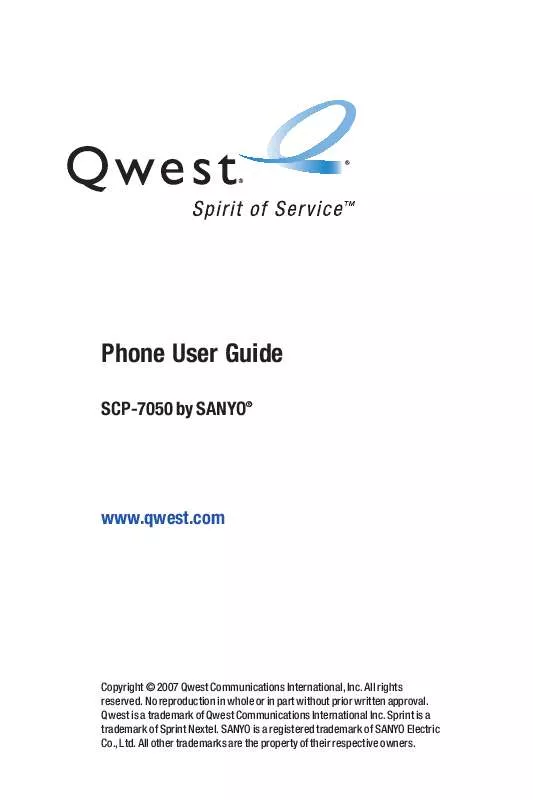
 SANYO SCP-7050 SPRINT (3847 ko)
SANYO SCP-7050 SPRINT (3847 ko)
