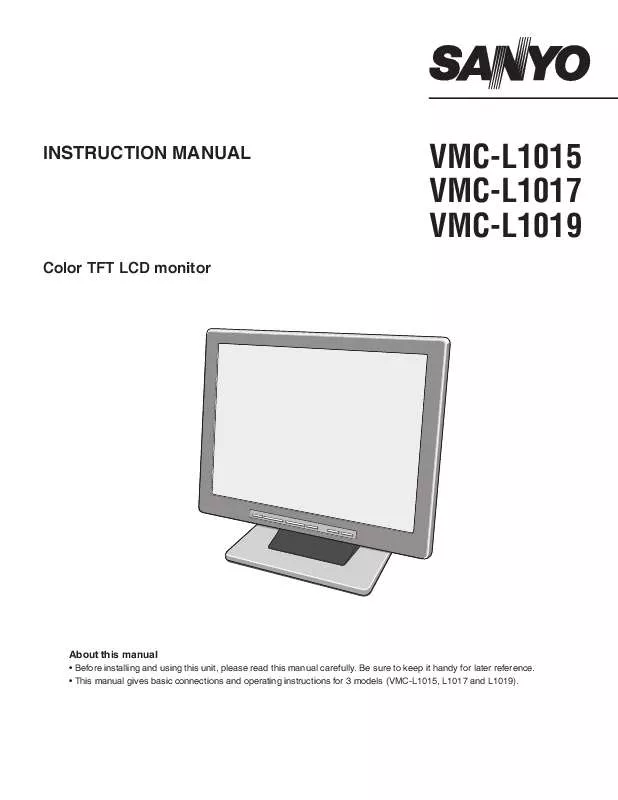Detailed instructions for use are in the User's Guide.
[. . . ] REFER SERVICING TO QUALIFIED SERVICE PERSONNEL.
Explanation of graphical Symbols
The lightning flash with arrowhead symbol, within an equilateral triangle, is intended to alert the user to the presence of uninsulated "dangerous voltage" within the product's enclosure that may be of sufficient magnitude to constitute a risk of electric shock to persons. The exclamation point within an equilateral triangle is intended to alert the user to the presence of important operating and maintenance (servicing) instructions in the literature accompanying the product.
1
Precautions
· Use only the power source specified on the unit. · When not using this unit for a long period of time, or when cleaning it, be sure to disconnect the power plug from the AC outlet. · Do not allow anything to rest on the power cord. [. . . ] AUDIO LINE IN
AUDIO OUT AUDIO IN
AUDIO LINE OUT Amplifier etc.
2
Connect the power cord (DC 12V).
Connect the included AC adapter plug to the power input terminal (DC IN), and then connect the AC cord between the AC adapter and AC outlet. · Once the power cord is connected, the power supply will reach the main unit.
AC adapter (Included)
AC cord (Included)
4
Instructions for use
2
A
2
B
AUTO MODE
34
MENU
15
POWER
1 Switch the power button (POWER) on.
R The power indicator light will light up.
POWER
3 Adjust the brightness (
Decrease
) [0 51].
Power indicator light
Increase
2 Press the input mode control (MODE) and choose the input signal.
MODE
· As the brightness is being adjusted, the symbol will be displayed in the upper left of the screen.
4 Adjust the contrast (
) [0 51].
· Press once and the currently selected signal will be displayed. Press again and the available signal options will be displayed in the order shown below. (The symbol for selected option will be displayed in the upper left of the screen. )
Decrease
Increase
· As the contrast is being adjusted, the symbol will be displayed in the upper left of the screen.
A Adjust the volume [0 51].
: Composite signal (BNC IN) : S-Video signal (Y/C IN)
Decrease
Increase
: VGA signal (VGA IN)
· As the volume is being adjusted, the symbol will be displayed in the upper left of the screen.
: DVI signal (DVI IN) Cannot be used : Component signal (Y, Cb, Cr IN) Cannot be used
B Screen automatic adjustment
(For VGA signal)
AUTO
· When the signal is changed, initially a blue screen will be displayed, followed by the display of the chosen signal 2-3 seconds later. · When there is no input detected on the chosen signal, "NO SIGNAL" will be displayed. · If the power to the connected device is off, "VIDEO LOSS" will be displayed.
R The clock, phase and screen position are automatically adjusted according to the specified input signal.
is finished, 5 When viewing(POWER). press the power button
R The power indicator light will go out.
5
Monitoring display adjustment
Adjustment method for : Composite/ : S-Video signal selection
s Operation
1 Press the adjustment control (MENU).
R At the top of the screen, an adjustment panel as shown in the diagram to the right will be displayed.
Adjustment item
Composite In Color Tint Brightness Contrast Sharpness Volume H-Position Language Color Temp. Scan PIP Recall
2 Choose the adjustment item.
Setting value
NTSC 30 25 25 25 27 30 25 English 9300K Full Off
Down
MENU AUTO MODE POWER
Up
3 Change the setting value.
MENU
1
2
3
4 If necessary, repeat
steps 2 and 3.
· Pressing the adjustment control (MENU) again, or waiting for a number of seconds will cause the adjustment panel to disappear.
s Adjustment item
Item Color Tint Brightness Contrast Sharpness Volume H-Position Language Description Adjust the color. Adjust the tint (only available for NTSC signal). Adjust the horizontal position of the display. Parameters 0 51 0 51 0 51 0 51 0 51 0 51 0 51 English, Chinese, French, German, Spanish, Italian, Japanese 9300°K, 6500°K, Standard Over, Under, Full, 1:1 VGA, Off Default setting 30 25 25 25 27 30 25 English
Color Temp. Scan PIP Recall
Select the color temperature. Select to use Picture in Picture, showing an additional smaller display in the upper left corner. Pressing the +, buttons together will return the settings to the default setting.
9300°K* Full Off
* May differ depending on location of purchase. · The settings will be retained even if the unit is switched off, but if the power supply is disconnected, settings will return to default. · The default language display is English. If the language setting is changed, the menu display will be in the language chosen.
6
Computer display adjustment
: Adjustment method for VGA signal selection
s Operation
1 Press the adjustment control (MENU).
R At the top of the screen, an adjustment panel as shown in the diagram to the right will be displayed.
Adjustment item
VGA IN Brightness Contrast H-Position V-Position Clock Phase Color Temp. User Color R User Color G User Color B OSD H-Pos. Volume PIP Language Recall
Setting value
1024x768@60Hz 25 25 25 31 25 13 User color 51 51 51 25 25 30 Off English
2 Choose the adjustment item.
MENU AUTO MODE POWER
Down
MENU
Up
3 Change the setting value.
2 3
1
4 If necessary, repeat steps 2 and 3.
· Pressing the adjustment control (MENU) again, or waiting for a number of seconds will cause the adjustment panel to disappear.
s Adjustment item
Item Brightness Contrast H-Position* V-Position* Clock* Phase* Color Temp. User Color R User Color G User Color B OSD H-Pos. Volume PIP Description Adjust the brightness. Adjust the horizontal position of the display. [. . . ] The warranty period commences on the date the product was first purchased or rented at retail.
LABOR 1 YEAR
PARTS 1 YEAR
EXCLUSIONS
This warranty does not cover (A) the adjustment of customer-operated controls as explained in the appropriate model's instruction manual, or (B) the repair of any product whose serial number has been altered, defaced or removed. This warranty shall not apply to the cabinet or cosmetic parts, batteries or routine maintenance. This warranty does not apply to uncrating, setup, installation, removal of the product for repair or reinstallation of the product after repair. This warranty does not apply to repairs or replacements necessitated by any cause beyond the control of SFC including, but not limited to, any malfunction, defect or failure caused by or resulting from unauthorized service or parts, improper maintenance, operation contrary to furnished instructions, shipping or transit accidents, modification or repair by the user, abuse, misuse, neglect, accident, incorrect power line voltage, fire, flood or other Acts of God, or normal wear and tear. [. . . ]