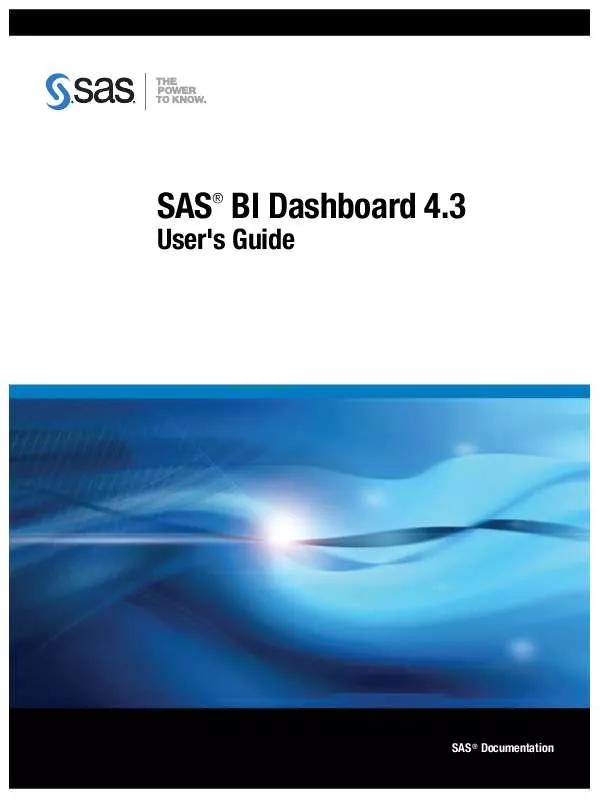User manual SAS BI DASHBOARD 4.3
Lastmanuals offers a socially driven service of sharing, storing and searching manuals related to use of hardware and software : user guide, owner's manual, quick start guide, technical datasheets... DON'T FORGET : ALWAYS READ THE USER GUIDE BEFORE BUYING !!!
If this document matches the user guide, instructions manual or user manual, feature sets, schematics you are looking for, download it now. Lastmanuals provides you a fast and easy access to the user manual SAS BI DASHBOARD 4.3. We hope that this SAS BI DASHBOARD 4.3 user guide will be useful to you.
Lastmanuals help download the user guide SAS BI DASHBOARD 4.3.
Manual abstract: user guide SAS BI DASHBOARD 4.3
Detailed instructions for use are in the User's Guide.
[. . . ] SAS BI Dashboard 4. 3
®
User's Guide
SAS® Documentation
The correct bibliographic citation for this manual is as follows: SAS Institute Inc. SAS® BI Dashboard 4. 3: User's Guide. Cary, NC: SAS Institute Inc.
SAS® BI Dashboard 4. 3: User's Guide
Copyright © 2010, SAS Institute Inc. , Cary, NC, USA ISBN 978-1-60764-777-5 All rights reserved. Produced in the United States of America. [. . . ] For each selected data column, select a method to summarize the data from the Summary column. For each selected data column, choose whether to group the data by selecting the check box in the Group By column. To specify additional filters, type the filter (using SQL syntax) into the Filters field. This causes an error because where is automatically supplied. To view the data that is included in the indicator data, click the Query Results tab. Continue with step 5 of the task "Create or Edit Indicator Data" on page 42.
48
Chapter 7
·
Indicator Data
49
Chapter 8
Ranges
Create or Edit a Range . 50
Create or Edit a Range
Start to Create or Edit a Range
A range defines the measurement intervals by which a metric is evaluated, such as below target, on target, and above target. In a dashboard portlet, click Manage Dashboards. The SAS BI Dashboard appears in a new browser tab.
2. In the Library view of the Objects pane, select Range from the New drop-down list.
50
Chapter 8
· Ranges
The Create a Range dialog box appears.
b. To edit a range, in the Library view of the Objects pane, navigate to a location that contains a range, and then double-click the name. Note: You can choose to display only ranges in the library tree by selecting Range from the Show drop-down list.
Define the Range
To define the range: 1. For each interval in the range, click Add Interval, type the interval value in the Upper bound field, and then click OK. The interval is added to the table of intervals. You can add the values in any order; the software orders them correctly in the table. Note: Valid input includes a sign, digits, and a locale-dependent decimal separator.
Create or Edit a Range
51
3. For a static gauge, in the Code Interval column, select a code interval from the drop-down list. The available intervals depend on the gauge. In the Relation column, select an operator from the drop-down list, and specify a value in the adjacent Lower Value column. Click in the Color column and select a color. To delete an interval, click next to the interval.
f. To preview how the range will appear, select a gauge type from the Dynamic gauge type drop-down list. [. . . ] The summarized value is used to draw the summary line or bar chart at the bottom of the interactive charts.
124
Appendix 1
· Indicator Role-Mapping Properties
Band legend label
The text that replaces the default title for the band legend in a forecast chart.
Bar value
The parameter to use for a bar.
Bubble size value
The parameter to use for the size of bubbles in a bubble chart display.
Bullet value
The parameter to use for a bullet in the bar chart with bullet display.
Cluster group
The parameter to use for a cluster in a clustered bar chart.
Column group by
The parameter by which to group columns of data.
Custom label for summary graph
The text that replaces the default title for the summary graph in an interactive display.
Default data color
Specifies the default color for representing data in an interactive display.
Detail axis format
The SAS format applied to the data on the Detail axis.
Detail X axis format
The SAS format applied to the data on the Detail X axis.
Detail Y axis format
The SAS format applied to the data on the Detail Y axis.
Difference
The parameter to use for each bar, which is an offset of the ending value for the previous bar, in a waterfall chart display.
Alphabetic List of Properties
125
The magnitude of the last bar in the chart is the sum of the differences of all previous bars. If the values in the difference column are -500, 700, 100, the first bar goes from 0 to -500, the second bar goes from -500 to 200, and the third bar goes from 200 to 300.
Difference axis format
The SAS format applied to the data on the Difference axis.
Finish date
The parameter to use for the finish date of a task in the schedule chart. For more information about the schedule chart display type, see "Schedule Chart Display" on page 90.
See Also
"Start date" on page 129
Forecast range value
The parameter to use for the forecasted value, which is used for range coloring of the forecasted values in an interactive summary and targeted bar chart display.
Forecasted legend label
The text that replaces the default legend label for the forecasted value in a forecast chart. For more information about the forecast chart display, see "Forecast Chart Display" on page 72.
Forecasted value
The parameter to use for the forecasted value in a forecast chart.
Forecasted X value
The parameter to use for the forecasted value for the X axis value for an interactive summary and scatter plot chart display.
Forecasted Y value
The parameter to use for the forecasted value for the Y axis value for an interactive summary and scatter plot chart display.
Format
The SAS format applied to the data in a column.
Group by value
The parameter by which to group data.
126
Appendix 1
· Indicator Role-Mapping Properties
Hide axis tick labels
Specifies that axis tick labels are hidden. [. . . ]
DISCLAIMER TO DOWNLOAD THE USER GUIDE SAS BI DASHBOARD 4.3 Lastmanuals offers a socially driven service of sharing, storing and searching manuals related to use of hardware and software : user guide, owner's manual, quick start guide, technical datasheets...manual SAS BI DASHBOARD 4.3