User manual SAS CLINICAL DATA INTEGRATION 2.2
Lastmanuals offers a socially driven service of sharing, storing and searching manuals related to use of hardware and software : user guide, owner's manual, quick start guide, technical datasheets... DON'T FORGET : ALWAYS READ THE USER GUIDE BEFORE BUYING !!!
If this document matches the user guide, instructions manual or user manual, feature sets, schematics you are looking for, download it now. Lastmanuals provides you a fast and easy access to the user manual SAS CLINICAL DATA INTEGRATION 2.2. We hope that this SAS CLINICAL DATA INTEGRATION 2.2 user guide will be useful to you.
Lastmanuals help download the user guide SAS CLINICAL DATA INTEGRATION 2.2.
You may also download the following manuals related to this product:
Manual abstract: user guide SAS CLINICAL DATA INTEGRATION 2.2
Detailed instructions for use are in the User's Guide.
[. . . ] User's Guide
SAS Clinical Data Integration 2. 2
®
SAS® Documentation
The correct bibliographic citation for this manual is as follows: SAS Institute Inc. SAS® Clinical Data Integration 2. 2: User's Guide. SAS ® Clinical Data Integration 2. 2: User's Guide Copyright © 2010, SAS Institute Inc. , Cary, NC, USA All rights reserved. Produced in the United States of America. [. . . ] For more information, see Appendix A1, "Adding Users to the Clinical Administrator Group, " on page 63.
Tasks
To delete an existing clinical component, complete the following steps: 1. In the Clinical Administration tree, expand the Clinical Components folder. Expand the clinical component type that you want to delete. Right-click on the study or submission that you want to delete, and select Delete.
Monitoring the Statuses of Domains
31
4. Note: The clinical component is deleted, but the associated folder and its contents are not. To delete the contents of the associated folder, view the Folders tree. Rightclick on the folder that you want to delete, and click Delete. You cannot delete a folder if you do not have the correct permissions to delete it. You cannot delete the root folder of a clinical component in the Folders tree unless you have first deleted the clinical component from the Clinical Administration tree.
Monitoring the Statuses of Domains
Problem
You want a progress report about the statuses of the domains for your study or submission.
Solution
You can monitor the statuses of domains to determine the progress of mapping the source data. In addition, you can determine whether a domain has been validated for compliance with a data standard. Note: You must have appropriate permissions to view the Clinical Administration tree. For more information, see Appendix A1, "Adding Users to the Clinical Administrator Group, " on page 63.
Tasks
To monitor the progress of a clinical component, complete the following steps: 1. In the Clinical Administration tree, expand the Clinical Components folder. Expand the clinical component type that you want to monitor. Right-click on the study or submission that you want to monitor, and select Monitor Domain Status. The Domain Status dialog box for that clinical component appears. In the Domain Status dialog box, the Domains table reports the following information: · · · · · · the name of the domain the ID of the domain the description of the domain whether the domain has mapping jobs defined (that is, the domain has a job where the domain is a target) whether the domain has compliance jobs defined (that is, the domain is selected to be validated) whether the domain is locked and by whom
32
Chapter 3
·
Managing Clinical Components
Refreshing a Standard Domain
Problem
You want to compare and possibly refresh a modified standard domain. The standard domain is compared with the standard domain template from which it was created.
Solution
You can refresh the metadata of the standard domain using the metadata of the standard domain template from which it was created. Note: You must have appropriate permissions to view the Clinical Administration tree. For more information, see Appendix A1, "Adding Users to the Clinical Administrator Group, " on page 63.
Tasks
To refresh the metadata of a selected standard domain, complete the following steps: 1. In the Folders tree, expand the folder, expand the clinical component, and expand any subfolders until you locate the standard domain that you are interested in refreshing. Right-click on the standard domain, and select Refresh Domain. [. . . ] Right-click on the clinical component, and select Repair Copy. The Repair Copy of Clinical Component page is displayed. In the New Name field, accept the default name, or enter a new name. The Folders tree or the Clinical Administration tree is updated with new information.
Repair a Domain or Domain Column
To repair a domain or domain column, complete the following steps: 1. [. . . ]
DISCLAIMER TO DOWNLOAD THE USER GUIDE SAS CLINICAL DATA INTEGRATION 2.2 Lastmanuals offers a socially driven service of sharing, storing and searching manuals related to use of hardware and software : user guide, owner's manual, quick start guide, technical datasheets...manual SAS CLINICAL DATA INTEGRATION 2.2

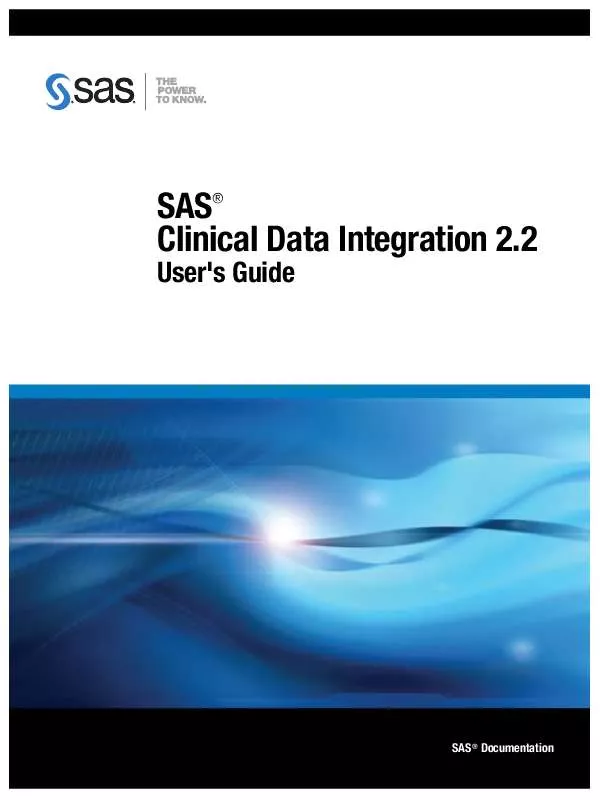
 SAS CLINICAL DATA INTEGRATION 2.2 INSTALLATION AND CONFIGURATION (627 ko)
SAS CLINICAL DATA INTEGRATION 2.2 INSTALLATION AND CONFIGURATION (627 ko)
