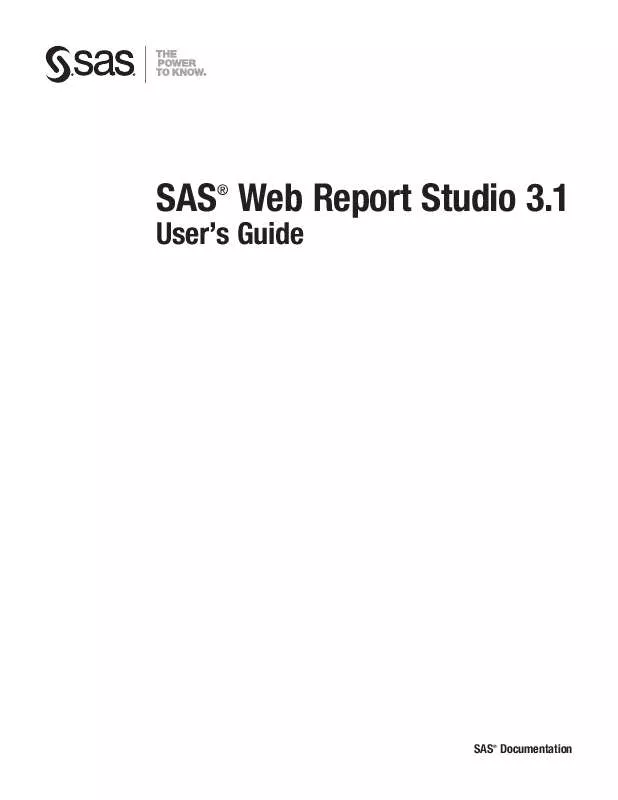User manual SAS WEB REPORT STUDIO 3.1
Lastmanuals offers a socially driven service of sharing, storing and searching manuals related to use of hardware and software : user guide, owner's manual, quick start guide, technical datasheets... DON'T FORGET : ALWAYS READ THE USER GUIDE BEFORE BUYING !!!
If this document matches the user guide, instructions manual or user manual, feature sets, schematics you are looking for, download it now. Lastmanuals provides you a fast and easy access to the user manual SAS WEB REPORT STUDIO 3.1. We hope that this SAS WEB REPORT STUDIO 3.1 user guide will be useful to you.
Lastmanuals help download the user guide SAS WEB REPORT STUDIO 3.1.
Manual abstract: user guide SAS WEB REPORT STUDIO 3.1
Detailed instructions for use are in the User's Guide.
[. . . ] SAS Web Report Studio 3. 1
®
User's Guide
SAS Documentation
®
The correct bibliographic citation for this manual is as follows: SAS Institute Inc. SAS ® Web Report Studio 3. 1: User's Guide. SAS® Web Report Studio 3. 1: User's Guide Copyright © 2006, SAS Institute Inc. , Cary, NC, USA ISBN 978-1-59994-102-8 All rights reserved. Produced in the United States of America. [. . . ] d Select a Border color for the graph.
3 On the Pie tab, complete these steps:
a Select a Shape for the pie. Your choices are Two-dimensional or
Three-dimensional.
b If your graph includes more than one measure, you can specify whether to
display Stacked pies or Multiple pies. Note: If you assigned a category or hierarchy to Pie Stacks in the Graph Data dialog box, then this option is not available.
c Select a font, font size, style, and color for Labels. d Select a font, font size, style, and color for Values. e (Optional) Select Show data values if you want to display a value on top of
each segment. 4 On the Legend tab, complete these steps:
96
Managing Properties for Graphs
Chapter 7
a Select a Position for the legend. Your choices are Left, Above, Below, and
Right.
Note: To leave more room for the graph, position the legend above or below the graph.
b Select a font, font size, style, and color for Labels. c Select a Background color for the legend.
Note: If you are using multidimensional data, you cannot set a background color.
5 (Optional) If the report section has more than one graph, select the Apply
formatting to existing graphs in the section option.
6 When you are done, click OK. 7 (Optional) Save the report.
Set Properties for a Progressive Bar Chart
To set the properties for a progressive bar chart, complete these steps:
1 On the progressive bar char toolbar, click
to open the Graph Properties dialog
box.
2 On the General tab, complete these steps:
a If you want a Title to appear above the progressive bar char, type the text, and
then set the font, font size, font style, alignment, and color. You cannot use these characters: < > & # b For Graph size, select one of these options:
Automatic (Adjusts to fit data)
Select this option to produce a graph that best fits the size of the current window.
Fixed size
Select this option if you want to specify a fixed size for the graph. From the drop-down list, choose Small, Medium, Large, or Custom. If you select Custom, type the Width and Height pixel values. Note: You also can resize the graph by using your mouse. Point to the bottom right corner or to the bottom or right border. When the pointer becomes a diagonal or horizontal bar, drag the graph to the new size and then release the mouse button. 4
c Select a Background color for the graph. e Select a color for the Grid lines.
3 On the Progressive Bar tab, complete these steps:
a (Optional) Select Set an initial value to specify an initial value for the first
bar in the chart. If you select this option, then you can create a label for it.
b (Optional) Select Show the final (cumulative) value to display the value c d e f
for the final bar. If you select this option, then you can create a label for it. Select colors for Positive bars and Negative bars. If you have selected the Initial bar option, then select a color for it. If you have selected the Final bar option, then select a color for it. [. . . ] For example, September 1996 might be a member of the
Glossary 223
Time dimension. A member can be either unique or non-unique. For example, 1997 and 1998 represent unique members in the Year level of a Time dimension. January represents non-unique members in the Month level, because there can be more than one January in the Time dimension if the Time dimension contains data for more than one year.
multidimensional data source
a collection of data items and filters that describes and provides a view of a cube. [. . . ]
DISCLAIMER TO DOWNLOAD THE USER GUIDE SAS WEB REPORT STUDIO 3.1 Lastmanuals offers a socially driven service of sharing, storing and searching manuals related to use of hardware and software : user guide, owner's manual, quick start guide, technical datasheets...manual SAS WEB REPORT STUDIO 3.1