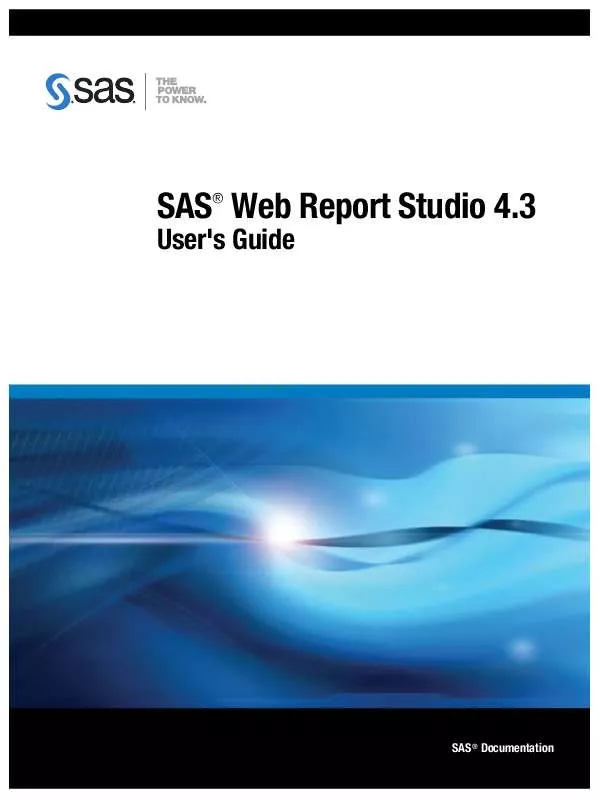Detailed instructions for use are in the User's Guide.
[. . . ] For a hard-copy book: No part of this publication may be reproduced, stored in a retrieval system, or transmitted, in any form or by any means, electronic, mechanical, photocopying, or otherwise, without the prior written permission of the publisher, SAS Institute Inc. For a Web download or e-book: Your use of this publication shall be governed by the terms established by the vendor at the time you acquire this publication. Use, duplication, or disclosure of this software and related documentation by the U. S. government is subject to the Agreement with SAS Institute and the restrictions set forth in FAR 52. 227-19 Commercial Computer Software-Restricted Rights (June 1987). [. . . ] Select the Measure axis label orientation. If the graph includes a second measure, indicate whether you want to Display an additional axis for the second measure. (You select the second measure in the Graph Data dialog box for the graph. ) 5 On the Legend tab, complete these steps:
b c d e
Note: In order to set legend properties, a category must be assigned to the multiple lines function or the line graph must use more than one measure.
Changing the Presentation of a Viewed Report
Managing Properties for Graphs
95
a Select a Position for the legend. Your choices are Left, Above, Below, and
Right.
Note: To leave more room for the graph, position the legend above or below the graph.
b Select a font, font size, style, and color for Labels. c Select a Background color for the legend.
Note: If you are using multidimensional data, you cannot set a background color.
6 (Optional) If the report section has more than one graph, select the Apply
formatting to existing graphs in the section option.
7 When you are done, click OK. 8 (Optional) Save the report.
Set Properties for a Pie Chart
To set the properties for a pie chart, complete these steps: to open the Graph Properties dialog box. 2 On the General tab, complete these steps:
1 On the pie chart toolbar, click
a If you want a Title to appear above the pie chart, type the text, and then set
the font, font size, font style, alignment, and color. You cannot use these characters: < > & # b For Graph size, select one of these options:
Automatic (Adjusts to fit data)
Select this option to produce a graph that best fits the size of the current window.
Fixed size
Select this option if you want to specify a fixed size for the graph. From the drop-down list, choose Small, Medium, Large, or Custom. If you select Custom, type the Width and Height pixel values. Note: You also can resize the graph by using your mouse. Select colors for Positive bars and Negative bars. If you have selected the Initial bar option, then select a color for it. If you have selected the Final bar option, then select a color for it. (Optional) Select Show trend line to overlay a trend line on the progressive bar chart.
Changing the Presentation of a Viewed Report
Managing Properties for Graphs
97
g (Optional) Select Show data values if you want to display a value above each
bar. 4 On the Axis tab, complete these steps
a Indicate your preference for displaying Tick marks. Your options are Show
measure axis tick marks and Show category axis tick marks (relational
data sources only). Tick marks are displayed next to each value of the data item. Select a font, font size, style, and color for Labels. Select a font, font size, style, and color for Values. Select the Measure axis label orientation. If the graph includes a second measure, indicate whether you want to Display an additional axis for the second measure. [. . . ] Line graphs summarize source data and typically are used to chart response values against discrete categorical values.
list table
a two-dimensional representation of data, in which the data values are arranged in rows and columns.
locale
a value that reflects the language, local conventions, and culture for a geographic region. Local conventions can include specific formatting rules for dates, times, and numbers, and a currency symbol for the country or region. Some examples of locale values are French_Canada, Portuguese_Brazil, and Chinese_Singapore.
mean
the arithmetic average, which is calculated by adding the values of a sample variable and dividing this sum by the number of observations.
measure
(1) a data item or column whose value can be used in computations or analytical expressions. (2) a special dimension that usually represents numeric data values that are analyzed.
member
in a multidimensional database (or cube), a name that represents a particular data element within a dimension. [. . . ]