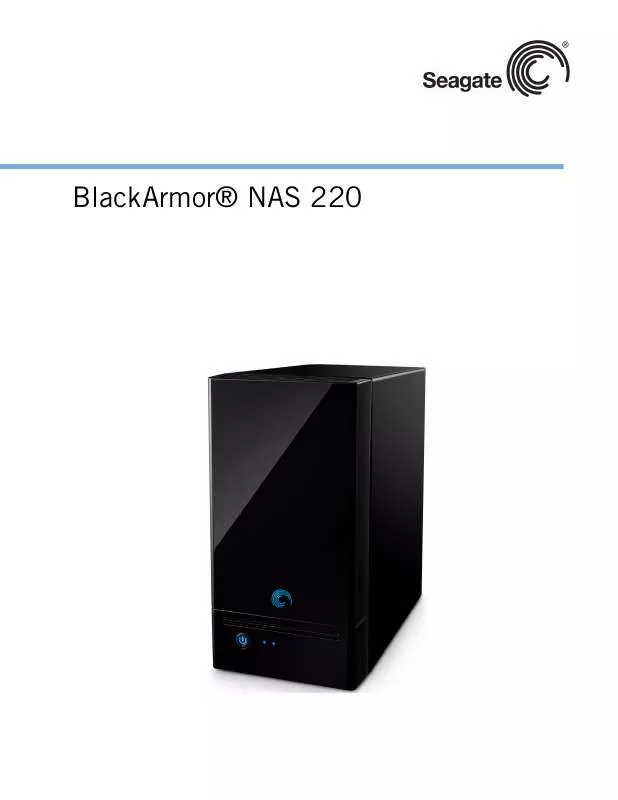User manual SEAGATE BLACK ARMOR NAS 220
Lastmanuals offers a socially driven service of sharing, storing and searching manuals related to use of hardware and software : user guide, owner's manual, quick start guide, technical datasheets... DON'T FORGET : ALWAYS READ THE USER GUIDE BEFORE BUYING !!!
If this document matches the user guide, instructions manual or user manual, feature sets, schematics you are looking for, download it now. Lastmanuals provides you a fast and easy access to the user manual SEAGATE BLACK ARMOR NAS 220. We hope that this SEAGATE BLACK ARMOR NAS 220 user guide will be useful to you.
Lastmanuals help download the user guide SEAGATE BLACK ARMOR NAS 220.
Manual abstract: user guide SEAGATE BLACK ARMOR NAS 220
Detailed instructions for use are in the User's Guide.
[. . . ] BlackArmor® NAS 220
BlackArmor® NAS 220 User Guide
© 2009 Seagate Technology LLC. Seagate, Seagate Technology, the Wave logo, and FreeAgent are trademarks or registered trademarks of Seagate Technology LLC, or one of its affiliates. All other trademarks or registered trademarks are the property of their respective owners. When referring to hard drive capacity, one gigabyte, or GB, equals one billion bytes and one terabyte, or TB, equals one thousand billion bytes when referring to hard drive capacity. [. . . ] However, as a BlackArmor administrator, you can also use BlackArmor Manager to create more volumes and shares on your BlackArmor server if you want to divide the total storage space into smaller amounts that you can allocate for different uses. For instance, you could create three volumes to hold different types of information: · · · Volume A: Business Files Volume B: Backup File Storage Volume C: Media Files
You could then create one or more folders (shares) in each volume to suit your needs: · Volume A: Business Files
BlackArmor® NAS 220 User Guide (Version 2)
32
Managing BlackArmor Volumes, Shares and Storage
· · · ·
Share 1: Client Files Share 2: Financial Files Share 3: Human Resources Files
Volume B: Backup File Storage · · Share 1: Daily Backups Share 2: Month-end Backups
·
Volume C: Media Files · · · Share 1: Music Files Share 2: Photo Files Share 3: Video Files
Working with Volumes
By default, the available storage space in your BlackArmor server is configured into one volume that's protected by RAID 1.
Understanding RAID
RAID stands for Redundant Array of Independent Disks and is a technology that builds redundancy into your storage system to help keep your data safe from disk drive failures and other catastrophes. RAID comes in many levels, which vary according to the amount of protection they provide (and how they provide it), and the number of disk drives they support. By default, your BlackArmor server is preconfigured with RAID 1 protection, which "mirrors" the server's data, keeping exact copies on both drives. This table explains the different levels of RAID supported by your BlackArmor server.
Table 1: Supported RAID Levels for Volumes Number of Disk Drives Required 24
RAID Level of Volume RAID 0 (Also known as striping)
Description A volume where data is distributed evenly (striped) across the disk drives in equal-sized sections. A striped volume does not maintain redundant data, and so offers no data protection. A volume where one disk drive is a mirror of the other (the same data is stored on each disk drive). A group of disk drives in a server, not protected by RAID.
RAID 1 (Also known as mirroring) Span (Also known as a JBOD, Just a Bunch of Disks)
2
14
BlackArmor® NAS 220 User Guide (Version 2)
33
Managing BlackArmor Volumes, Shares and Storage
Seagate recommends that only users familiar and comfortable with RAID technology make changes to the server's RAID protection.
Creating New Volumes
As a BlackArmor administrator, you can create all the shares you want in the default volume, or you can create more volumes using BlackArmor Manager. When you create a volume, you can specify: · · · The size of the volume The disk drive(s) you want to use The level of RAID protection it should have (see page 33)
You can use the same disk drives in multiple volumes providing there is available space on those drives. For instance, you could use half the space on hard drives 1 and 2 to create Volume A, and the other half of the space on the same hard drives to create Volume B. To create a new volume, open BlackArmor Manager (see page 19). For more information on volumes, including deleting and modifying volumes, see the online Help.
Working with Shares
Shares on the BlackArmor server can be either public (open to everyone, with some restrictions) or private (restricted to selected user accounts). As a BlackArmor administrator, you can create, modify, or delete shares at any time, as required. However, when you delete a share, you lose all the files stored in that share. Use caution when deleting shares from your BlackArmor server.
Private Shares
A private share is associated with one user account, and only BlackArmor users with permission can access that share. (As a BlackArmor administrator, you can turn a private share into a public share by modifying the share's settings in BlackArmor Manager. ) You can limit share access by: · · Granting access to specified BlackArmor users only. Limiting some BlackArmor users to read-only access. Read-only access means that a BlackArmor user can view files on the share, but can't edit those files or upload files to the share. Granting any BlackArmor user full access to the share, which allows the user to save and back up files to the share, edit files on the share, and download any files from the share to a computer or to a USB drive connected to the server (see page 50).
·
The owner of the share can also grant other people access to some or all of the files on the share by using Global Access. See page 27.
BlackArmor® NAS 220 User Guide (Version 2)
34
Managing BlackArmor Volumes, Shares and Storage
Note:
To mount/map more than one private share at a time, each private share must have the same log on credentials.
Private shares are created as part of a BlackArmor user's account. To create a private share, open BlackArmor Manager (see page 19). To modify a share's permission settings, open BlackArmor Manager (see page 19). [. . . ] See also mirror, and stripe.
remote access
Access to the server from a computer that is not on your local network. For instance, accessing the server from a client's computer, over the Internet, is remote access. Remote access can also refer to shutting down or resetting the server using BlackArmor Manager instead of physically pressing the Power button. See also local access.
replication
The process where an exact copy of the data on your BlackArmor server is created and continuously maintained on a second BlackArmor server using a permanent network connection. [. . . ]
DISCLAIMER TO DOWNLOAD THE USER GUIDE SEAGATE BLACK ARMOR NAS 220 Lastmanuals offers a socially driven service of sharing, storing and searching manuals related to use of hardware and software : user guide, owner's manual, quick start guide, technical datasheets...manual SEAGATE BLACK ARMOR NAS 220