User manual SEAGATE FREEAGENT DOCKSTAR
Lastmanuals offers a socially driven service of sharing, storing and searching manuals related to use of hardware and software : user guide, owner's manual, quick start guide, technical datasheets... DON'T FORGET : ALWAYS READ THE USER GUIDE BEFORE BUYING !!!
If this document matches the user guide, instructions manual or user manual, feature sets, schematics you are looking for, download it now. Lastmanuals provides you a fast and easy access to the user manual SEAGATE FREEAGENT DOCKSTAR. We hope that this SEAGATE FREEAGENT DOCKSTAR user guide will be useful to you.
Lastmanuals help download the user guide SEAGATE FREEAGENT DOCKSTAR.
You may also download the following manuals related to this product:
Manual abstract: user guide SEAGATE FREEAGENT DOCKSTAR
Detailed instructions for use are in the User's Guide.
[. . . ] FreeAgent DockStarTM Network Adapter User Guide
FreeAgent DockStarTM Network Adapter User Guide
© 2010 Seagate Technology LLC. Seagate, Seagate Technology, the Wave logo, and FreeAgent are trademarks or registered trademarks of Seagate Technology LLC, or one of its affiliates. All other trademarks or registered trademarks are the property of their respective owners. When referring to hard drive capacity, one gigabyte, or GB, equals one billion bytes and one terabyte, or TB, equals one thousand billion bytes when referring to hard drive capacity. [. . . ] Set the access permission to Read and write or Read only. (You can also disable file sharing be selecting Disabled. ) Your permissions are set automatically once you make your selection. Repeat the steps above for each USB drive attached to the DockStar network adapter.
FreeAgent DockStarTM Network Adapter User Guide
14
3. Using FreeAgent DockStarTM
Accessing Your Drive Content
Note:
You can also change the default workgroup name, SEAGATEGROUP, on this page.
8. Click Sign out to exit the Pogoplug service.
Accessing the DockStar Network Adapter Without Using the Pogoplug Service (Windows)
You can access the drives connected to the DockStar network adapter without using the Pogoplug Web interface. Follow these steps to set up local network access. On the Windows taskbar, click Start > Network or right-click My Network Places > Explore. An Explorer window opens showing all computers on your network. Locate and then double-click the computer name associated with your DockStar network adapter.
Note: Your DockStar network adapter name starts with the letters "FADS" (short for FreeAgent DockStar), followed by the last six alphanumeric characters of its MAC address. This 12 digit address, preceded by "MAC:", is printed on the label on the bottom of network adapter.
You can now access each device connected to the network adapter. Access is regulated by the file sharing permissions you set using the Pogoplug service.
Accessing the DockStar Network Adapter Without Using the Pogoplug Service (Mac)
You can access the drives connected to DockStar network adapter from the Network window (without using the Pogoplug Web interface). Follow these steps to set up local network access. Select Go from the menu bar at the top of the desktop. Locate and then double-click the name associated with your DockStar network adapter.
Note: Your DockStar network adapter name starts with the letters "FADS" (short for FreeAgent DockStar), followed by the last six alphanumeric characters of its MAC address. This 12 digit address, preceded by "MAC:", is printed on the label on the bottom of network adapter.
5. If prompted, select the volume for the drive connected to the network adapter. If an authentication screen displays asking for a password, click OK (you do not need to enter a password).
FreeAgent DockStarTM Network Adapter User Guide
15
3. Using FreeAgent DockStarTM
Accessing Your Drive Content
The volume is added to your desktop. Double-click the volume to access the devices connected to the network adapter.
Accessing Your Content Using the Drive Application
Though not required to use your DockStar network adapter, a convenient downloadable application is available that makes each drive connected to your network adapter look just like a drive that is directly connected to your computer. A shortcut is added to your desktop for easy access to all drives connected to the network adapter, as well as folders shared with you and folders you share with others.
Downloading the Drive Application
1. Go to http://dockstar. pogoplug. com and sign in to your account. Once signed in to your account, click Downloads in the upper right corner of the menu bar. [. . . ] Below is a list of troubleshooting tips to assist you should you have any problems during installation. If the network adapter is connected to a power source and to a router but the light on the front is not solid green, try these troubleshooting tips: · Ensure that the supplied power adapter is securely connected to the network adapter and to a power source. If you are using a power strip, make sure it is turned on.
FreeAgent DockStarTM Network Adapter User Guide
19
3. Using FreeAgent DockStarTM
Finding More Help
·
Check that one end of your network cable is securely connected to the Ethernet port on the network adapter and the other end is connected to a functioning port on your network router. [. . . ]
DISCLAIMER TO DOWNLOAD THE USER GUIDE SEAGATE FREEAGENT DOCKSTAR Lastmanuals offers a socially driven service of sharing, storing and searching manuals related to use of hardware and software : user guide, owner's manual, quick start guide, technical datasheets...manual SEAGATE FREEAGENT DOCKSTAR

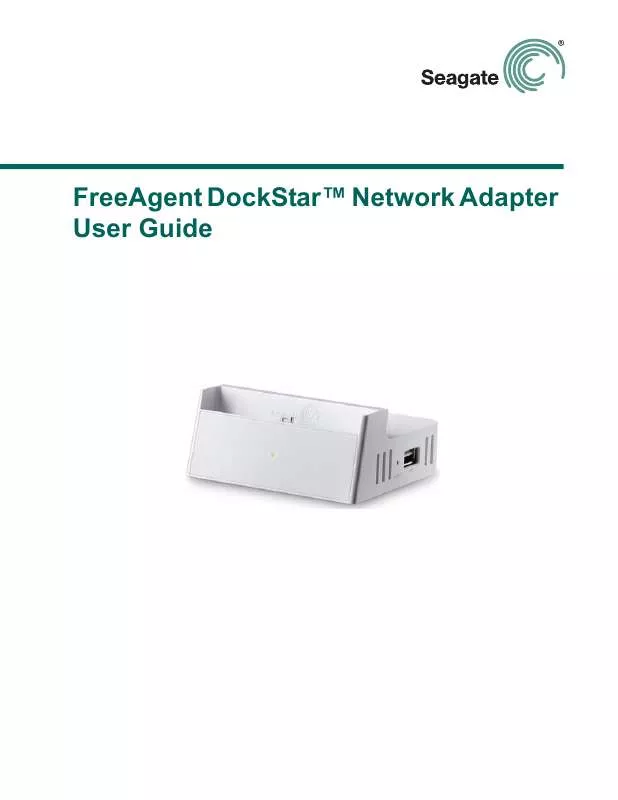
 SEAGATE FREEAGENT DOCKSTAR DATASHEET (965 ko)
SEAGATE FREEAGENT DOCKSTAR DATASHEET (965 ko)
