User manual SEAGATE FREEAGENT GO TECHNICAL SPECIFICATIONS
Lastmanuals offers a socially driven service of sharing, storing and searching manuals related to use of hardware and software : user guide, owner's manual, quick start guide, technical datasheets... DON'T FORGET : ALWAYS READ THE USER GUIDE BEFORE BUYING !!!
If this document matches the user guide, instructions manual or user manual, feature sets, schematics you are looking for, download it now. Lastmanuals provides you a fast and easy access to the user manual SEAGATE FREEAGENT GO. We hope that this SEAGATE FREEAGENT GO user guide will be useful to you.
Lastmanuals help download the user guide SEAGATE FREEAGENT GO.
You may also download the following manuals related to this product:
Manual abstract: user guide SEAGATE FREEAGENT GOTECHNICAL SPECIFICATIONS
Detailed instructions for use are in the User's Guide.
[. . . ] Seagate Manager
User Guide
For Use With Your FreeAgentTM Drive
Seagate Manager User Guide for Use With Your FreeAgentTM Drive
1
Seagate Manager User Guide for Use With Your FreeAgentTM Drive
Revision 1
© 2008 Seagate Technology LLC. Seagate, Seagate Technology, the Wave logo, and FreeAgent are trademarks or registered trademarks of Seagate Technology LLC, or one of its affiliates. All other trademarks or registered trademarks are the property of their respective owners. When referring to hard drive capacity, one gigabyte, or GB, equals one billion bytes and one terabyte, or TB, equals one thousand billion bytes when referring to hard drive capacity. [. . . ] You select one or more folders on your computer to synchronize. Whenever any files change or are added inside your folder(s), they are automatically copied to your FreeAgent drive. You can even synchronize folders between different computers, which is a convenient way to move files between a computer at work and a computer at home.
Note: Files cannot be synchronized between computers running XP and those running Vista.
Figure 6: Sync
You have these Sync options:
Simple Sync:
Sync XP My Documents folder or Vista Personal Folder Sync all file types Sync automatically Always overwrite older file versions
Custom Sync:
Select one or more folders to sync Select file types to include or exclude Select automatic or manual sync Set Sync and Copy & Replace Rules Encrypt synchronized files
Note: Make sure all computers participating in the Sync are set to precisely the same time to
ensure that Sync works properly.
Seagate Manager User Guide for Use With Your FreeAgentTM Drive
21
Synchronizing Folders
Using Simple Sync
Using Simple Sync
Simple Sync is pre-configured to automatically sync all file types in your XP My Documents folder or Vista Personal Folder. Newer file versions always overwrite older versions. To select Simple Sync: Step 1: Click My Drives in the Command panel. Step 3: Click Sync in the Command panel. The Simple Sync Confirmation window opens. Your XP My Documents folder or Vista Personal Folder is now synchronized with your drive. Connect the drive to other computers to complete the synchronization.
Using Custom Sync
Custom Sync allows you to select specific folders and file types for synchronization and to choose sync and encryption settings. To configure Custom Sync: Step 1: Click My Drives in the Command panel. Step 3: Click Sync in the Command panel. Step 5: Select the folders to be synchronized. You can select as many folders as you like, but they must all reside on the same drive (partition). Step 7: Select the types of files you want to sync.
· All file types · Photos, Music, . . .
You can choose to sync any or all of the following: Photos: JPG, GIF, TIFF, . . .
Seagate Manager User Guide for Use With Your FreeAgentTM Drive
22
Synchronizing Folders
Using Custom Sync
-- Music: MPG, AIFF, WAV, RA, WMA, . . . -- Videos: AVI, MOV, MPEG, QT, RM, WMV, . . . -- Documents: DOC, XLS, RTF, TXT, PDF, PPT, . . .
· Custom
Custom selection allows you to choose the specific file type (by specifying that file's extension) to include or exclude in synchronization: To permit synchronization of a specific file type: 3. Select each file type, one at a time, that you want to include, and click Add to move it to the Include list. To exclude a specific file type from synchronization: 1. Select each file type, one at a time, that you want to exclude, and click Add to move it to the Exclude list.
Note: File extensions are the suffix characters to the right of a file name that define the file
format. Step 8: After you've selected the types of files to sync, click Next. Step 9: Select your Sync options:
· Sync Rules:
-- Sync automatically each time a file changes -- Sync manually using the Sync Now button in the Sync window
· Copy & Replace Rules
-- Always replace older file versions with newer versions -- Ask before overwriting a file
· Sync Encryption
-- Automatically encrypt synchronized files on the drive You must set up Encryption before you can select Sync Encryption. For more information, see "Using Sync Encryption" on page 24.
Note: You can select Sync Encryption only during your initial setup of Sync. [. . . ] This extra level of security is provided so that if your drive were to fall into the wrong hands, your valuable data could not be stolen.
Note: For information on erasing your Seagate Secure drive, see "Erasing Your Drive" on
page 40.
Erasing Your Drive
If you've forgotten your password and cannot unlock the Seagate Secure drive, the only way you can continue to use it is to securely erase it using KeyEraseTM. KeyErase regenerates the drive encryption key as the drive is erased.
Note: You can only erase a Seagate Secure drive if it is locked.
To erase your Seagate Secure drive:
Step 1: Click My Drives in the Command panel. Step 2: Select your Seagate Secure drive Step 3: Click the Security icon in the Seagate Manager window. Step 6: Read the warning information and click Next. [. . . ]
DISCLAIMER TO DOWNLOAD THE USER GUIDE SEAGATE FREEAGENT GO Lastmanuals offers a socially driven service of sharing, storing and searching manuals related to use of hardware and software : user guide, owner's manual, quick start guide, technical datasheets...manual SEAGATE FREEAGENT GO

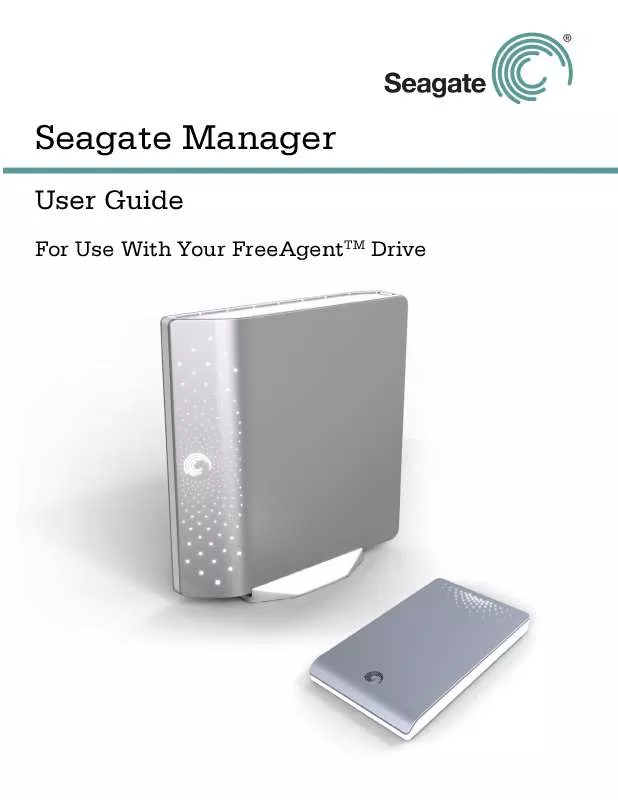
 SEAGATE FREEAGENT GO DATASHEET (1012 ko)
SEAGATE FREEAGENT GO DATASHEET (1012 ko)
 SEAGATE FREEAGENT GO DATASHEET 1 (878 ko)
SEAGATE FREEAGENT GO DATASHEET 1 (878 ko)
