User manual SEAGATE MAXATTACH NAS 6000 ADMINISTRATION GUIDE
Lastmanuals offers a socially driven service of sharing, storing and searching manuals related to use of hardware and software : user guide, owner's manual, quick start guide, technical datasheets... DON'T FORGET : ALWAYS READ THE USER GUIDE BEFORE BUYING !!!
If this document matches the user guide, instructions manual or user manual, feature sets, schematics you are looking for, download it now. Lastmanuals provides you a fast and easy access to the user manual SEAGATE MAXATTACH NAS 6000. We hope that this SEAGATE MAXATTACH NAS 6000 user guide will be useful to you.
Lastmanuals help download the user guide SEAGATE MAXATTACH NAS 6000.
You may also download the following manuals related to this product:
Manual abstract: user guide SEAGATE MAXATTACH NAS 6000ADMINISTRATION GUIDE
Detailed instructions for use are in the User's Guide.
[. . . ] Administration Guide
Administration Guide MaxAttach NAS 6000
MaxAttach NAS 6000 Administration Guide
MaxAttach NAS 6000 Installation and Configuration Guide Document Revision Information
Document Title: Part Number: Corporation: Product Name: Operating System: O/S Name Revision: Manual Release Date: Manual Revision: Change History: MaxAttach NAS 6000 Administration Guide 000001628 Maxtor Corporation MaxAttach NAS 6000 Microsoft Windows-Powered Max Operating System Version 2. 0 Max O/S 2. 0 11/07/01 Revision 2. 0. 03A Second Release - 2. 0. 04A - 11/07/01; First release - 2. 0. 03 - 10/16/01
Copyright and Trademarks
©2001 Maxtor Corporation. Maxtor is a registered trademark of Maxtor Corporation. MaxAttachTM and MaxNeighborhoodTM are trademarks of Maxtor Corporation. Other product names, company names, and logos are trademarks or registered trademarks of their respective owners.
Specifications Subject to Change
Specifications are subject to change without notice. [. . . ] 5.
Log on to the server appliance as Administrator. Type the new name for the administrator account in the User name box. Choose OK.
Related Topics
· ·
Configuring Network Attached Storage Configuring a Web Server Appliance
Administration Web Site
This feature allows you to change the IP address/es and port that can be used to access the administration Web site on the server appliance. The default IP address to which the server appliance responds, or listens, is typically changed when the server appliance is only managed on a certain subnet or a separate management network. The default listen ports for both encrypted and non-encrypted access can be modified as needed to work with existing network software and configurations, for example, when no traffic above a given port number is allowed.
Chapter #5 - O/S 2. 0 - Network Configuration
11/07/01 -- Revision 2. 0. 03A
154
000001628
MaxAttach NAS 6000 Administration Guide
Chapter #5 - O/S 2. 0 - Network Configuration
Telnet
Changing Administration Web Site Properties
To change the administration web site properties
1. 8.
On the primary navigation bar, choose Network. On the Administration Site Properties page: Specify whether to use All IP addresses or Just this IP address. If you choose to use Just this IP address, use the list to select the IP address you want to use. If changing the port for non-encrypted access, type the new port number in the Port for non-encrypted access box. If changing the port for encrypted access, type the new port number in the Port for encrypted (SSL) access box. Choose OK.
Telnet
The Telnet Administration Configuration feature allows you to administer your Windows® Powered server appliance from a remote system using the Telnet protocol. You can log onto the system from a remote Telnet client and run character-mode applications on the server appliance. The Telnet server included with your server appliance supports a maximum of two Telnet clients at any time, unless otherwise specified by your server appliance hardware manufacturer. Configuring System for Telnet Administration
To configure the MaxAttach NAS 6000 for Telnet administration
1. 4.
On the primary navigation bar, choose Network. Select the Enable Telnet access to this appliance check box. Choose OK.
Chapter #5 - O/S 2. 0 - Network Configuration
11/07/01 -- Revision 2. 0. 03A
155
000001628
MaxAttach NAS 6000 Administration Guide
Chapter #5 - O/S 2. 0 - Network Configuration
Network Adapter Interfaces
Network Adapter Interfaces
A network adapter provides the physical interface, or connector, and the hardware to let a computer access a network. A network adapter is also called an adapter card, a network interface card (NIC), or simply a card. From the Interfaces page of the server appliance Web UI, you can perform one of the following tasks: n Change the name of the connection. n Set or change the Internet Protocol (IP) addresses, gateway addresses, subnet masks, and metrics. n Set or change how the server appliance resolves DNS names. n Set or change the configuration of the Windows Internet Naming Service (WINS) clients. [. . . ] Storage cabinet temperature sensor is not present. Storage Works enclosure reported failure state. Storage Works enclosure reported critical state. Storage Works enclosure reported normal state. [. . . ]
DISCLAIMER TO DOWNLOAD THE USER GUIDE SEAGATE MAXATTACH NAS 6000 Lastmanuals offers a socially driven service of sharing, storing and searching manuals related to use of hardware and software : user guide, owner's manual, quick start guide, technical datasheets...manual SEAGATE MAXATTACH NAS 6000

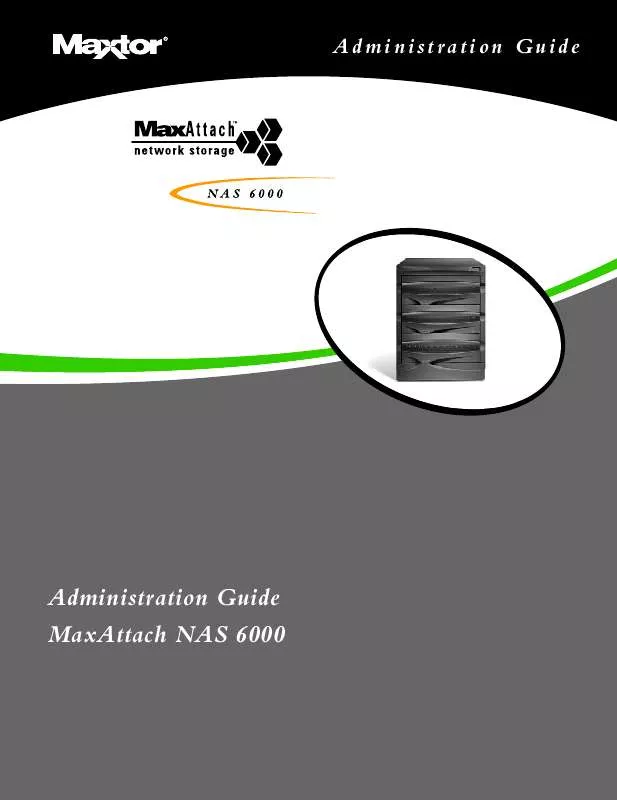
 SEAGATE MAXATTACH NAS 6000 DATASHEET (40 ko)
SEAGATE MAXATTACH NAS 6000 DATASHEET (40 ko)
 SEAGATE MAXATTACH NAS 6000 QUICK START (126 ko)
SEAGATE MAXATTACH NAS 6000 QUICK START (126 ko)
 SEAGATE MAXATTACH NAS 6000 INSTALLATION (257 ko)
SEAGATE MAXATTACH NAS 6000 INSTALLATION (257 ko)
