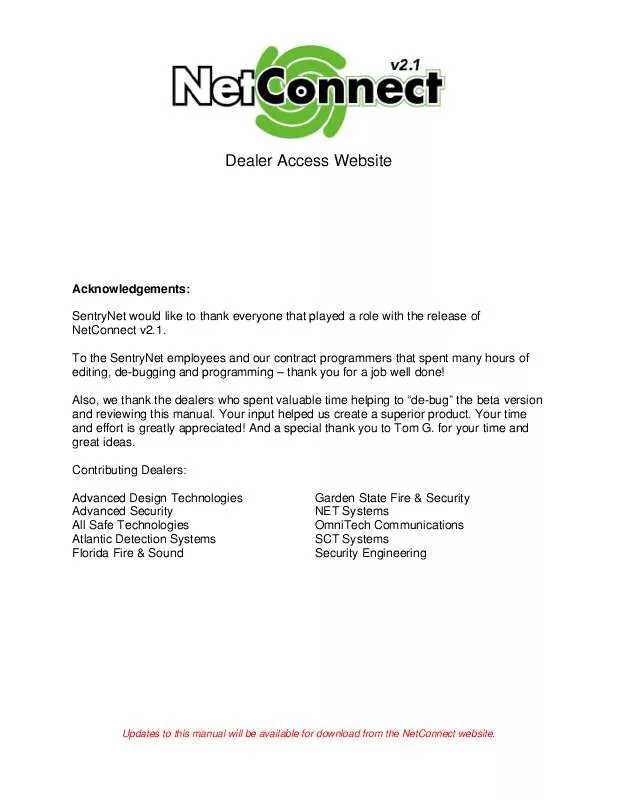User manual SENTRYNET NETCONNECT 2.1
Lastmanuals offers a socially driven service of sharing, storing and searching manuals related to use of hardware and software : user guide, owner's manual, quick start guide, technical datasheets... DON'T FORGET : ALWAYS READ THE USER GUIDE BEFORE BUYING !!!
If this document matches the user guide, instructions manual or user manual, feature sets, schematics you are looking for, download it now. Lastmanuals provides you a fast and easy access to the user manual SENTRYNET NETCONNECT 2.1. We hope that this SENTRYNET NETCONNECT 2.1 user guide will be useful to you.
Lastmanuals help download the user guide SENTRYNET NETCONNECT 2.1.
Manual abstract: user guide SENTRYNET NETCONNECT 2.1
Detailed instructions for use are in the User's Guide.
[. . . ] Dealer Access Website
Acknowledgements: SentryNet would like to thank everyone that played a role with the release of NetConnect v2. 1. To the SentryNet employees and our contract programmers that spent many hours of editing, de-bugging and programming thank you for a job well done!Also, we thank the dealers who spent valuable time helping to "de-bug" the beta version and reviewing this manual. Your input helped us create a superior product. [. . . ] Adobe Reader will launch containing the Call List that may be printed locally. Excessively long Call List may result in additional charges 2. Entries 1-5 cannot be reordered Page 17
©SENTRYNET, Inc, All Right Reserved 2006
4. d) No Action / Test Page
The No Action / Test Page allows dealers to put accounts in a no action state at the central station. Accounts can be placed on test for up to four hours. Using the entries created in the "Contacts Section 3. e. 1" page, the signals can be directed to a text capable device, such as a cellular phone. Entries can be added manually by typing in the E-mail address of the device into the "Text Msg Address" field. The "Requestor's Name" field can be used to track the name of the person requesting the account be put into test mode. This may be a dealer employee or the name of the subscriber. The name will show up in the "Resolution/Desc. " column on activity reports.
To complete the process. . . 1) Click the correct radio button for the amount of time to put the account on test 2) Select the proper text device if required, then 3) Enter the requester's name, if needed 4) Click the "Set No Action" button A confirmation window will appear indicating the process was completed and display the end date and time for the No Action/Test period. Also, the Current Status in the No Action page will change to display the end time.
IMPORTANT NOTES: 1. If longer than 4 hours is required, call the central station as normal. If the confirmation window does not appear, the No Action process did not complete call the central station.
©SENTRYNET, Inc, All Right Reserved 2006
Page 18
4. e) Category Page
As stated in Section 3. d), categories give you the ability to group similar accounts for activity reports. The categories must be created in the dealer section first, and once created they will be available to pick from the Customer account. Here is another example of categories created in the Dealer account. . . Notice that there are several different categories that have been created in addition to the two standard categories, Commercial and Residential, and are now available in the Customer account.
To add categories to an account, highlight the appropriate entry and click the Update button. If multiple categories apply to the account, Commercial and Hilltop Equipment Chain for example, hold the "CTRL" key on the keyboard and click with the mouse on the appropriate entries, and then click the Update button.
4. f) Related Accounts
This page lists all accounts that are linked to the primary or main customer account. Generally linked accounts are cellular backup accounts. Once an account is linked, history will log only to the primary account.
©SENTRYNET, Inc, All Right Reserved 2006
Page 19
4. g) Zone Descriptions
The Zone Descriptions Page is accessed using the menu options located at the top of the Customer Page. Current entries will be displayed and dealers have the ability to Add/Delete/Modify zone information.
·
Important Note: Please note that all changes to zone information will be placed in a PENDING status until checked by Data Entry. All modified entries will be indicated by a RED text color until posted by Data Entry. To add a new zone to the account, click on the Add Zone button.
A blank line will appear, then enter a Zone number (1), choose a signal type or select the blank space (2), enter a zone description (3) and then click Insert (4).
2
1 3
4
©SENTRYNET, Inc, All Right Reserved 2006
Page 20
4. h) Open/Close Schedule
Supervised Open/Close accounts can now be maintained by the dealer. [. . . ] The CLEAR button will reset report settings and the DELETE button will delete the selected report. The DEFAULT button will restore and/or reset all standard reports. All standard reports will be reloaded with original settings.
Important Notes: · All reports can be downloaded in either Adobe PDF or Microsoft Excel format. Once downloaded a report can be printed to a local printer. [. . . ]
DISCLAIMER TO DOWNLOAD THE USER GUIDE SENTRYNET NETCONNECT 2.1 Lastmanuals offers a socially driven service of sharing, storing and searching manuals related to use of hardware and software : user guide, owner's manual, quick start guide, technical datasheets...manual SENTRYNET NETCONNECT 2.1