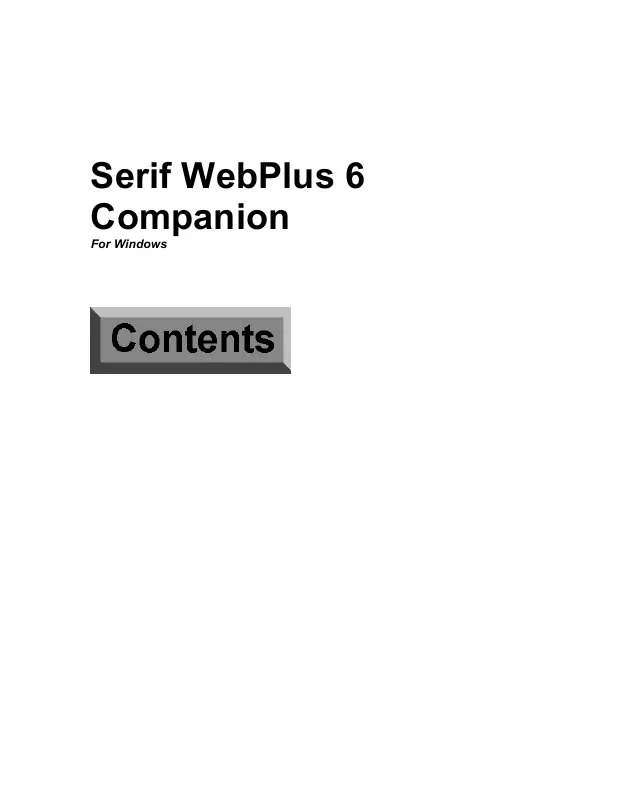User manual SERIF WEBPLUS 6
Lastmanuals offers a socially driven service of sharing, storing and searching manuals related to use of hardware and software : user guide, owner's manual, quick start guide, technical datasheets... DON'T FORGET : ALWAYS READ THE USER GUIDE BEFORE BUYING !!!
If this document matches the user guide, instructions manual or user manual, feature sets, schematics you are looking for, download it now. Lastmanuals provides you a fast and easy access to the user manual SERIF WEBPLUS 6. We hope that this SERIF WEBPLUS 6 user guide will be useful to you.
Lastmanuals help download the user guide SERIF WEBPLUS 6.
Manual abstract: user guide SERIF WEBPLUS 6
Detailed instructions for use are in the User's Guide.
[. . . ] Serif WebPlus 6 Companion
For Windows
©1999 Serif, Inc. No part of this publication may be reproduced in any form without the express written permission of Serif, Inc. All Serif product names are trademarks of Serif, Inc. Microsoft, Windows and the Windows logo are registered trademarks of Microsoft Corporation. [. . . ] Click the Next button four times, keeping the default options for new frames (one column, no margins, etc. ). When you see the "Get text from what source?" prompt, click the "Type directly into the frame" option (we'll look at the other options shortly. ) Click Next again, then click Finish. WebPlus switches to the Text tool, with an insertion point in the frame. For now, type a few phrases--we'll return to this new frame in a moment. Select the Pointer tool, and you'll see handles around the text you've just entered. (Notice that the borders of the enclosing frame are not selected. ) The selected block looks a lot like a block of free text, except that it's contained in a frame. And that's an accurate observation, as our next experiment will show. . . Click the block of free text you created and drag it over this new text frame. When you drag over the text block inside the frame, you'll see the block highlight and the Flow cursor appear. Drop the text block and it will be inserted into the text frame below the original block. You can drop free text into a frame, and place it before or after an existing block. Watch the arrow on the Flow cursor to see where the text will go--either above or below the highlighted block. (Hold down the F2 key to toggle the action. ) Text drops before block Text drops after block
Now hold down the Ctrl key and select the block you've just dropped into the frame. This time the COPY cursor appears, and you can drag the block copy out onto the pasteboard, and drop it-- note that it becomes free text again!
Working with Text
31
At this point, you might take some time to experiment with creating more free and frame text objects. Don't worry if you start to clutter up the workspace. You can delete any object simply by selecting it and pressing Delete. Remember that to select, move, or resize a text object, you should use the Pointer tool. The Text tool is reserved for editing the text contained in the box--not the box itself.
Editing text
Web Plus lets you edit text directly on the page, or with WritePlus, the built-in text editor. Click the button to select the Text tool.
The Text tool displays an I-beam cursor that lets you click in any freeor frame-text paragraph for an insertion point. You can type into the paragraph, drag to select characters, and use the formatting controls on the top toolbar. Use the Pointer tool to select an individual paragraph (as a separate text block) and carry out operations on the whole paragraph. Click in a sample block of free text, then try changing the font and pointsize of its text using the controls on the top toolbar.
If you like, try clicking the Studio's Text panel and using it to alter the font by dragging a font name onto a block of text. [. . . ] You can store the list on the Pasteboard, or (for printing out) on the last page of your publication, which is easy to access by double-clicking the Next (right-arrow) button. (You can still publish the whole site; users won't be able to access the last page as long as there are no links to it. )
Starting from Scratch
69
As you're developing Web pages, you'll probably need to carry out some housekeeping tasks on your local hard drive. Note that each time you publish one or more pages to a folder, a new set of image files is generated (although duplicate . HTML file names are overwritten). If you're previewing pages this way, rather than using Preview Site in Browser (which overwrites old files), those GIF and JPG files can proliferate. [. . . ]
DISCLAIMER TO DOWNLOAD THE USER GUIDE SERIF WEBPLUS 6 Lastmanuals offers a socially driven service of sharing, storing and searching manuals related to use of hardware and software : user guide, owner's manual, quick start guide, technical datasheets...manual SERIF WEBPLUS 6