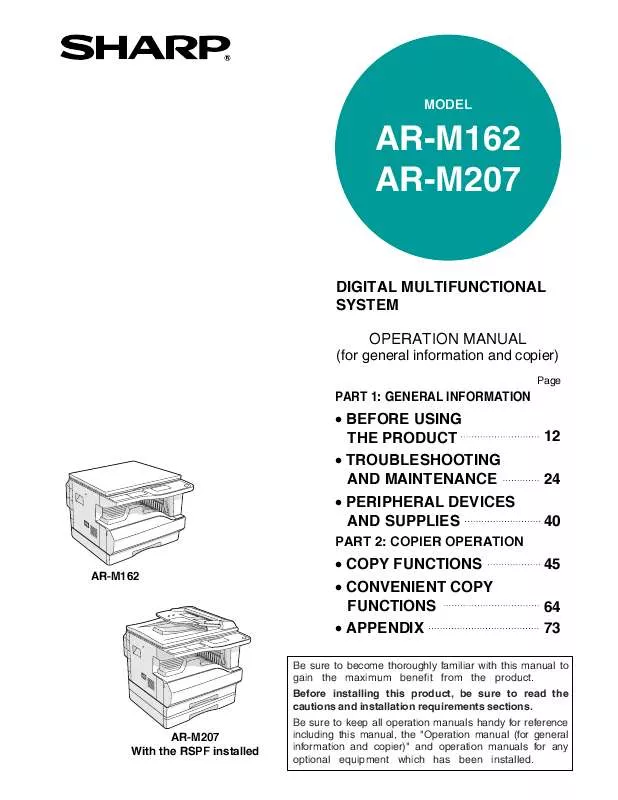Detailed instructions for use are in the User's Guide.
[. . . ] MODEL
AR-M162 AR-M207
DIGITAL MULTIFUNCTIONAL SYSTEM OPERATION MANUAL
(for general information and copier)
Page
PART 1: GENERAL INFORMATION
• BEFORE USING THE PRODUCT • TROUBLESHOOTING AND MAINTENANCE • PERIPHERAL DEVICES AND SUPPLIES
PART 2: COPIER OPERATION
AR-M162
12 24 40 45 64 73
• COPY FUNCTIONS • CONVENIENT COPY FUNCTIONS • APPENDIX
Be sure to become thoroughly familiar with this manual to gain the maximum benefit from the product. Before installing this product, be sure to read the cautions and installation requirements sections.
AR-M207 With the RSPF installed
Be sure to keep all operation manuals handy for reference including this manual, the "Operation manual (for general information and copier)" and operation manuals for any optional equipment which has been installed.
Caution: For complete electrical disconnection, pull out the main plug. The socket-outlet should be installed near the equipment and should be easily accessible.
FOR YOUR RECORDS . . .
To protect against loss or theft, record and retain for reference the machine's serial number located on the back of the unit. Model Number Serial Number Date of Purchase Place of Purchase Authorized Sharp Copier Service Department Number
WARNING: FCC Regulations state that any unauthorized changes or modifications to this equipment not expressly approved by the manufacturer could void the user's authority to operate this equipment.
This operation manual is also used for the AR-M162 J / AR-M207 J.
Part 1: General Information
1
2
Notes
• Considerable care has been taken in preparing this manual. [. . . ] If you wish to delete another Rapid key or Speed Dial number, repeat steps 2 to 4. To exit, press the [BACK] key.
BACK
OK
GHI
● Deleting a Rapid key or Speed Dial number
1
In step 3 on page 68, select "DELETE" with the [ ] or [ ] key.
GH
[Editing and deleting group keys]
To edit or delete a group key, follow steps 1 through 6 on pages 62 to 63 and then follow the steps below.
PQR 2-SIDED COPY
RAPID/SPEED CHANGE DELETE
Note
SPECIAL FUNCTION
A group key cannot be edited or deleted in the following cases. • The group key is stored in a program or F-code relay group.
2
26
A
Press a Rapid key ([01] to [50]) or the [SPEED] key.
● Editing a group key
6
• To delete a Rapid key, press the Rapid key that you wish to delete ([01] to [50]).
27
B
1
Select "GROUP" with the [ ] or [ ] key.
GH
28
C
29
D
30
E
31
F
32
G
33
H
34
I
35
J
PQR 2-SIDED COPY
CHANGE/DELETE RAPID/SPEED GROUP
36
K
37
L
38
M
39
N
40
O
SPECIAL FUNCTION
• To delete a Speed Dial number, press the [SPEED] key and then enter the Speed Dial number (000 to 299) that you wish to delete with the numeric keys.
47
V
2
Press the [OK] key.
48
W
49
XYZ
50
SP
REDIAL/PAUSE
SPEED SYMBOL
COMM. SETTING SPACE/–
BACK
OK
GHI
69
PROGRAMMING
3
Select "CHANGE" with the [ ] or [ ] key.
9
Edit the stored information.
GROUP CHANGE DELETE
• To add a Rapid key or Speed Dial number, enter the Rapid key ([01] to [50]) or Speed Dial number that you wish to add. A key or number that is already 26 27 28 29 30 in the group cannot be added.
A B C D E
31
F
32
G
33
H
34
I
35
J
36
37
K L
38
M
39
N
40
O
4
Press the [OK] key.
OK
• To delete a Rapid key or Speed Dial number, select it with the [ ] or [ ] key and press the [C] key.
ENTER RX STATION
5
26
A
Press the group key (one of Rapid keys [01] to [50]) that you wish to edit.
27
B
: 50, 012345678 [START]:SET
• To delete a number entered with the numeric keys, select a digit of the number with the [ ] or [ ] key and press the [C] key. The entire number including the selected digit will be deleted. To add a number, select the place where you wish to add the number with the [ ] or [ ] key, and then enter the number. When you have finished adding or deleting the number, press the [OK] key.
28
C
29
D
30
E
31
F
32
G
33
H
34
I
35
J
36
K
37
L
38
M
39
N
40
O
6
26
A
Edit the group name (see "ENTERING CHARACTERS" on page 82).
27
B
28
C
29
D
30
E
31
F
32
G
33
H
34
I
35
J
ENTER GROUP NAME ABCDE
ABC
ENTER RX STATION : 50, 98701234, [OK]:ENTER
36
K
37
L
38
M
39
N
40
O
7
Press the [OK] key.
OK
10
WXYZ @. -_
When you have finished editing the destinations, press the [START] key (
).
READ-END
8
26
A
Edit the search characters (see "ENTERING CHARACTERS" on page 82).
27
B
This completes the editing procedure.
28
C
29
D
30
E
31
F
32
G
33
H
34
I
35
J
KEY WORDS ABCDE
ABC
36
K
37
L
38
M
39
N
40
O
70
PROGRAMMING
● Deleting a group key
1
In step 3 on page 70, select "DELETE" with the [ ] or [ ] key.
GH
PQR 2-SIDED COPY
GROUP CHANGE DELETE
SPECIAL FUNCTION
2
Press the [OK] key.
BACK
OK
GHI
3
26
A
Press the group key (one of Rapid keys [01] to [50]) that you wish to edit.
27
B
28
C
29
D
30
E
31
F
32
G
33
H
34
I
35
J
36
K
37
L
38
M
39
N
40
O
4
Select "DELETE" with the [ ] or [ ] key.
SBC CO. DELETE NO DELETE [#]:DETAIL
Note
If you select "NO DELETE", you can press the key to check the destination name. If you are deleting the destination, check the destination name and then delete the destination.
6
5
Press the [OK] key.
OK
Return to step 3. If you wish to delete another group key, repeat steps 3 through 5. To exit, press the [BACK] key.
71
PROGRAMMING
STORING, EDITING AND DELETING PROGRAMS
You can store a transmission method*, cover sheet/message, transmission settings, dual pages, and/or resolution/exposure settings in a program. This will allow you to use the settings for a transmission by means of a simple operation (see "USING A PROGRAM" on page 45). * Transmission methods: normal transmission, broadcast transmission, polling, serial polling, F-code transmission, F-code polling
Note
An original size setting, screen setting, and timer transmission setting cannot be stored in a program.
To store a program, follow steps 1 through 6 on pages 62 to 63 and then follow the steps below.
1
Select "ENTRY" with the [ ] or [ ] key.
GH
• To edit a program, select "CHANGE" and press the [OK] key. Next, follow the steps in "EDITING PROGRAMS" on page 73. • To delete a program, select "DELETE" and press the [OK] key. Next, follow the steps in "DELETING PROGRAMS" on page 73.
PQR 2-SIDED COPY
SPECIAL FUNCTION
SPECIAL FUNCTION ORIGINAL STORE PRINT ENTRY
[STORING A PROGRAM]
6
Select the program that you wish to store with the [ ] or [ ] key.
2
Press the [OK] key.
PROGRAM XXXXXX — — — — — — — — — — — —
If you select a program that has already been stored, a message appears. Select a program that has not been stored, or clear the program (page 73) and then select it.
BACK
OK
GHI
3
Select "PROGRAM" with the [ ] or [ ] key.
7 8
26
A
Press the [OK] key. Enter a program name (see "ENTERING CHARACTERS" on page 82).
27
B
ENTRY DIAL PROGRAM SUB ADD SETTING
28
C
29
D
30
E
4 5
Press the [OK] key. Select "ENTER", "CHANGE", or "DELETE" with the [ ] or [ ] key.
31
F
32
G
33
H
34
I
35
J
PROGRAM NAME ABCDE
ABC
36
K
37
L
38
M
39
N
40
O
PROGRAM ENTER CHANGE DELETE
• To store a program, select "ENTER" and press the [OK] key. Continue from step 6 of "STORING A PROGRAM".
Up to 36 characters can be stored for the name of the program. A program name must be entered.
9
Press the [OK] key.
72
PROGRAMMING
10
Select the program that you wish to store with the [ ] or [ ] key.
8
PROGRAM TX TYPE SENDING MENU [ ]:CANCEL [START]:ENTER
• A transmission method, cover sheet/message, resolution/exposure settings, dual pages, sender's name, and transmission settings can be stored. [. . . ] Double-click the [Reader Installer] icon.
Follow the on-screen instructions to install the Acrobat Reader.
)
3
Double-click the [Acrobat] folder and then double-click [ar500enu. exe].
Follow the on-screen instructions to install Acrobat Reader.
42
CHECKING THE IP ADDRESS
There are several settings where the IP address must be entered or checked. To check the IP address of the machine, hold down the status button on the network expansion kit for at least 2 seconds to print out a Printer Setting List.
Status button
Caution
HOW TO RESET THE NETWORK EXPANSION KIT
To reset the network expansion kit, power on the machine while holding down the status button on the network expansion kit. After the network expansion kit is reset, network scanner destination information and scan settings will remain, however, the network settings and network printer settings will revert to the factory default settings.
HARDWARE AND SOFTWARE REQUIREMENTS
Before installing the software from the CD-ROM that is provided standard with the machine or the CD-ROM that is provided with the optional network expansion kit (AR-NB3), make sure that your computer satisfies the following requirements. Windows (standard machine system) Operating system*1 Windows (options) Macintosh (options) Mac OS 8. 6 to 9. 2. 2, 10. 1. 5, 10. 2 to 10. 2. 8 (excluding 10. 2. 2), 10. 3 to 10. 3. 4
3
Windows 95*2, 3, Windows 98, Windows Me, Windows NT Workstation 4. 0 (Service Pack 5 or later)*3, 4, Windows 2000 Professional*4, Windows XP Professional*4, Windows XP Home Edition*4, Windows 2000 Server*5, Windows Server 2003*5 IBM PC/AT compatible computer Equipped standard with a USB 2. 0*6/1. 1*7 port or a bi-directional parallel port (IEEE1284 compliant). [. . . ]