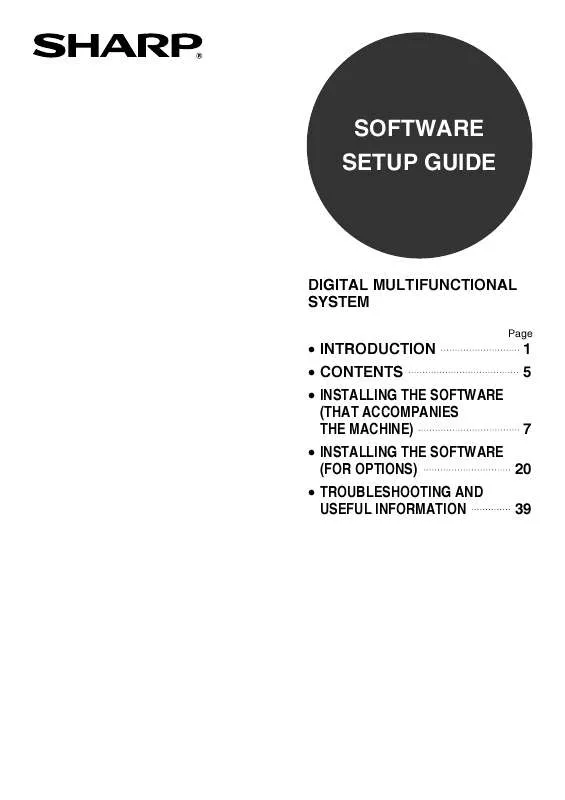User manual SHARP AR-M165
Lastmanuals offers a socially driven service of sharing, storing and searching manuals related to use of hardware and software : user guide, owner's manual, quick start guide, technical datasheets... DON'T FORGET : ALWAYS READ THE USER GUIDE BEFORE BUYING !!!
If this document matches the user guide, instructions manual or user manual, feature sets, schematics you are looking for, download it now. Lastmanuals provides you a fast and easy access to the user manual SHARP AR-M165. We hope that this SHARP AR-M165 user guide will be useful to you.
Lastmanuals help download the user guide SHARP AR-M165.
Manual abstract: user guide SHARP AR-M165
Detailed instructions for use are in the User's Guide.
[. . . ] SOFTWARE SETUP GUIDE
DIGITAL MULTIFUNCTIONAL SYSTEM
Page
· INTRODUCTION · CONTENTS · INSTALLING THE SOFTWARE (THAT ACCOMPANIES THE MACHINE)
1 5
7
· INSTALLING THE SOFTWARE 20 (FOR OPTIONS) · TROUBLESHOOTING AND 39 USEFUL INFORMATION
Warranty
While every effort has been made to make this document as accurate and helpful as possible, SHARP Corporation makes no warranty of any kind with regard to its content. All information included herein is subject to change without notice. SHARP is not responsible for any loss or damages, direct or indirect, arising from or related to the use of this operation manual. © Copyright SHARP Corporation 2006. [. . . ] In this case, click the [Yes] button to restart your computer.
11
When asked to select the printer driver to install, select the appropriate printer driver based on whether or not the dual function board is installed, and then click the [Next] button.
If the dual function board is not installed, be sure to select [For standard model].
18
Turn off the power of the machine and your computer, and connect the machine to your computer with the parallel cable. (Page 44)
After connecting the machine to your computer, turn on the power of the machine and then start up your computer.
Caution
If the dual function board is not installed and you select the printer driver for the dual function board, printing will not be possible.
12 13 14 15
When the model selection window appears, select model name of your machine and click the [Next] button. When "The MFP driver installation is complete. " appears, click the [OK] button. If you wish to install Sharpdesk, click the [Utility Software] button in step 5.
If you do not wish to install Sharpdesk, go to step 18.
This completes the installation. If you installed the MFP driver, see "CONFIGURING THE PRINTER DRIVER (Windows environment)" (page 42) to configure the printer driver settings.
Note
In Windows 95/NT 4. 0, the [Utility Software] button does not appear.
15
INSTALLING THE SOFTWARE (THAT ACCOMPANIES THE MACHINE)
USING THE MACHINE AS A SHARED PRINTER VIA A SERVER
The machine can be used as a shared printer in a Windows 95/98/Me/NT 4. 0/2000/XP network environment. Note that the Windows network environment must already be established. Follow these steps to install the printer driver in the client computer. Ask your network administrator for the server name and printer name of the machine on the network.
Note
For the procedure for configuring settings in the printer server, see the "Operation manual (for printer and scanner)". The "printer server" explained here is a computer that is connected to the machine, and "clients" are other computers connected to the same network as the printer server.
1 2
Insert the "Software CD-ROM (1)" that accompanies the machine into your computer's CD-ROM drive. Click the [start] button, click [My Computer] ( ), and then double-click the [CD-ROM] icon ( ).
In Windows 95/98/Me/NT 4. 0/2000, double-click [My Computer] and then double-click the [CD-ROM] icon.
6
The files required for installation of the MFP driver are copied (if "MFP Driver" was selected in Step 4).
Follow the on-screen instructions. When you are asked how the printer is connected, select [Connected via the network] and click the [Next] button.
3 4
Follow steps 4 through 7 in "INSTALLATION METHOD 2". Click the [MFP Driver (Printer/Scanner)] button.
To view information on the software, click the [Display Readme] button.
7
When you are asked to select the printer port to be used, click the [Add Network Port] button.
5
Click the [Next] button.
16
INSTALLING THE SOFTWARE (THAT ACCOMPANIES THE MACHINE)
8
Select the network printer that is shared and click the [OK] button.
1
Note
Ask your network administrator for the server name and printer name of the machine on the network.
9 10
In the printer port selection window, verify the network printer that is shared and click the [Next] button. When the model selection window appears, select model name of your machine and click the [Next] button.
Follow the on-screen instructions. If you are using Windows 2000/XP.
If a warning message regarding the Windows logo test or digital signature appears, be sure to click the [Continue Anyway] or [Yes] button.
Caution
11
Click the [Close] button.
This completes the installation.
17
SETTING UP BUTTON MANAGER
Button Manager is a software program that works with the scanner driver to enable scanning from the operation panel of the machine. To scan using the operation panel of the machine, Button Manager must be linked with the destination that appears in the display. Follow the steps below to link Button Manager to machine scanner events.
Note
If computers are connected to both of the USB ports on the machine, separate Button Manager settings are required for USB-1 and USB-2. (when the dual function board is installed. )
WINDOWS XP
1
Click the [start] button, click [Control Panel], click [Printers and Other Hardware], and then click [Scanners and Cameras]. Click the [SHARP AR-XXXX] icon and select [Properties] from the [File] menu. In the "Properties" screen, click the [Events] tab. Select [SC1:] from the "Select an event" pull-down menu.
5
Select [Start this program] and then select [Sharp Button Manager G] from the pull-down menu.
2 3 4
6 7
Click the [Apply] button. Repeat Steps 4 through 6 to link Button Manager to [SC2:] through [SC6:].
· Select [SC2:] from the "Select an event" pull-down menu. Select [Start this program], select [Sharp Button Manager G] from the pull-down menu, and then click the [Apply] button. [. . . ] Windows (standard machine system) Operating system*1 Windows (options) Macintosh (options) Mac OS 8. 6 to 9. 2. 2, 10. 1. 5, 10. 2. 8, 10. 3. 3 to 10. 4
3
Windows 95*2, 3, Windows 98, Windows Me, Windows NT Workstation 4. 0 (Service Pack 5 or later)*3, 4, Windows 2000 Professional*4, Windows XP Professional*4, Windows XP Home Edition*4, Windows 2000 Server*4, 5, Windows Server 2003*4, 5 IBM PC/AT compatible computer Equipped standard with a USB 2. 0*6/1. 1*7 port or a bi-directional parallel port (IEEE1284 compliant). Equipped with a 10Base-T/100Base-TX LAN board
Computer type
Display Hard disk free space Other hardware requirements
800 x 600 dots (SVGA), 256 colors (or higher) 150 MB or more
An environment on which any of the operating systems listed above can fully operate
An environment that allows any of the above operating systems to fully operate
*1 Printing is not available in MS-DOS mode. *2 If you are installing the PC-FAX driver or Printer Administration Utility in Windows 95, a system file must be updated before the utility can be installed. For more information, click the "Display Readme" button in the Software Selection window of the installer. [. . . ]
DISCLAIMER TO DOWNLOAD THE USER GUIDE SHARP AR-M165 Lastmanuals offers a socially driven service of sharing, storing and searching manuals related to use of hardware and software : user guide, owner's manual, quick start guide, technical datasheets...manual SHARP AR-M165