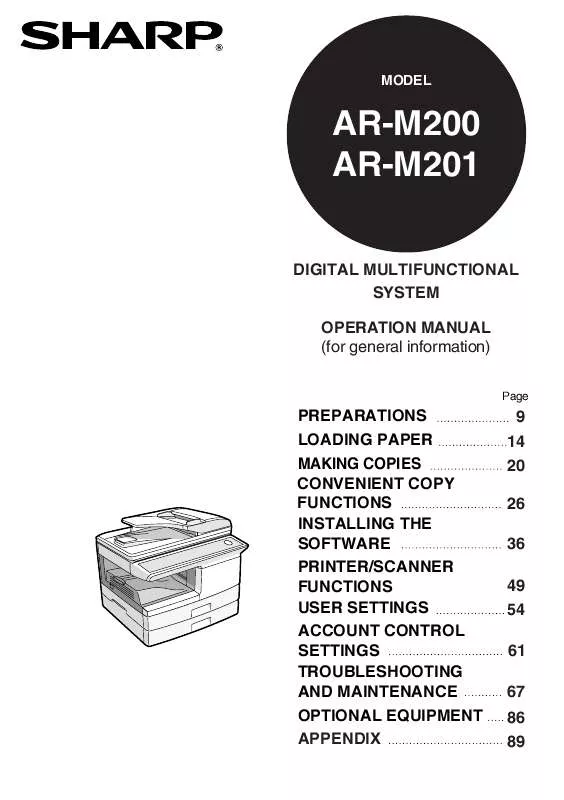Detailed instructions for use are in the User's Guide.
[. . . ] MODEL
AR-M200 AR-M201
DIGITAL MULTIFUNCTIONAL SYSTEM OPERATION MANUAL (for general information)
Page
PREPARATIONS LOADING PAPER MAKING COPIES CONVENIENT COPY FUNCTIONS INSTALLING THE SOFTWARE PRINTER/SCANNER FUNCTIONS USER SETTINGS ACCOUNT CONTROL SETTINGS TROUBLESHOOTING AND MAINTENANCE OPTIONAL EQUIPMENT APPENDIX
9 14 20 26 36 49 54 61 67 86 89
In some areas, the "POWER" switch positions are marked "I" and " " on the copier instead of "ON" and "OFF". If your copier is so marked, please read "I" for "ON" and " " for "OFF". For a complete electrical disconnection, pull out the main plug. The socket-outlet shall be installed near the equipment and shall be easily accessible.
Shielded interface cables must be used with this equipment to maintain compliance with EMC regulations.
Do not make copies of anything which is prohibited from copying by law. [. . . ] To exit, press the [C] key repeatedly.
Note
· When entering an account number, the [OK] key will not be accepted unless 5 digits have been entered. · If you press the [C] key while entering an account number, the account number display will change to "-----".
64
TOTAL PER ACCOUNT
This program is used to display the page counts of each account.
1 2
After step 1, 2 and 4 on page 61 - 62, press the [ ] key ( ) or [ ] key ( ) until "2: TOTAL PER ACCOUNT" appears, and then press the [OK] key.
This program is used to display the page counts of each account.
ACC. CONTROL SET 2:TOTAL PER ACCOUNT
OK
1, 2, 3, 1, 2, 3,
SP. FUNC
ZOOM
Note
Pages that are copied for maintenance of the machine are counted to the "OTHER" account.
Resetting account
2
After pressing the [C] key to clear the displayed counts, press the [ ] key ( ) or [ ] key ( ) until "3: RESET ACCOUNT" appears, and then press the [OK] key.
This program is used to reset the page count of an individual account, or all account, to "0".
ACC. CONTROL SET 3:RESET ACCOUNT
OK
1, 2, 3, 1, 2, 3,
SP. FUNC
ZOOM
3 4 5 6 7
* Press the [
] key ( ) or [ ] key ( ) to select [1: RESET ALL ACCOUNT] and then press the [OK] key. ] key ( ) or [ ] key ( ) to select [2: RESET ONE ACCOUNT] and then press the [OK] key.
* Press the [
8
65
COPYING WHEN AUDITING MODE IS ENABLED
When account control is enabled, the account number entry screen appears.
ENTER YOUR ACCOUNT # ACCOUNT #:-----
1 2
Enter your five-digit account number with the numeric keys.
When a valid account number is entered, the number of copies already made by that account appears for several seconds on the initial screen.
ACC. CONTROL SET 2:TOTAL PER ACCOUNT
OK
1, 2, 3, 1, 2, 3,
SP. FUNC
ZOOM
Note
If you enter an incorrect number, press the [C] key and then enter the correct number.
2
When the copy job is finished, press the [ACC. #-C] key (
).
66
9
Chapter 9
TROUBLESHOOTING AND MAINTENANCE
Problems related to general use of the machine, the copy function, and software setup are explained here. Be sure to check the problem carefully before calling for service, as many problems can be solved by the user. If you are unable to solve the problem, turn off the main switch, unplug the power cord from the outlet, and contact your dealer.
Note
For problems related to the printer and scanner functions, see the online manual.
DISPLAY MESSAGES
When the following indicators light up or blink on the operation panel or the following alphanumeric codes appear in the display, solve the problem immediately referring to both the table below and the indicated page.
Note
Be sure to use only genuine SHARP parts and supplies.
Indication Lamp indicator Display BYPASS : ADD PAPER Tray location Blinks TRAY<*> : ADD PAPER indicator CLOSE PAPER TRAY<*> CLEAR PAPER JAM. CLOSE THE SPF/ RSPF COVER.
Cause and remedy
The indicated paper tray is not attached, is attached incorrectly, or has run out of paper. (The tray is indicated in <*>. ) A paper misfeed has occurred. Remove the misfeed as explained in "MISFEED REMOVAL". Close the cover.
Page
15
76 80
Error indicator Blinks
The document feeder cover is open. Replace REPLACE THE the toner cartridge with a new TONER cartridge. the machine does not operate. ) When [L1-00] appears, the scan head locking switch is locked. Turn off the power, release the scan head locking switch, and turn the power back on. When [F2-02] appears, check the toner SYSTEM ERROR cartridge and make sure that the seal [XX - XX] REFER is not still affixed. TO USER GUIDE The machine will not function. Turn the power switch off, wait about 10 seconds, and then turn on the switch again. If this does not clear the error, remove the power cord from the outlet, and contact your authorised service representative.
82 -
9
67
-
TROUBLESHOOTING AND MAINTENANCE
Indication Lamp indicator Display INSTALL A NEW Blinks TONER CARTRIDGE TONER Error CARTRIDGE IS indicator Steadily NEAR EMPTY. [. . . ] DANGER: The fuse should be removed from the cut-off plug and the plug destroyed immediately and disposed of in a safe manner. Under no circumstances should the cut-off plug be inserted elsewhere into a 13A socket outlet as a serious electric shock may occur. To fit an appropriate plug to the mains lead, follow the instructions below: IMPORTANT: The wires in this mains lead are coloured in accordance with the following code: GREEN-AND-YELLOW: Earth BLUE: Neutral BROWN: Live As the colours of the wires in this mains lead may not correspond with coloured markings identifying the terminals in your plug, proceed as follows: The wire which is coloured GREEN-AND YELLOW must be connected to the terminal in the plug which is marked with the letter E, or by the safety earth symbol Å@, or coloured green or greenand-yellow. The wire which is coloured BLUE must be connected to the terminal which is marked with the letter N or coloured black. [. . . ]