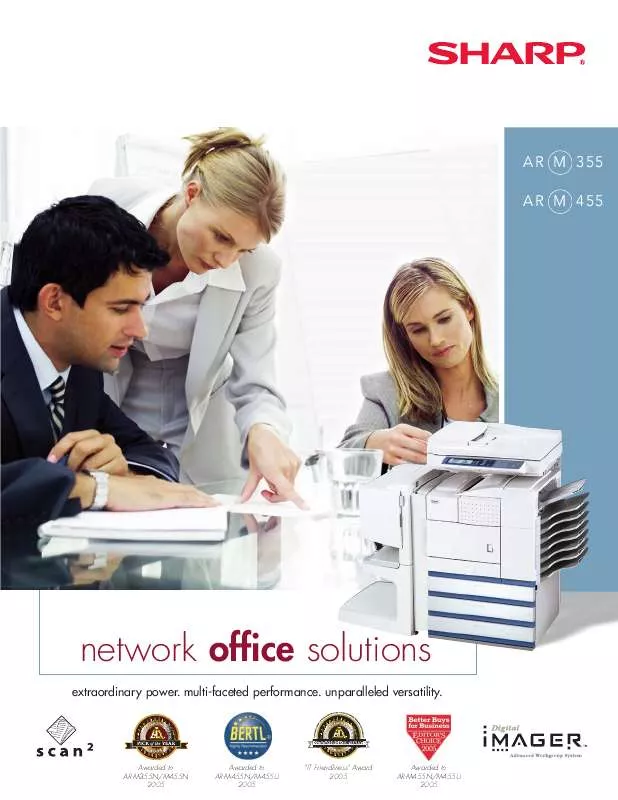User manual SHARP AR-M355 BROCHURE
Lastmanuals offers a socially driven service of sharing, storing and searching manuals related to use of hardware and software : user guide, owner's manual, quick start guide, technical datasheets... DON'T FORGET : ALWAYS READ THE USER GUIDE BEFORE BUYING !!!
If this document matches the user guide, instructions manual or user manual, feature sets, schematics you are looking for, download it now. Lastmanuals provides you a fast and easy access to the user manual SHARP AR-M355. We hope that this SHARP AR-M355 user guide will be useful to you.
Lastmanuals help download the user guide SHARP AR-M355.
Manual abstract: user guide SHARP AR-M355BROCHURE
Detailed instructions for use are in the User's Guide.
[. . . ] SHARP is not responsible for any loss or damages, direct or indirect, arising from or related to the use of this operation manual. © Copyright SHARP Corporation 2003. Reproduction, adaptation or translation without prior written permission is prohibited, except as allowed under copyright laws.
Trademark Acknowledgments
Sharpdesk is a trademark of Sharp Corporation. Microsoft®, Windows®, Windows® 95, Windows® 98, Windows® Me, Windows NT® 4. 0, Windows® 2000, Windows® XP and Internet Explorer® are registered trademarks or trademarks of Microsoft Corporation in the U. S. A. [. . . ] · When a passcode is entered in "Hold After Print" mode After the initial printing, the passcode must be entered at the operation panel of the machine to print the job again. · When a passcode is set in "Sample Print" mode After printing the sample set, the passcode must be entered at the operation panel of the machine to print the remaining sets. Default setting: Hold Only
2-14
SELECTING PRINTING FUNCTIONS Settings in the [Job Handling] tab (continued)
3
Notify Job End This is used to select whether or not you wish to be notified when a print job is finished. This setting is only effective when the printer status monitor is running. If the printer status monitor is not running, the setting will not operate even if selected. Default setting: Selected Auto Job Control Review Select this to have the job control screen always open when printing from the printer driver. Default setting: Not selected Account Number When "Auditing mode" is enabled in the key operator programs, a count is kept of the number of pages printed by each account. Enter your account number for printing that was established in the key operator programs. To establish account numbers, see the key operator program manual. If a limit for the number of pages that your account can print is set in the key operator programs, printing will not be possible after the limit is reached. If "Prohibit notice page printing" is disabled in the key operator programs, a Notice Page will be printed. [Delete] Click this button to delete a stored watermark.
5
NOTE The image that appears in the Watermark Preview is an approximate representation of what will appear in the print. [Center] Select this setting to have the watermark printed in the centre of the paper.
2
Text When you wish to create a custom watermark, enter the text of the watermark here. To store the entered text as a watermark, click the [Add] button explained in 4 above. Grey Scale Use this setting to adjust the colour of the font of the currently selected watermark. Any value from 0 to 255 points can be selected. Default setting: 192 points Edit Fonts Use this setting to select the font of the currently selected watermark. Transparent Text Select this checkbox when you wish to have the characters of the watermark printed faintly in the background of the text. Default setting: Selected On First Page Only Select this checkbox when you want to have a watermark printed on only the first page of a print job. Default setting: Not selected As Outline Only Select this checkbox when you want to print only the outline of the characters of a watermark. Default setting: Not selected This setting cannot be selected when setting 8 is selected.
6
7
Size Use this setting to adjust the size of the characters of the currently selected watermark. Any number from 6 points to 300 points can be selected. [. . . ] Handling" tab of the printer driver. (page 2-13) Do user folders created in the machine Click the "Get Folder Name" button in the document appear in "Folder Information"?filing screen to call up the folders created in the machine. (page 2-13) Does the user folder have a password? [. . . ]
DISCLAIMER TO DOWNLOAD THE USER GUIDE SHARP AR-M355 Lastmanuals offers a socially driven service of sharing, storing and searching manuals related to use of hardware and software : user guide, owner's manual, quick start guide, technical datasheets...manual SHARP AR-M355